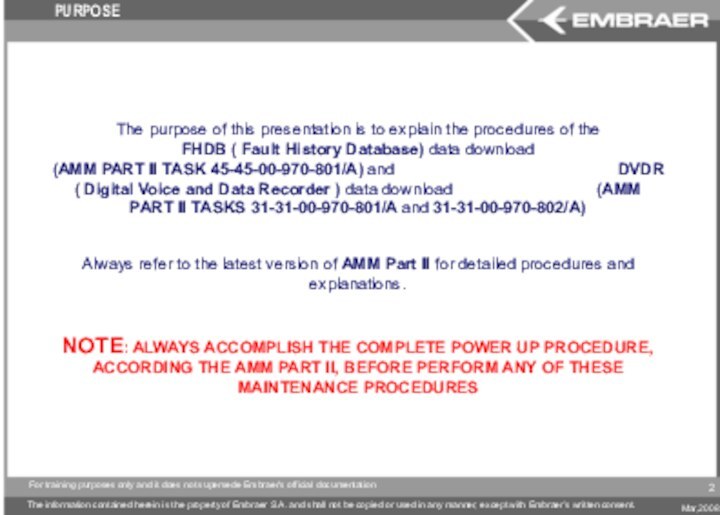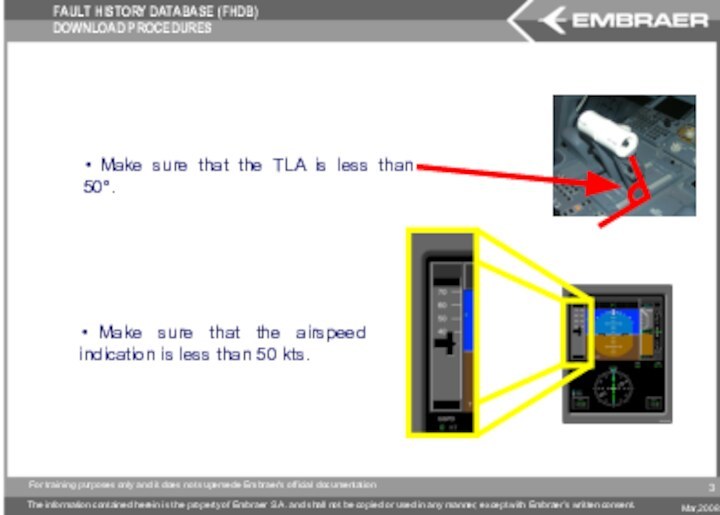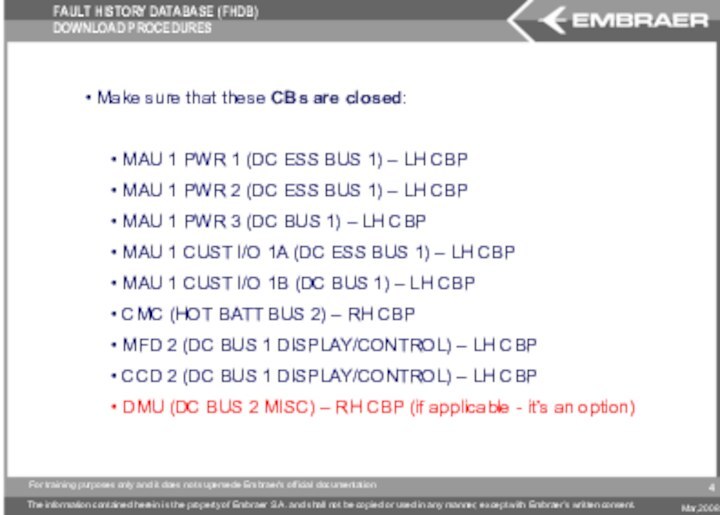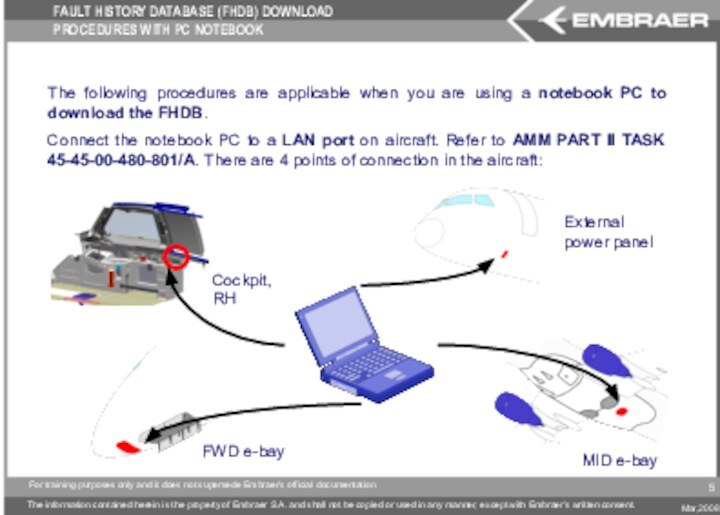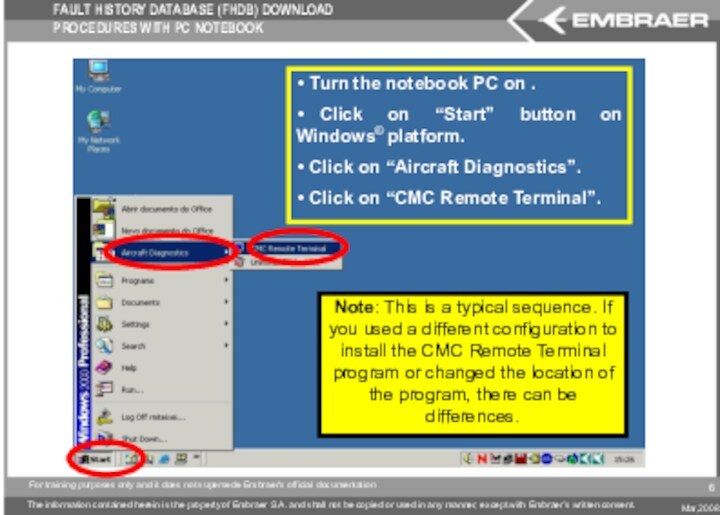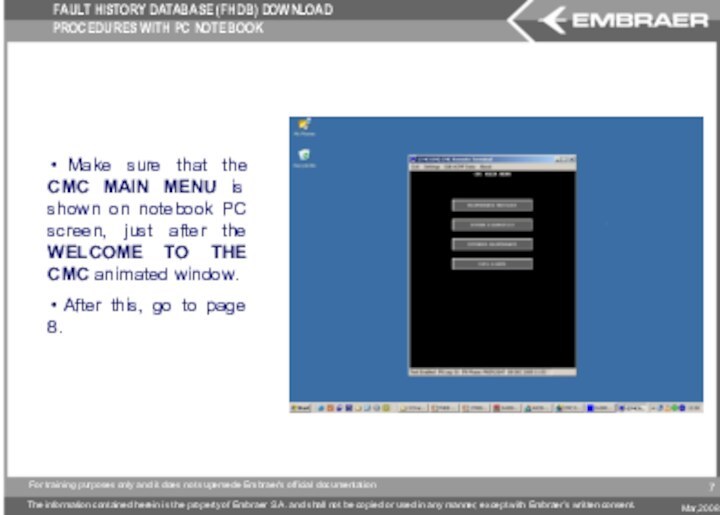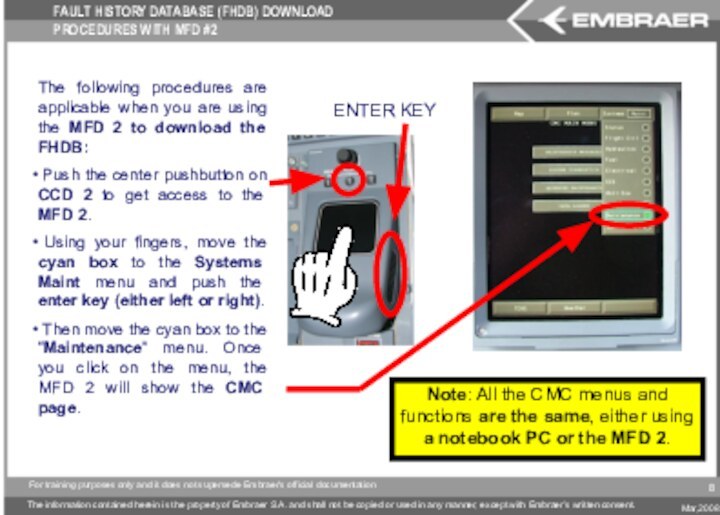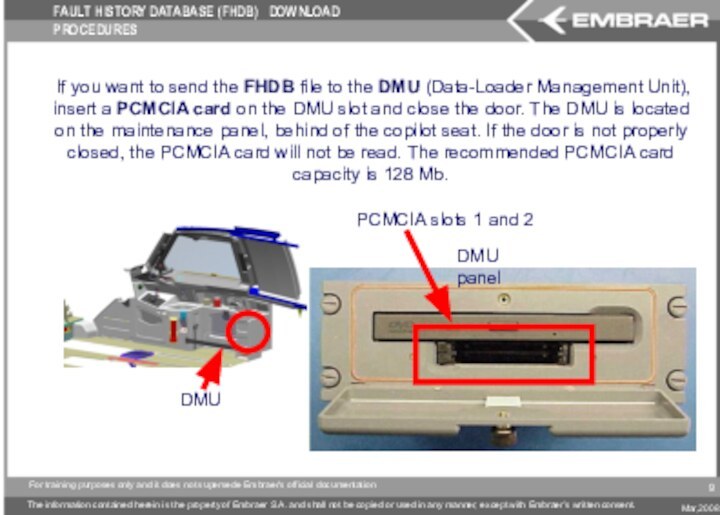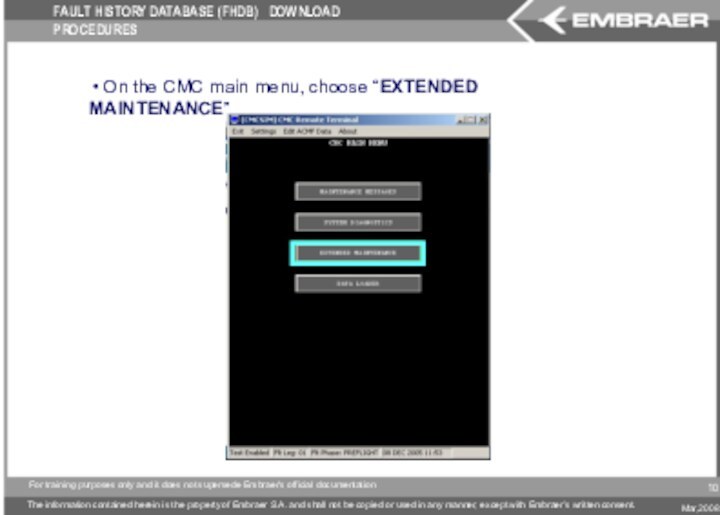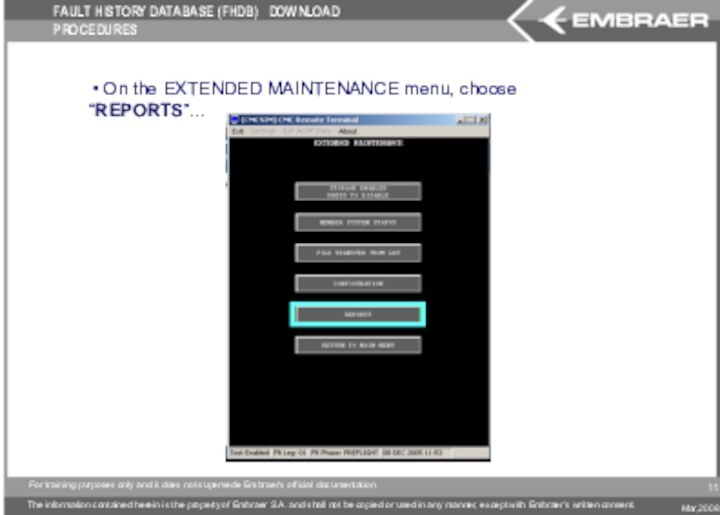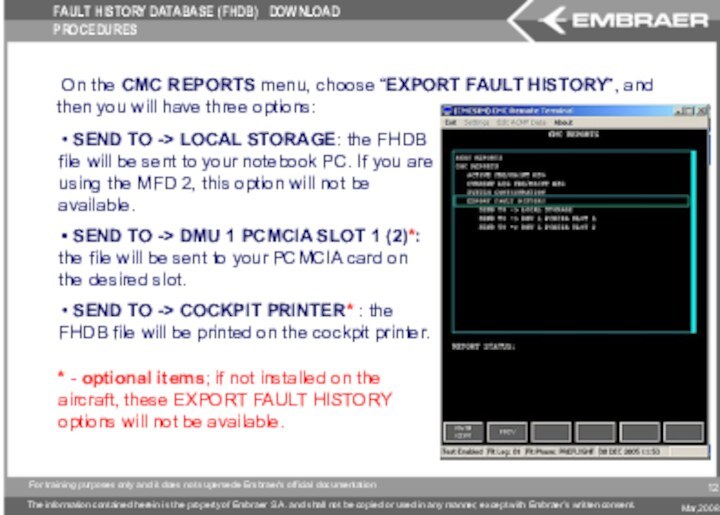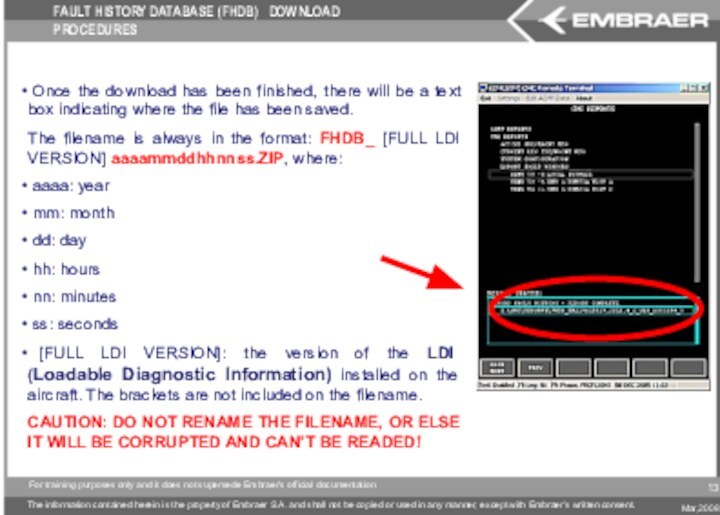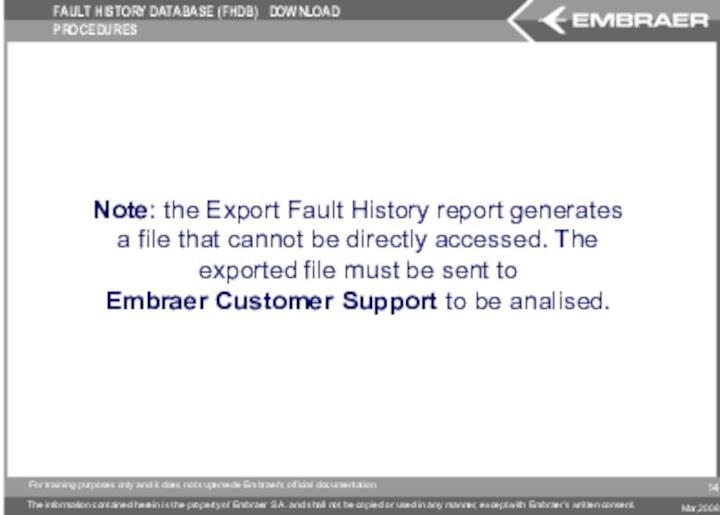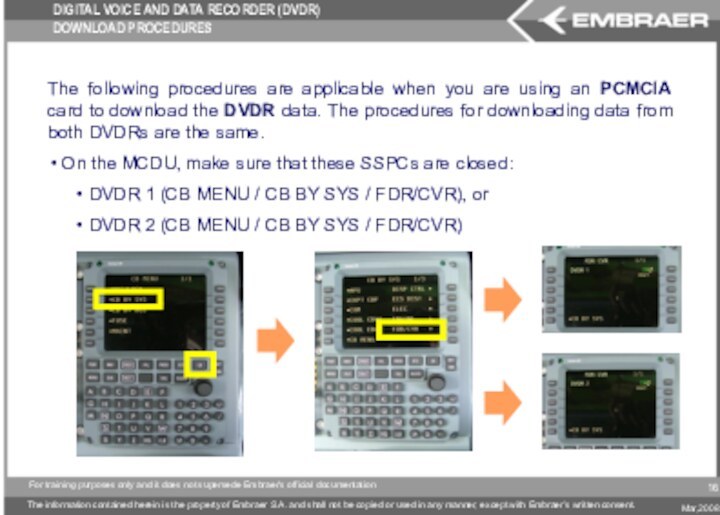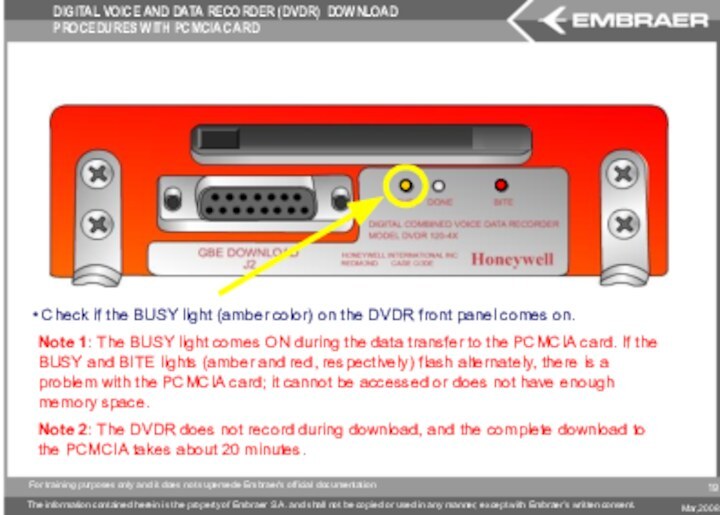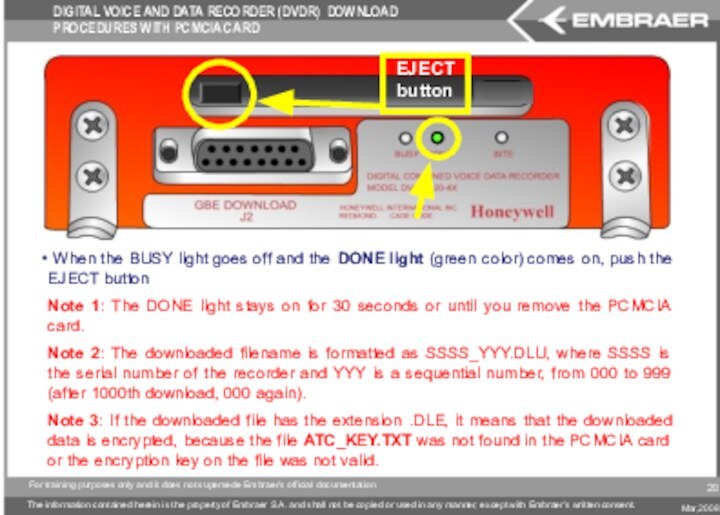the procedures of the
FHDB ( Fault History Database) data download (AMM PART II TASK 45-45-00-970-801/A) and DVDR ( Digital Voice and Data Recorder ) data download (AMM PART II TASKS 31-31-00-970-801/A and 31-31-00-970-802/A)Always refer to the latest version of AMM Part II for detailed procedures and explanations.
NOTE: ALWAYS ACCOMPLISH THE COMPLETE POWER UP PROCEDURE, ACCORDING THE AMM PART II, BEFORE PERFORM ANY OF THESE MAINTENANCE PROCEDURES
PURPOSE
2