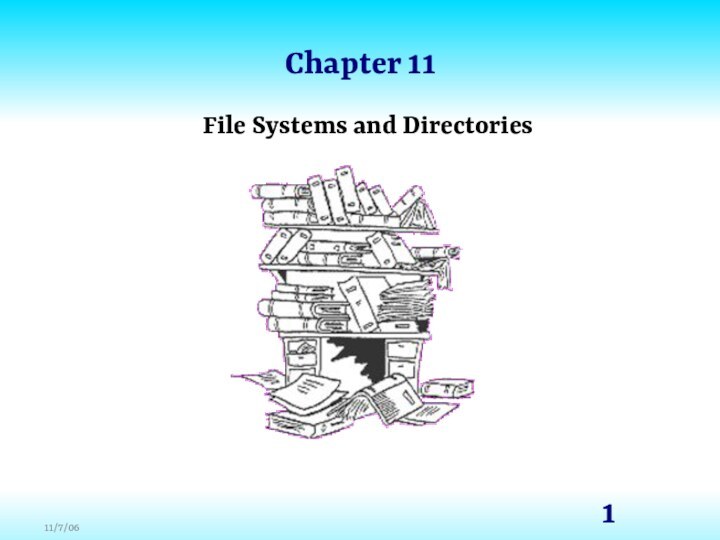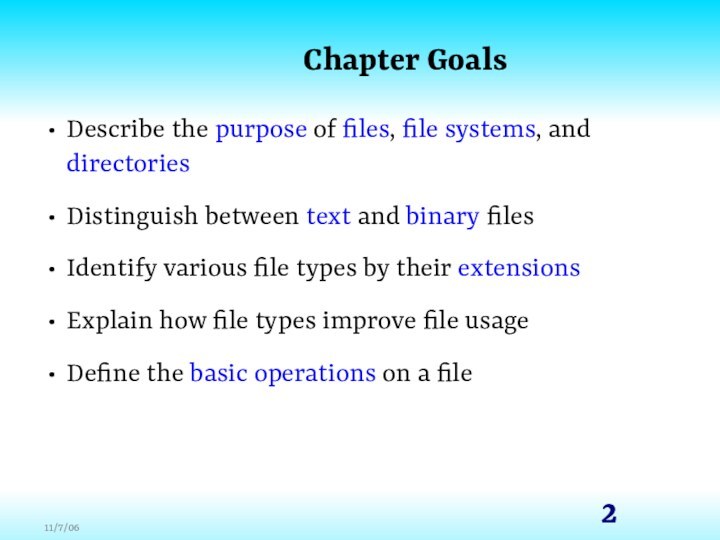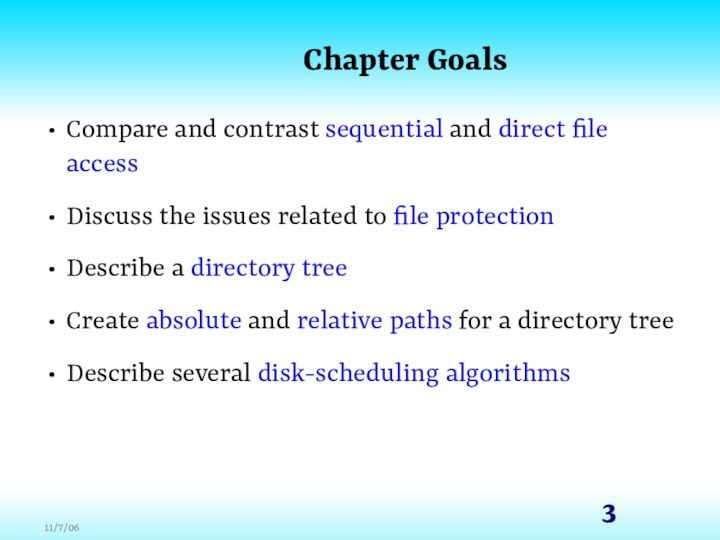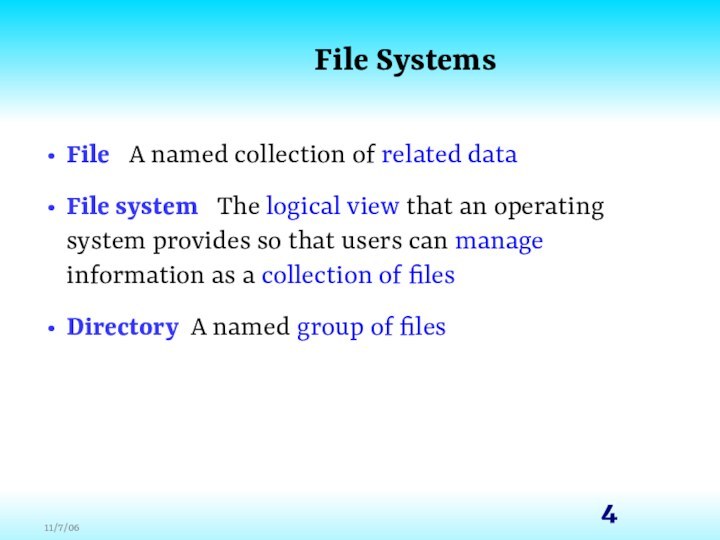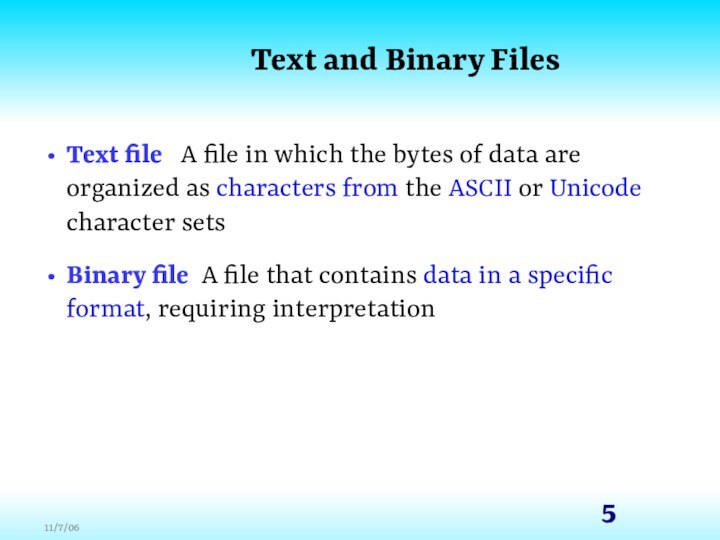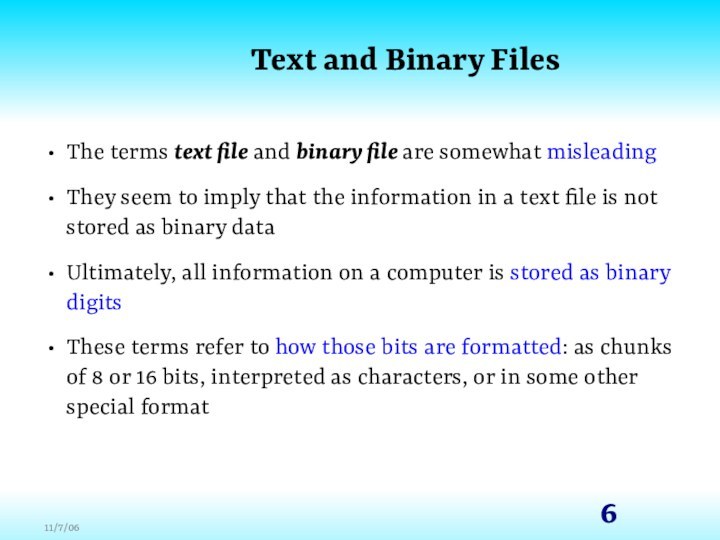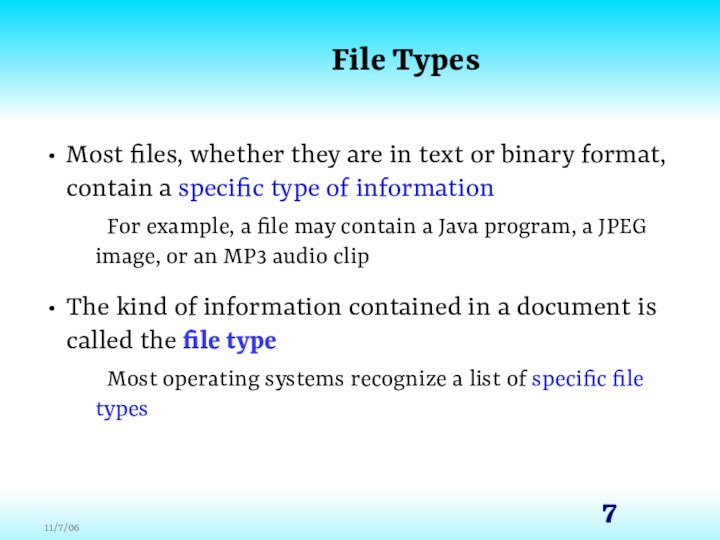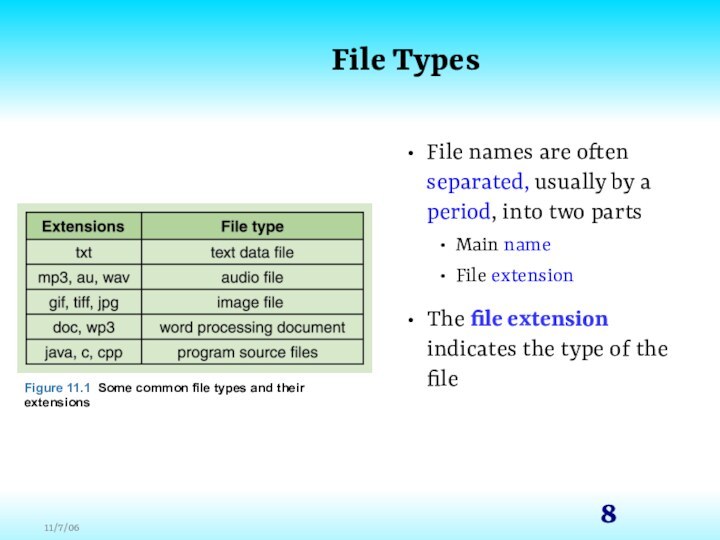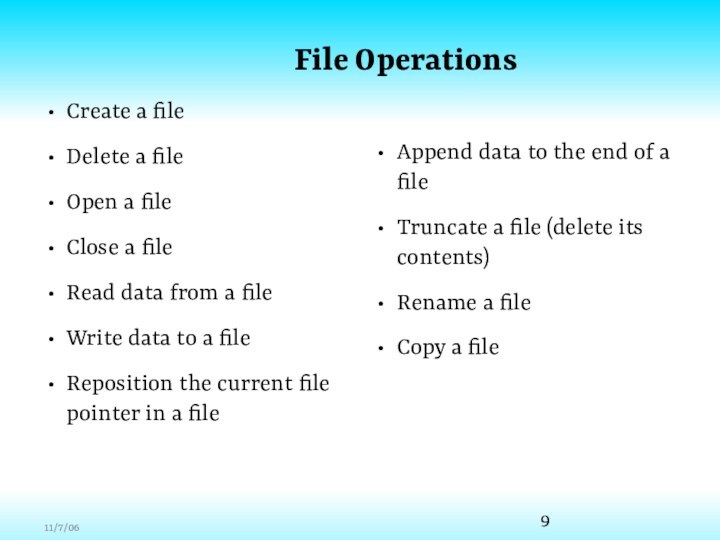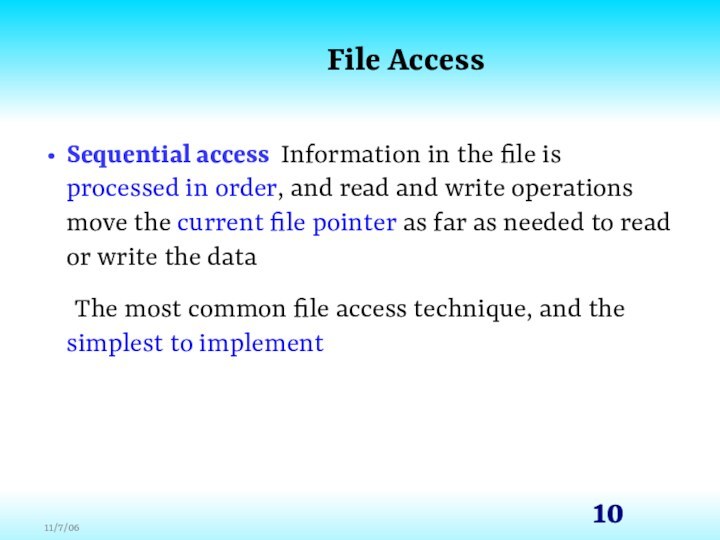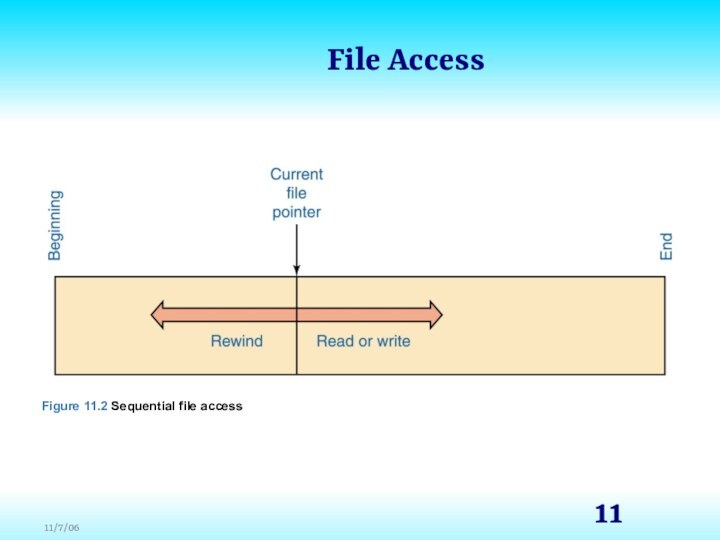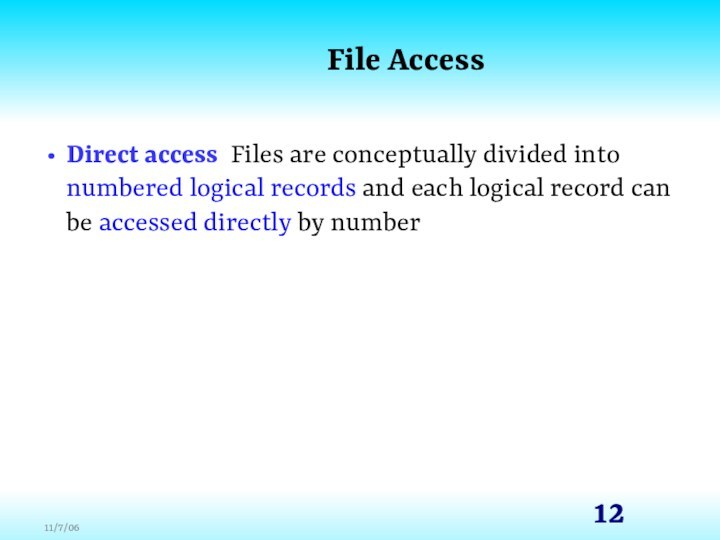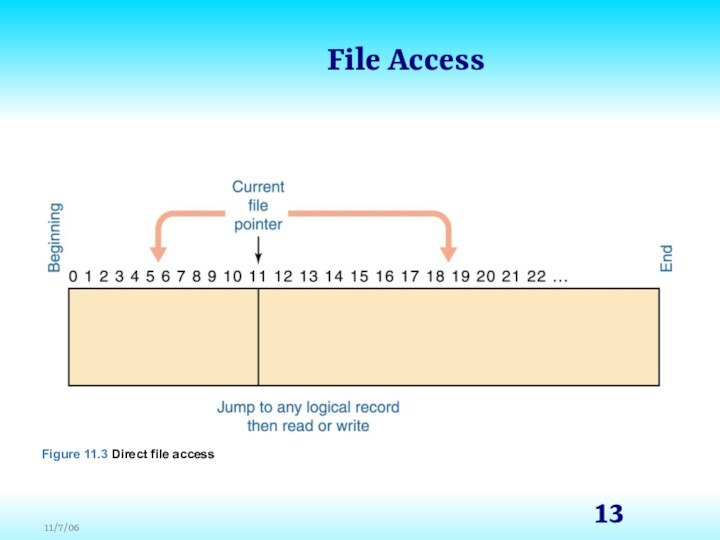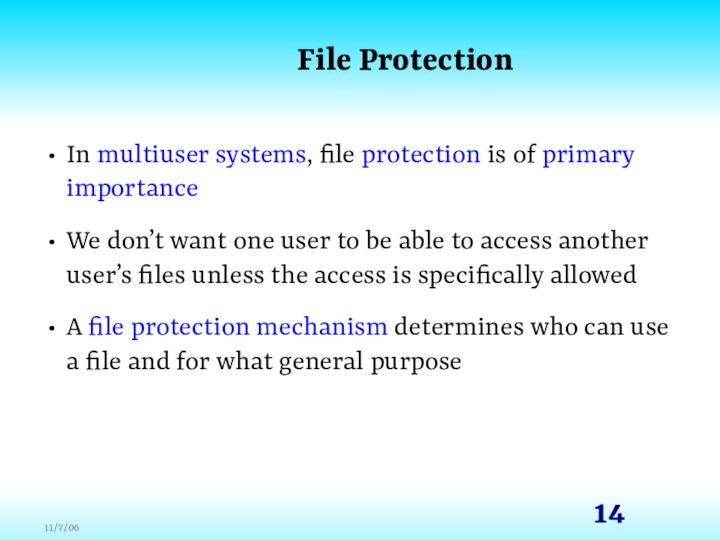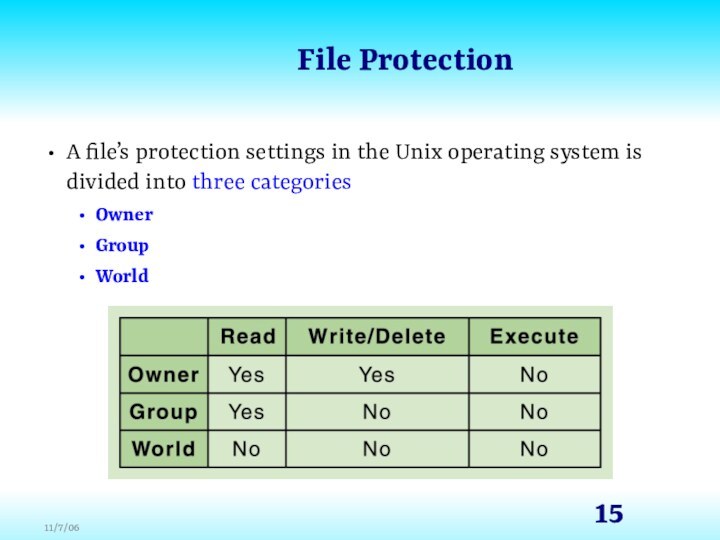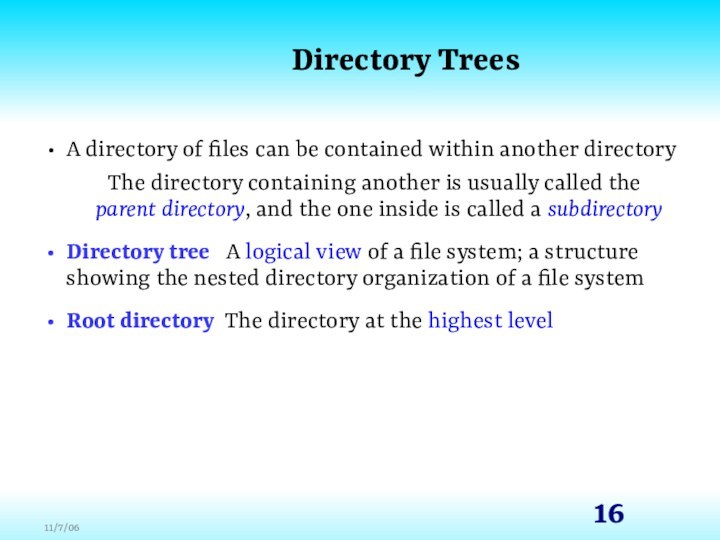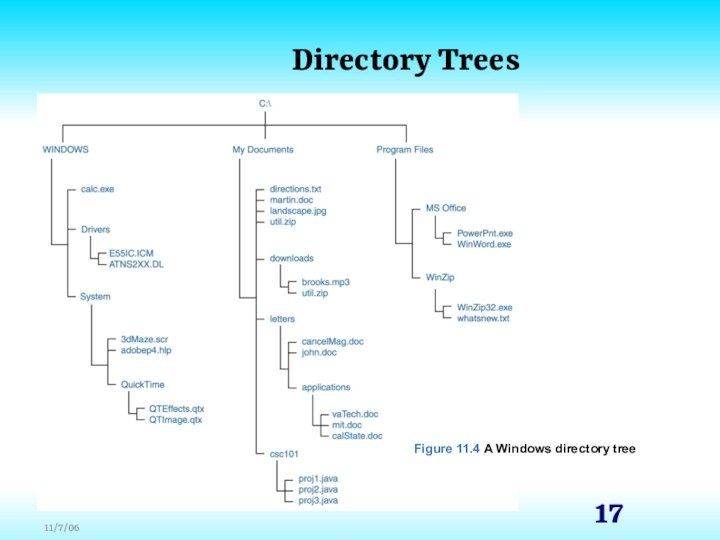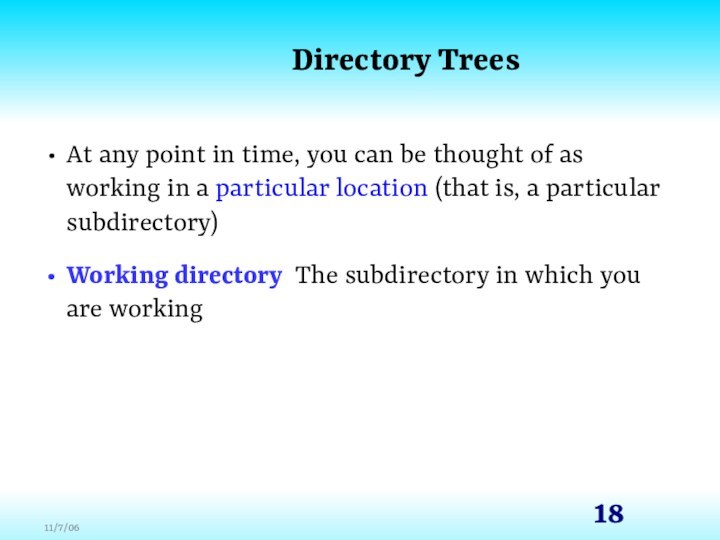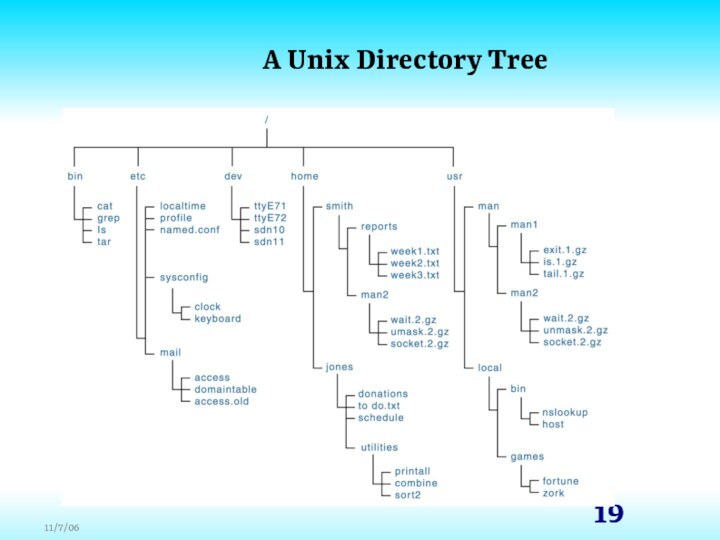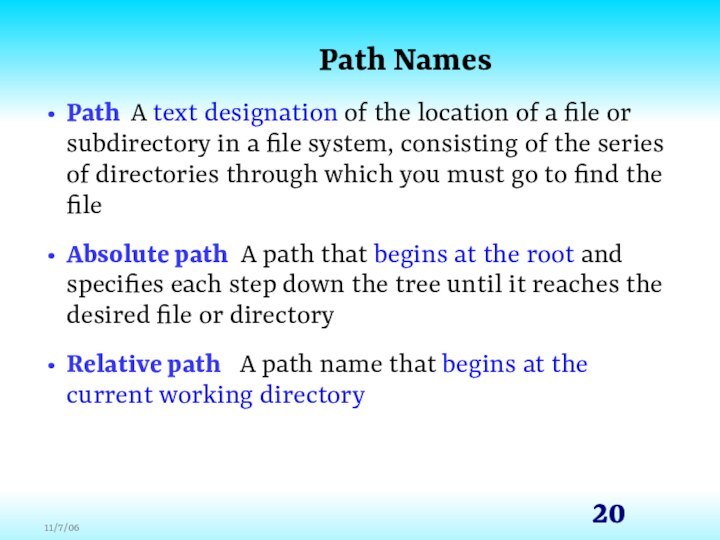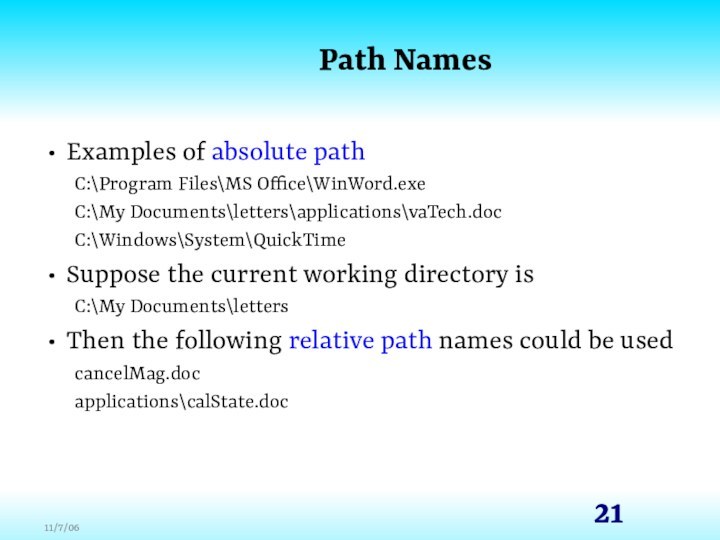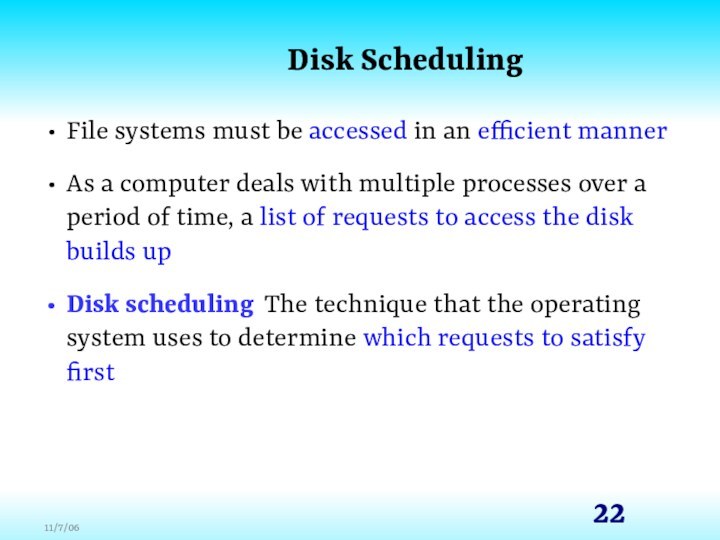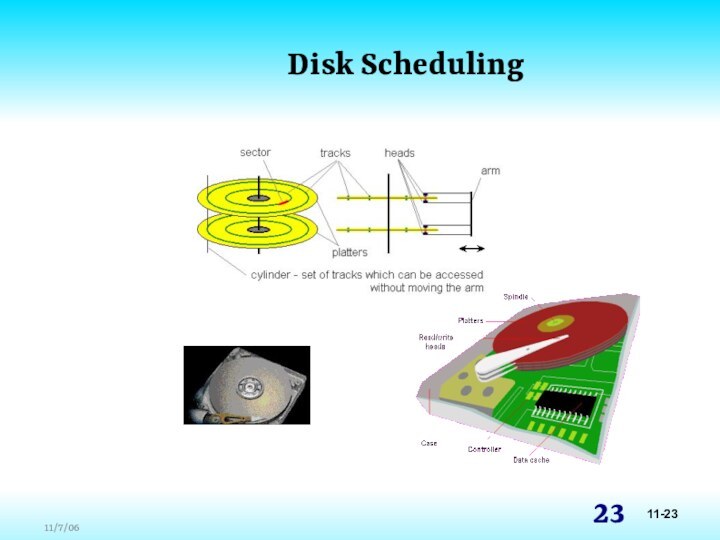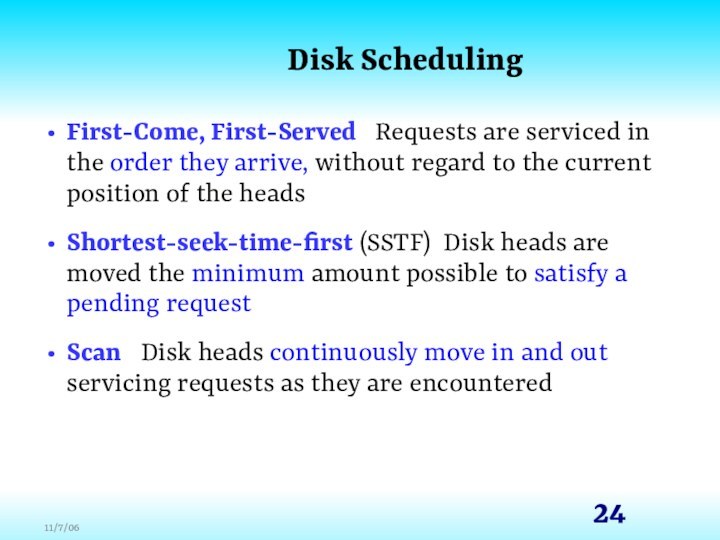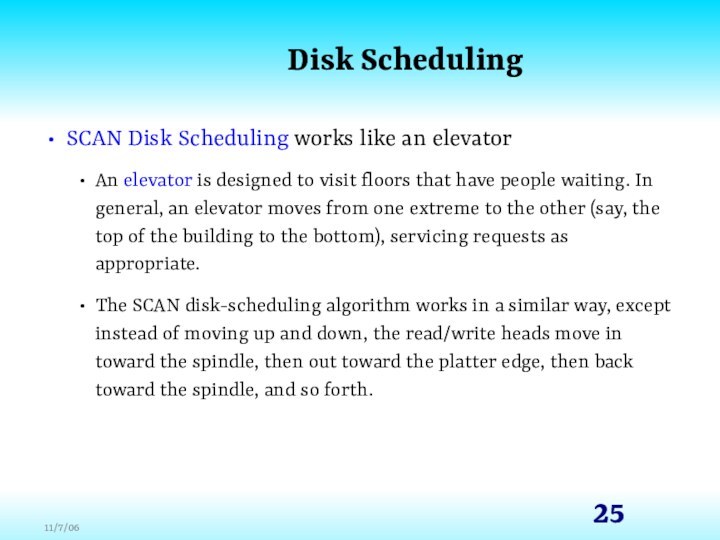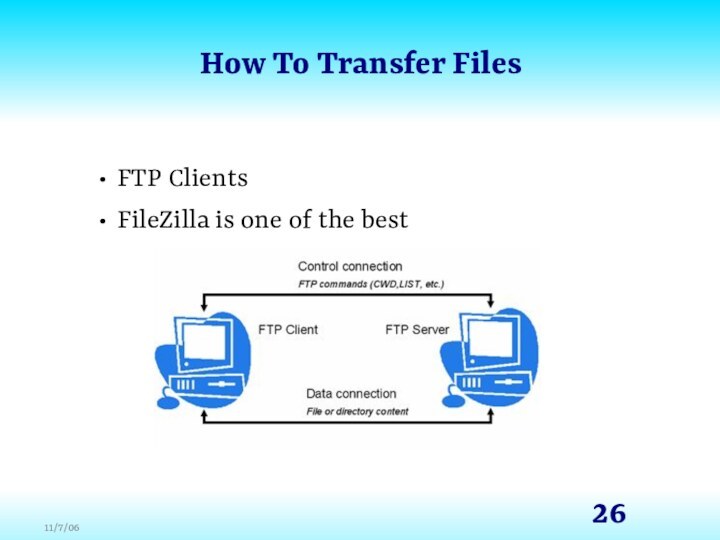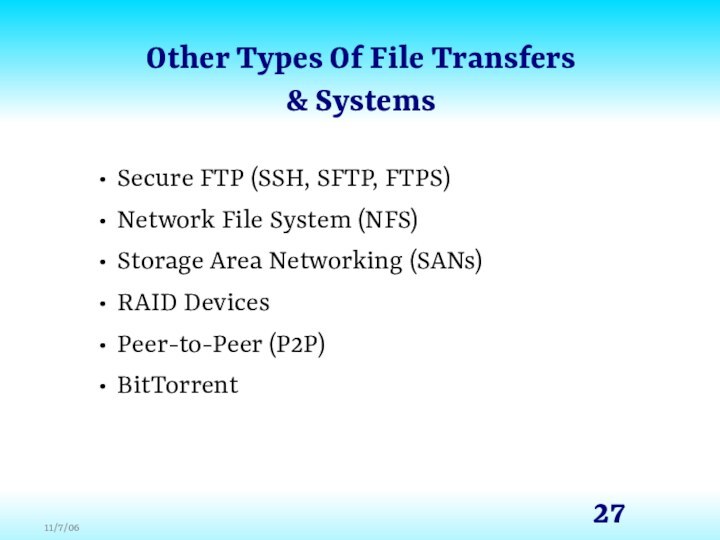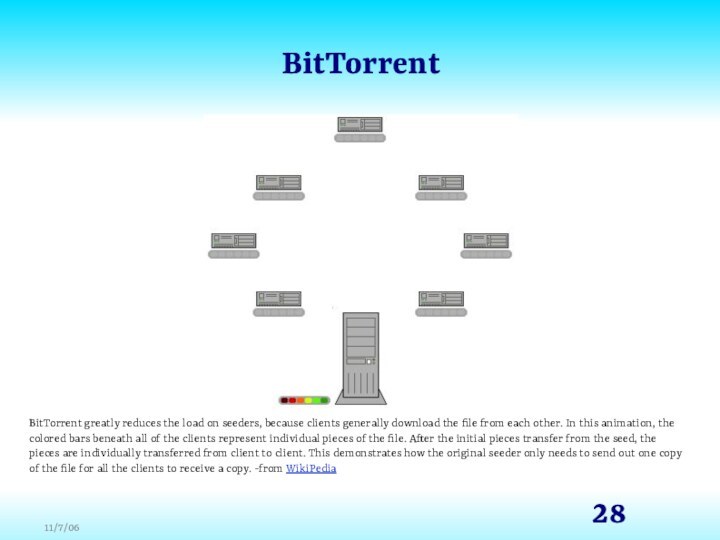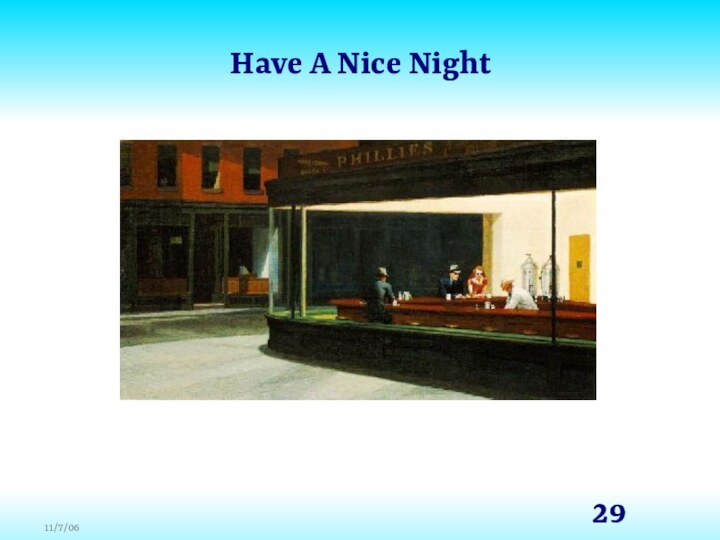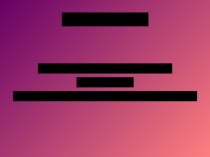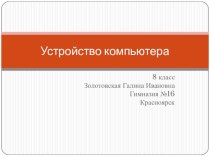Слайд 2
Chapter Goals
Describe the purpose of files, file systems,
and directories
Distinguish between text and binary files
Identify various file
types by their extensions
Explain how file types improve file usage
Define the basic operations on a file
Слайд 3
Chapter Goals
Compare and contrast sequential and direct file
access
Discuss the issues related to file protection
Describe a directory
tree
Create absolute and relative paths for a directory tree
Describe several disk-scheduling algorithms
Слайд 4
File Systems
File A named collection of related
data
File system The logical view that an operating
system provides so that users can manage information as a collection of files
Directory A named group of files
Слайд 5
Text and Binary Files
Text file A file
in which the bytes of data are organized as
characters from the ASCII or Unicode character sets
Binary file A file that contains data in a specific format, requiring interpretation
Слайд 6
Text and Binary Files
The terms text file and
binary file are somewhat misleading
They seem to imply that
the information in a text file is not stored as binary data
Ultimately, all information on a computer is stored as binary digits
These terms refer to how those bits are formatted: as chunks of 8 or 16 bits, interpreted as characters, or in some other special format
Слайд 7
File Types
Most files, whether they are in text
or binary format, contain a specific type of information
For
example, a file may contain a Java program, a JPEG image, or an MP3 audio clip
The kind of information contained in a document is called the file type
Most operating systems recognize a list of specific file types
Слайд 8
File Types
File names are often separated, usually by
a period, into two parts
Main name
File extension
The file extension
indicates the type of the file
Figure 11.1 Some common file types and their extensions
Слайд 9
File Operations
Create a file
Delete a file
Open a file
Close
a file
Read data from a file
Write data to a
file
Reposition the current file pointer in a file
Append data to the end of a file
Truncate a file (delete its contents)
Rename a file
Copy a file
Слайд 10
File Access
Sequential access Information in the file is
processed in order, and read and write operations move
the current file pointer as far as needed to read or write the data
The most common file access technique, and the simplest to implement
Слайд 11
File Access
Figure 11.2 Sequential file access
Слайд 12
File Access
Direct access Files are conceptually divided into
numbered logical records and each logical record can be
accessed directly by number
Слайд 13
File Access
Figure 11.3 Direct file access
Слайд 14
File Protection
In multiuser systems, file protection is of
primary importance
We don’t want one user to be able
to access another user’s files unless the access is specifically allowed
A file protection mechanism determines who can use a file and for what general purpose
Слайд 15
File Protection
A file’s protection settings in the Unix
operating system is divided into three categories
Owner
Group
World
Слайд 16
Directory Trees
A directory of files can be contained
within another directory
The directory containing another is usually called
the parent directory, and the one inside is called a subdirectory
Directory tree A logical view of a file system; a structure showing the nested directory organization of a file system
Root directory The directory at the highest level
Слайд 17
Directory Trees
Figure 11.4 A Windows directory tree
Слайд 18
Directory Trees
At any point in time, you can
be thought of as working in a particular location
(that is, a particular subdirectory)
Working directory The subdirectory in which you are working
Слайд 20
Path Names
Path A text designation of the location
of a file or subdirectory in a file system,
consisting of the series of directories through which you must go to find the file
Absolute path A path that begins at the root and specifies each step down the tree until it reaches the desired file or directory
Relative path A path name that begins at the current working directory
Слайд 21
Path Names
Examples of absolute path
C:\Program Files\MS Office\WinWord.exe
C:\My Documents\letters\applications\vaTech.doc
C:\Windows\System\QuickTime
Suppose
the current working directory is
C:\My Documents\letters
Then the following relative
path names could be used
cancelMag.doc
applications\calState.doc
Слайд 22
Disk Scheduling
File systems must be accessed in an
efficient manner
As a computer deals with multiple processes over
a period of time, a list of requests to access the disk builds up
Disk scheduling The technique that the operating system uses to determine which requests to satisfy first
Слайд 24
Disk Scheduling
First-Come, First-Served Requests are serviced in
the order they arrive, without regard to the current
position of the heads
Shortest-seek-time-first (SSTF) Disk heads are moved the minimum amount possible to satisfy a pending request
Scan Disk heads continuously move in and out servicing requests as they are encountered
Слайд 25
Disk Scheduling
SCAN Disk Scheduling works like an elevator
An
elevator is designed to visit floors that have people
waiting. In general, an elevator moves from one extreme to the other (say, the top of the building to the bottom), servicing requests as appropriate.
The SCAN disk-scheduling algorithm works in a similar way, except instead of moving up and down, the read/write heads move in toward the spindle, then out toward the platter edge, then back toward the spindle, and so forth.
Слайд 26
How To Transfer Files
FTP Clients
FileZilla is one of
the best
Слайд 27
Other Types Of File Transfers
& Systems
Secure FTP (SSH,
SFTP, FTPS)
Network File System (NFS)
Storage Area Networking (SANs)
RAID Devices
Peer-to-Peer
(P2P)
BitTorrent
Слайд 28
BitTorrent
BitTorrent greatly reduces the load on seeders, because
clients generally download the file from each other. In
this animation, the colored bars beneath all of the clients represent individual pieces of the file. After the initial pieces transfer from the seed, the pieces are individually transferred from client to client. This demonstrates how the original seeder only needs to send out one copy of the file for all the clients to receive a copy. -from WikiPedia