- Главная
- Разное
- Бизнес и предпринимательство
- Образование
- Развлечения
- Государство
- Спорт
- Графика
- Культурология
- Еда и кулинария
- Лингвистика
- Религиоведение
- Черчение
- Физкультура
- ИЗО
- Психология
- Социология
- Английский язык
- Астрономия
- Алгебра
- Биология
- География
- Геометрия
- Детские презентации
- Информатика
- История
- Литература
- Маркетинг
- Математика
- Медицина
- Менеджмент
- Музыка
- МХК
- Немецкий язык
- ОБЖ
- Обществознание
- Окружающий мир
- Педагогика
- Русский язык
- Технология
- Физика
- Философия
- Химия
- Шаблоны, картинки для презентаций
- Экология
- Экономика
- Юриспруденция
Что такое findslide.org?
FindSlide.org - это сайт презентаций, докладов, шаблонов в формате PowerPoint.
Обратная связь
Email: Нажмите что бы посмотреть
Презентация на тему Programming with Excel
Содержание
- 2. Microsoft Office Excel 2007 - Illustrated View VBA codeAnalyze VBA codeWrite VBA codeAdd a conditional statementObjectives
- 3. Microsoft Office Excel 2007 - Illustrated Prompt the
- 4. Microsoft Office Excel 2007 - Illustrated Unit IntroductionExcel
- 5. Microsoft Office Excel 2007 - Illustrated Viewing VBA
- 6. Microsoft Office Excel 2007 - Illustrated Viewing VBA Code (cont.)CommentsProcedure headerKeyword
- 7. Microsoft Office Excel 2007 - Illustrated Viewing VBA
- 8. Microsoft Office Excel 2007 - Illustrated Analyzing VBA
- 9. Microsoft Office Excel 2007 - Illustrated Analyzing VBA
- 10. Microsoft Office Excel 2007 - Illustrated Writing VBA
- 11. Microsoft Office Excel 2007 - Illustrated Writing VBA
- 12. Microsoft Office Excel 2007 - Illustrated Writing VBA
- 13. Microsoft Office Excel 2007 - Illustrated Adding a
- 14. Microsoft Office Excel 2007 - Illustrated Adding a
- 15. Microsoft Office Excel 2007 - Illustrated Prompting the
- 16. Microsoft Office Excel 2007 - Illustrated Prompting the
- 17. Microsoft Office Excel 2007 - Illustrated Debugging a
- 18. Microsoft Office Excel 2007 - Illustrated Debugging a Macro (cont.)Indicates that the LeftFooter variable is empty
- 19. Microsoft Office Excel 2007 - Illustrated Creating a
- 20. Microsoft Office Excel 2007 - Illustrated Creating a
- 21. Microsoft Office Excel 2007 - Illustrated Running a
- 22. Microsoft Office Excel 2007 - Illustrated Running a Main Procedure (cont.)Current ModulebuttonPrinting Macro ProceduresCurrent Projectbutton
- 23. Скачать презентацию
- 24. Похожие презентации
Microsoft Office Excel 2007 - Illustrated View VBA codeAnalyze VBA codeWrite VBA codeAdd a conditional statementObjectives
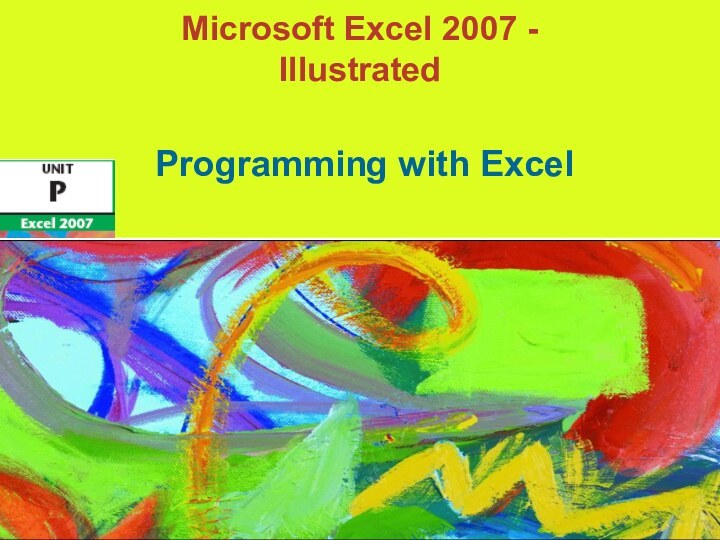
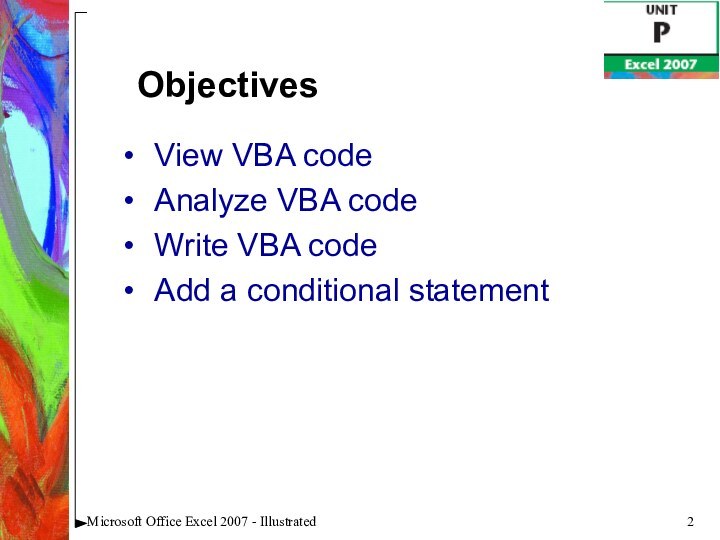
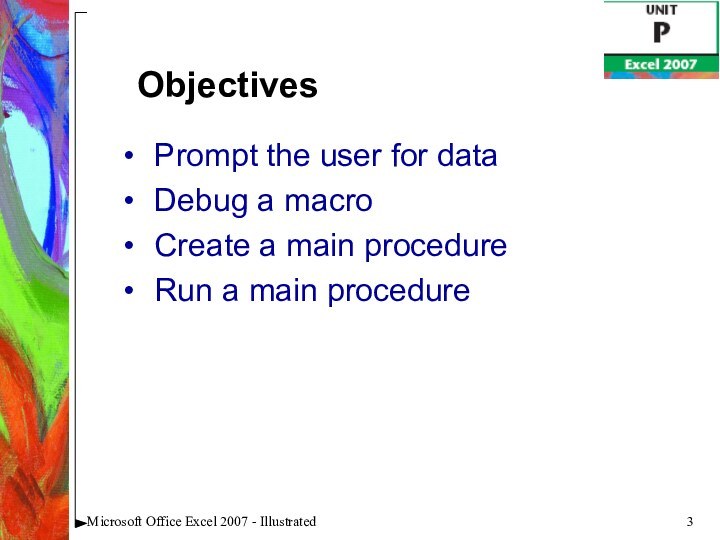

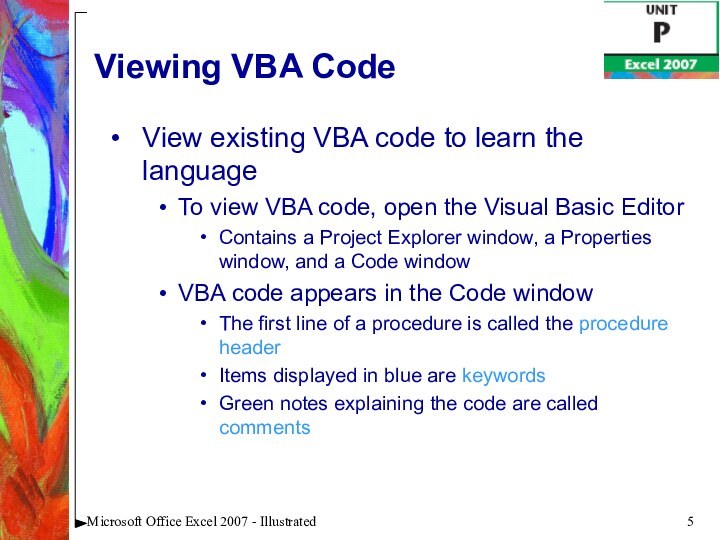

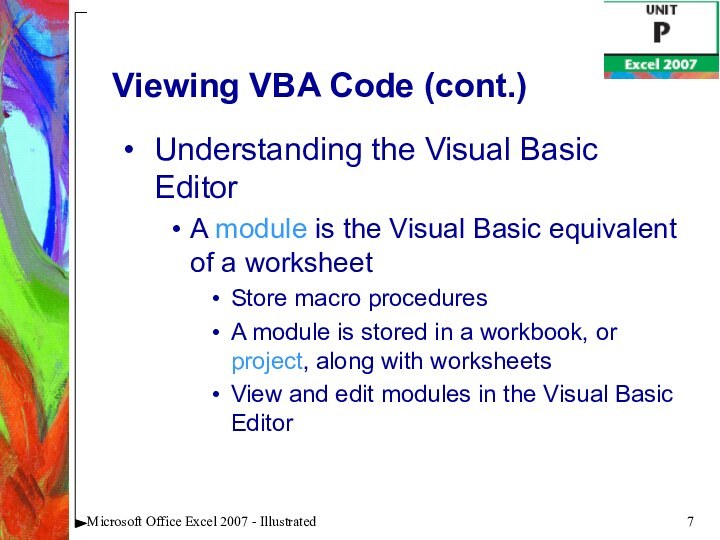
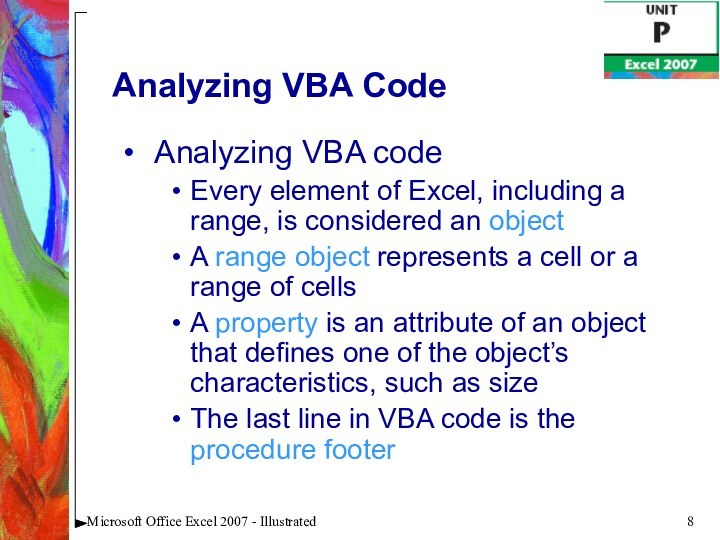
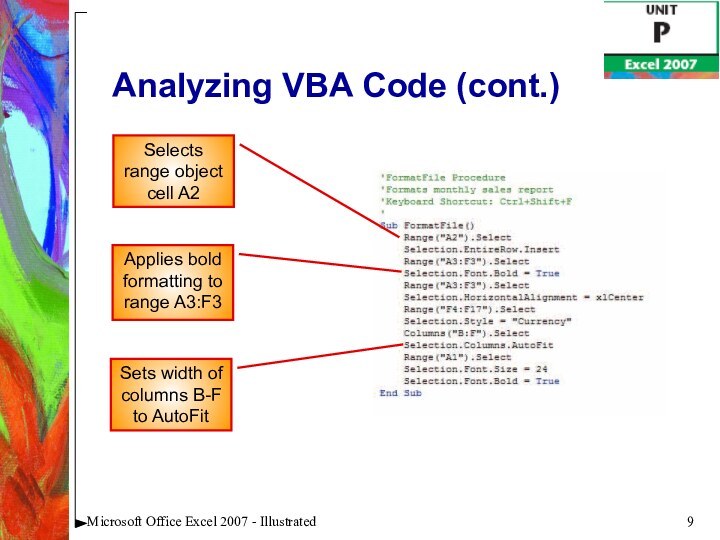

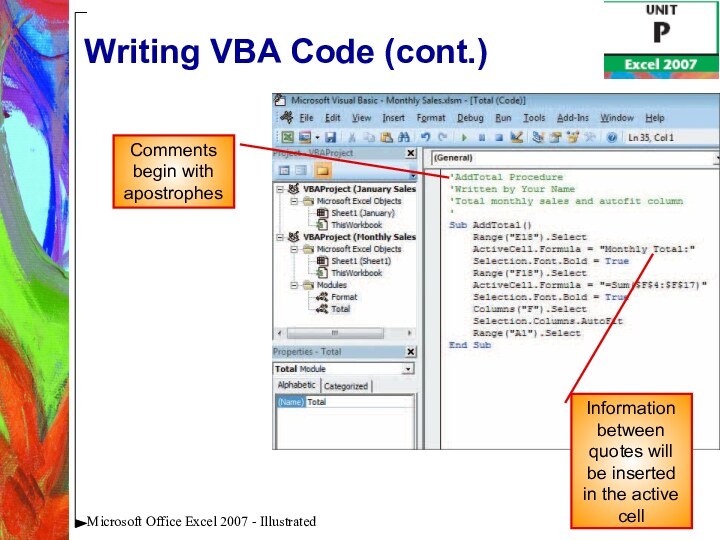

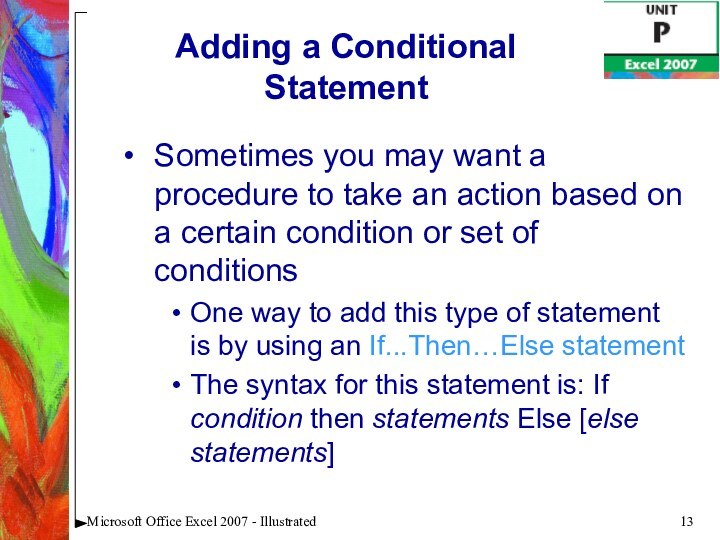
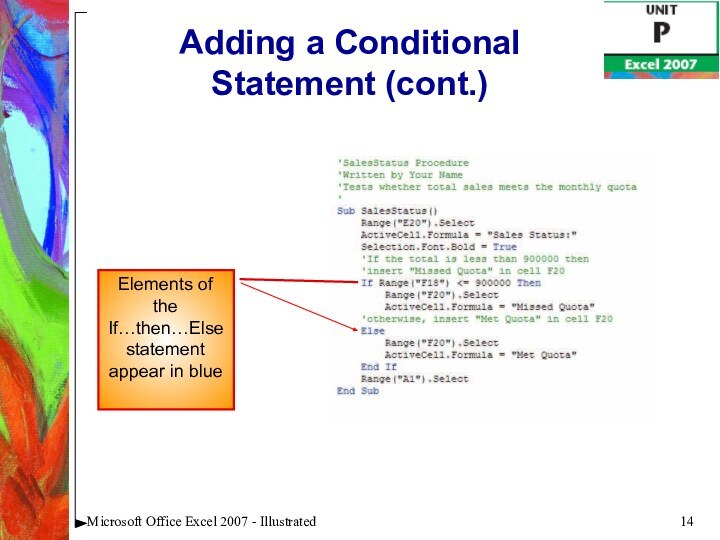
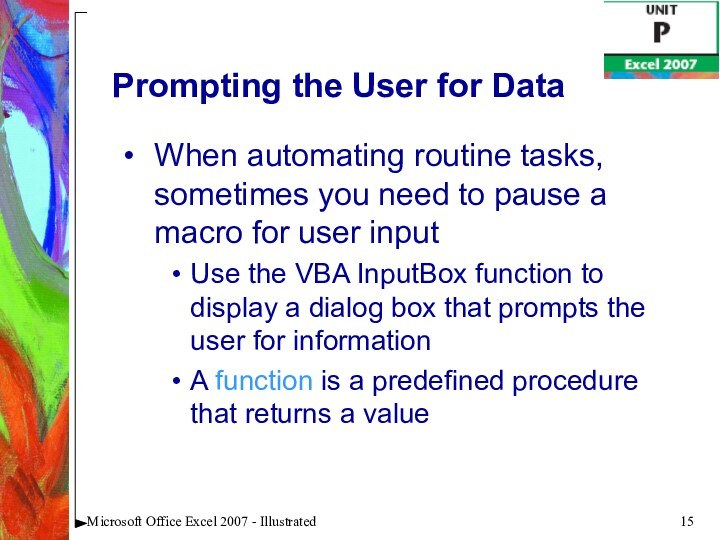

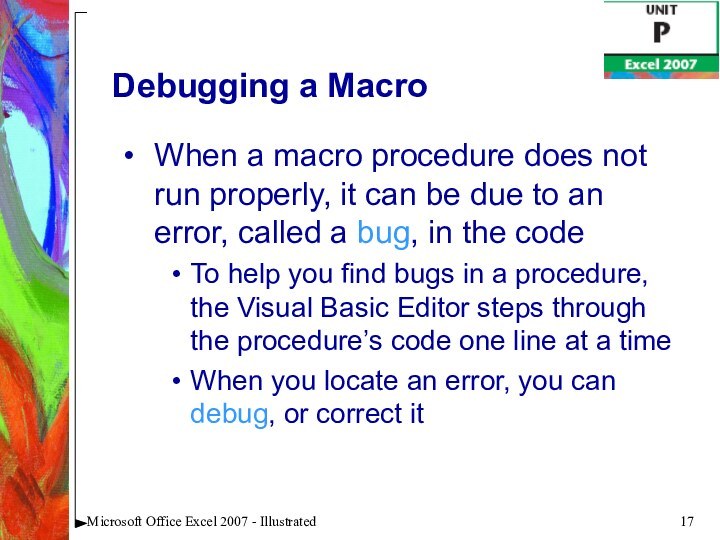
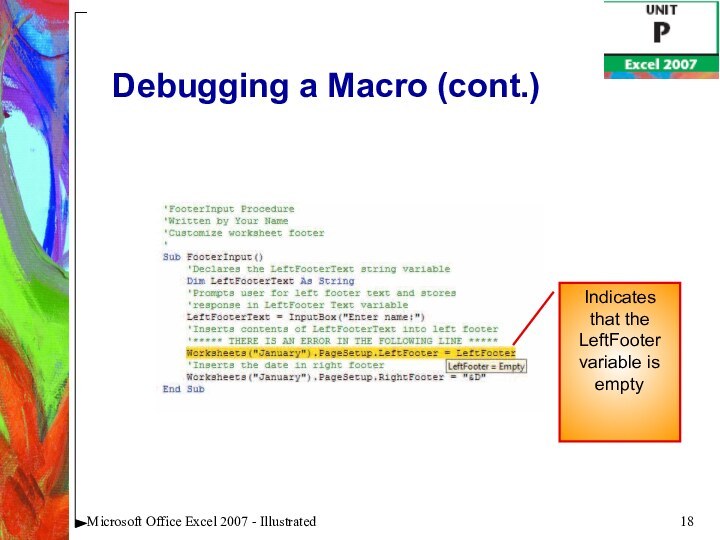




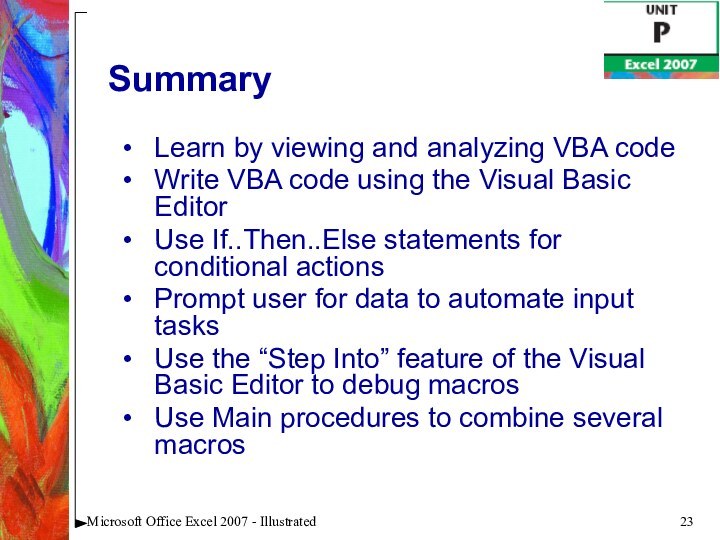
Слайд 3
Microsoft Office Excel 2007 - Illustrated
Prompt the user
for data
Debug a macro
Create a main procedure
Run a main
procedureObjectives
Слайд 4
Microsoft Office Excel 2007 - Illustrated
Unit Introduction
Excel macros
are written in a programming language called Visual Basic
for Applications, or VBACreate a macro with the Excel macro recorder
The recorder writes the VBA instructions for you
Enter VBA instructions manually
Sequence of VBA statements is called a procedure
Слайд 5
Microsoft Office Excel 2007 - Illustrated
Viewing VBA Code
View
existing VBA code to learn the language
To view VBA
code, open the Visual Basic EditorContains a Project Explorer window, a Properties window, and a Code window
VBA code appears in the Code window
The first line of a procedure is called the procedure header
Items displayed in blue are keywords
Green notes explaining the code are called comments
Слайд 6
Microsoft Office Excel 2007 - Illustrated
Viewing VBA Code
(cont.)
Comments
Procedure header
Keyword
Слайд 7
Microsoft Office Excel 2007 - Illustrated
Viewing VBA Code
(cont.)
Understanding the Visual Basic Editor
A module is the Visual
Basic equivalent of a worksheetStore macro procedures
A module is stored in a workbook, or project, along with worksheets
View and edit modules in the Visual Basic Editor
Слайд 8
Microsoft Office Excel 2007 - Illustrated
Analyzing VBA Code
Analyzing
VBA code
Every element of Excel, including a range, is
considered an objectA range object represents a cell or a range of cells
A property is an attribute of an object that defines one of the object’s characteristics, such as size
The last line in VBA code is the procedure footer
Слайд 9
Microsoft Office Excel 2007 - Illustrated
Analyzing VBA Code
(cont.)
Selects range object cell A2
Applies bold formatting to range
A3:F3Sets width of columns B-F to AutoFit
Слайд 10
Microsoft Office Excel 2007 - Illustrated
Writing VBA Code
To
write your own code, open the Visual Basic Editor
and add a module to the workbookYou must follow the formatting rules, or syntax, of the VBA programming language exactly
A misspelled keyword of variable name will cause a procedure to fail
Слайд 11
Microsoft Office Excel 2007 - Illustrated
Writing VBA Code
(cont.)
Comments begin with apostrophes
Information between quotes will be inserted
in the active cell
Слайд 12
Microsoft Office Excel 2007 - Illustrated
Writing VBA Code
(cont.)
Entering code using AutoComplete
To assist you in entering the
VBA code, the Editor often displays a list of words that can be used in the macro statementTypically the list appears after you press period [.]
Слайд 13
Microsoft Office Excel 2007 - Illustrated
Adding a Conditional
Statement
Sometimes you may want a procedure to take an
action based on a certain condition or set of conditionsOne way to add this type of statement is by using an If...Then…Else statement
The syntax for this statement is: If condition then statements Else [else statements]
Слайд 14
Microsoft Office Excel 2007 - Illustrated
Adding a Conditional
Statement (cont.)
Elements of the If…then…Else statement appear in blue
Слайд 15
Microsoft Office Excel 2007 - Illustrated
Prompting the User
for Data
When automating routine tasks, sometimes you need to
pause a macro for user inputUse the VBA InputBox function to display a dialog box that prompts the user for information
A function is a predefined procedure that returns a value
Слайд 16
Microsoft Office Excel 2007 - Illustrated
Prompting the User
for Data (cont.)
This text will appear in a dialog
boxComment points out error in next line of the procedure
Слайд 17
Microsoft Office Excel 2007 - Illustrated
Debugging a Macro
When
a macro procedure does not run properly, it can
be due to an error, called a bug, in the codeTo help you find bugs in a procedure, the Visual Basic Editor steps through the procedure’s code one line at a time
When you locate an error, you can debug, or correct it
Слайд 18
Microsoft Office Excel 2007 - Illustrated
Debugging a Macro
(cont.)
Indicates that the LeftFooter variable is empty
Слайд 19
Microsoft Office Excel 2007 - Illustrated
Creating a Main
Procedure
Combine several macros that you routinely run together into
a procedureThis is a main procedure
To create a main procedure, type a Call statement for each procedure you want to run
Слайд 20
Microsoft Office Excel 2007 - Illustrated
Creating a Main
Procedure (cont.)
MainProcedure calls each procedure in the order shown
Слайд 21
Microsoft Office Excel 2007 - Illustrated
Running a Main
Procedure
Running a main procedure allows you to run several
macros in sequenceRun a main procedure as you would any other macro





























