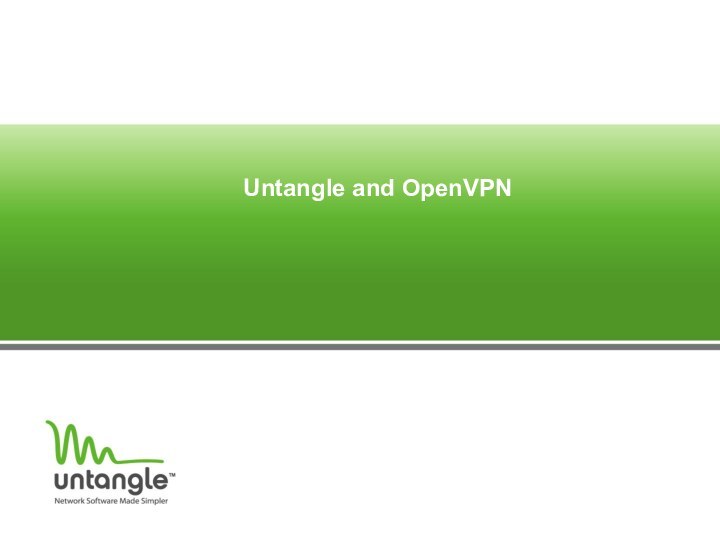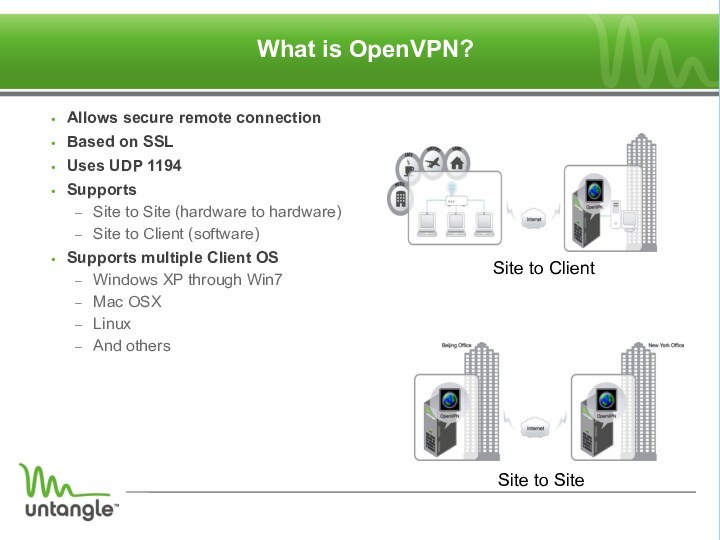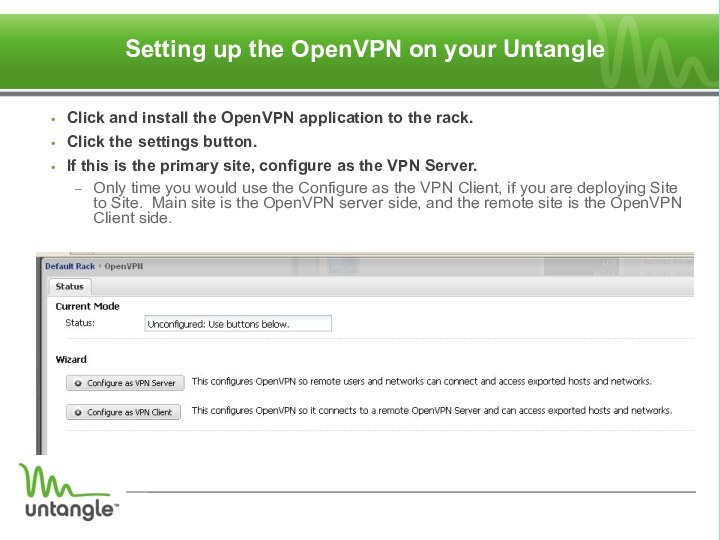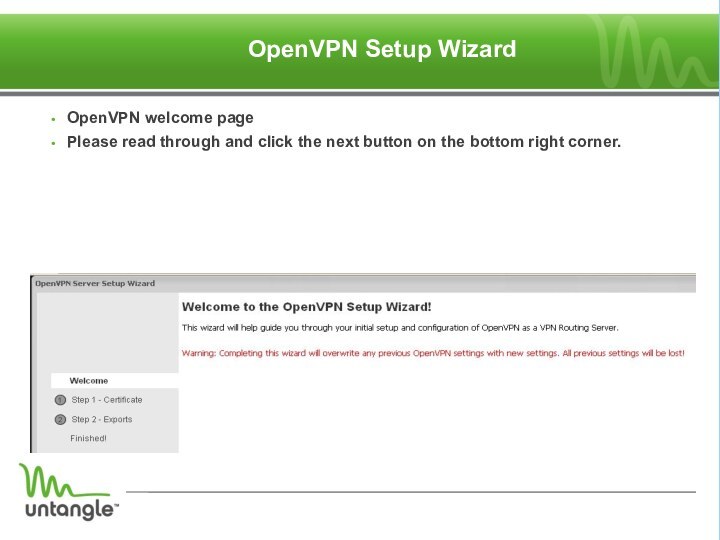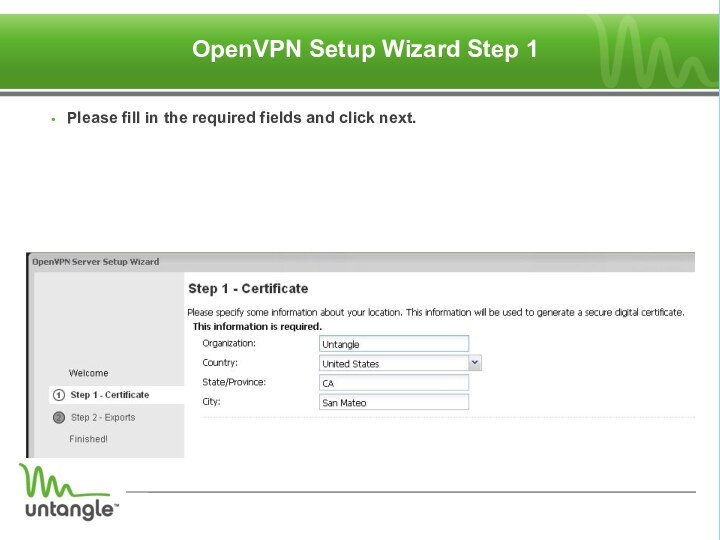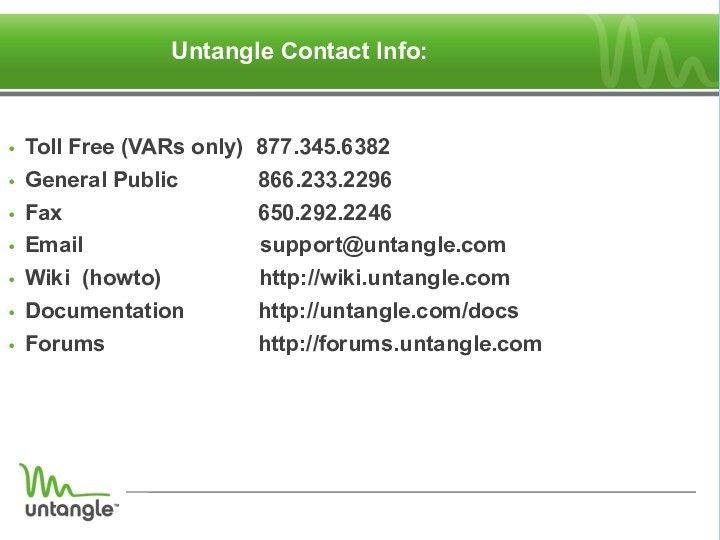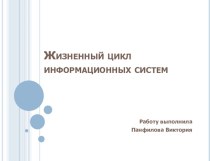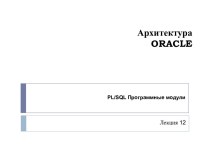UDP 1194
Supports
Site to Site (hardware to hardware)
Site to Client
(software)Supports multiple Client OS
Windows XP through Win7
Mac OSX
Linux
And others
Site to Client
Site to Site