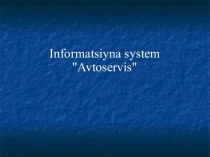- Главная
- Разное
- Бизнес и предпринимательство
- Образование
- Развлечения
- Государство
- Спорт
- Графика
- Культурология
- Еда и кулинария
- Лингвистика
- Религиоведение
- Черчение
- Физкультура
- ИЗО
- Психология
- Социология
- Английский язык
- Астрономия
- Алгебра
- Биология
- География
- Геометрия
- Детские презентации
- Информатика
- История
- Литература
- Маркетинг
- Математика
- Медицина
- Менеджмент
- Музыка
- МХК
- Немецкий язык
- ОБЖ
- Обществознание
- Окружающий мир
- Педагогика
- Русский язык
- Технология
- Физика
- Философия
- Химия
- Шаблоны, картинки для презентаций
- Экология
- Экономика
- Юриспруденция
Что такое findslide.org?
FindSlide.org - это сайт презентаций, докладов, шаблонов в формате PowerPoint.
Обратная связь
Email: Нажмите что бы посмотреть
Презентация на тему Cyber-safety basics
Содержание
- 2. INTRODUCTION This tutorial provides some
- 3. WHAT IS CYBER-SAFETY? Cyber-safety is a common
- 4. CYBER-SAFETY THREATS First, let’s talk about some
- 5. CONSEQUENCES OF INACTION In addition to the
- 6. CYBER-SAFETY ACTIONS The following slides describe the
- 7. TOP SEVEN CYBER-SAFETY ACTIONS 1. Install OS/Software
- 8. Updates-sometimes called patches-fix problems with your operating
- 9. Run Anti-Virus SoftwareTo avoid computer problems caused
- 10. Prevent Identity TheftDon't give out financial account
- 11. Turn on Personal FirewallsCheck your computer's security
- 12. Avoid Spyware/AdwareSpyware and adware take up memory
- 13. Protect PasswordsDo not share your passwords, and
- 14. Back Up Important FilesReduce your risk of
- 15. CYBER-SAFETY AT HOME Physically secure your computer
- 16. CYBER-SAFETY AT WORK Be sure to work
- 17. CAMPUS CYBER-SAFETY SERVICES UC Davis offers services
- 18. QUESTIONS? For more information about cyber-safety at
- 19. CYBER-SAFETY BASICS QUICK QUIZ True or False?
- 20. QUICK QUIZ ANSWERS TrueIdentity thievesA and C
- 21. ONE MORE THING . . .
- 22. REFERENCES UC Davis Cyber-safety Program policy (PPM
- 23. Скачать презентацию
- 24. Похожие презентации
INTRODUCTION This tutorial provides some basic information and practical suggestions for protecting your personal information and computer from cyber-attacks. Cyber-safety topics covered include:
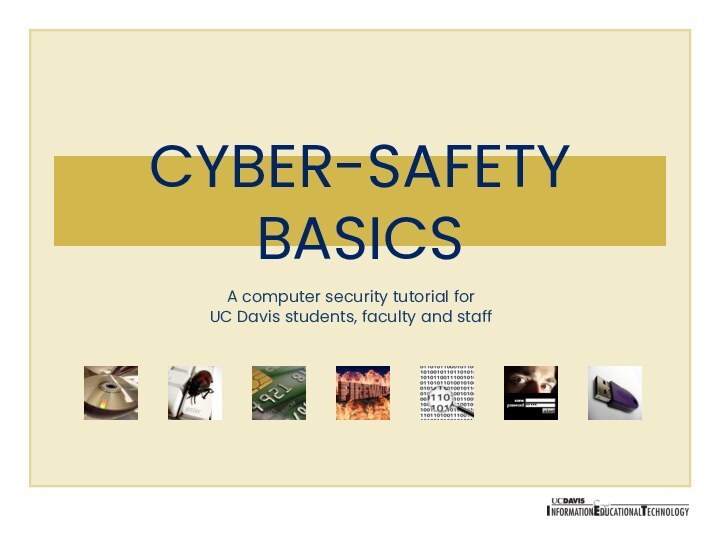

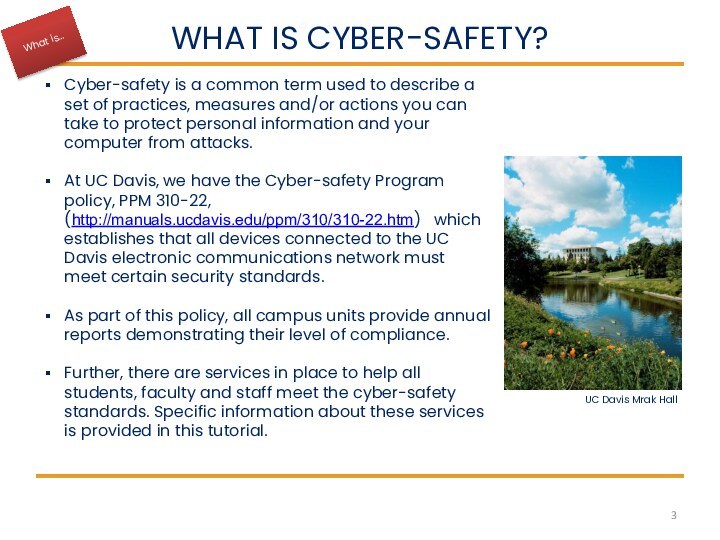
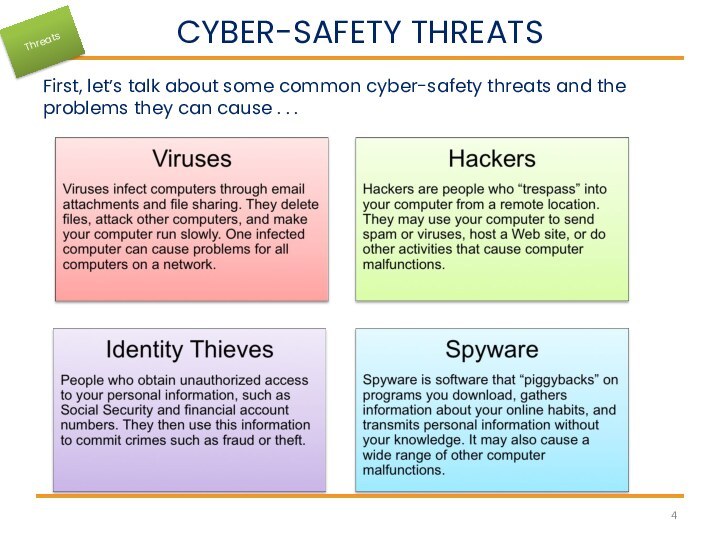
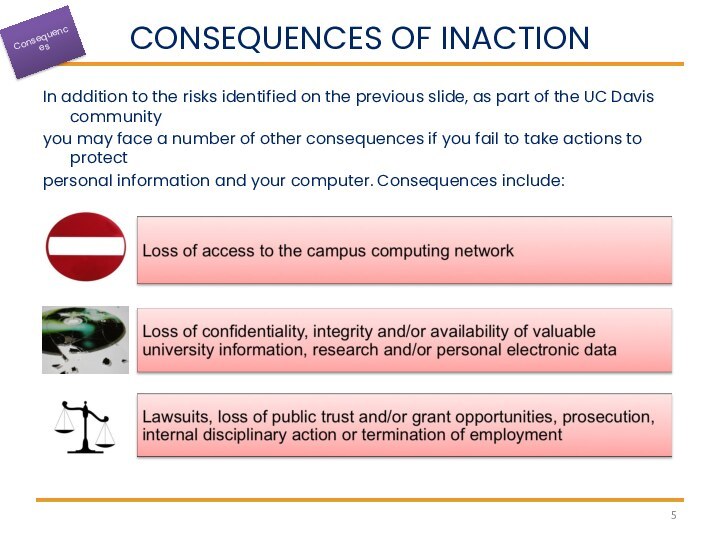

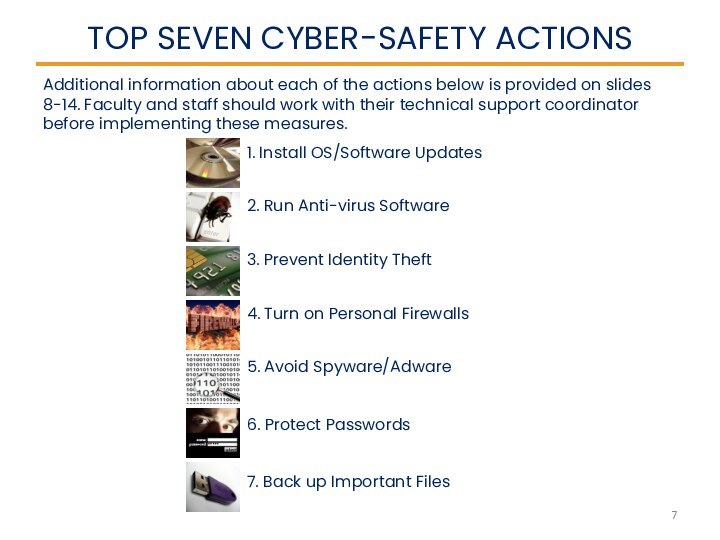

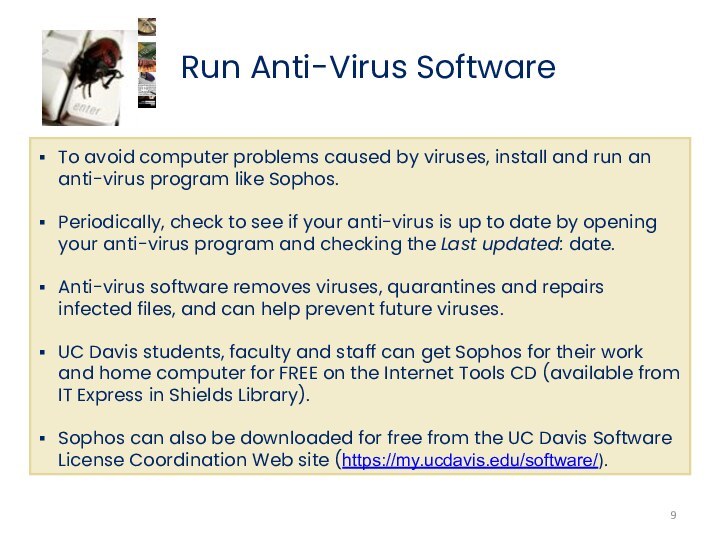
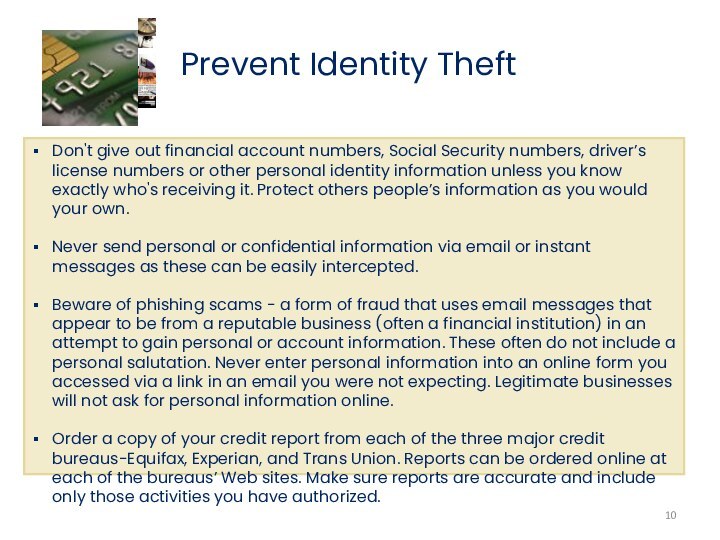

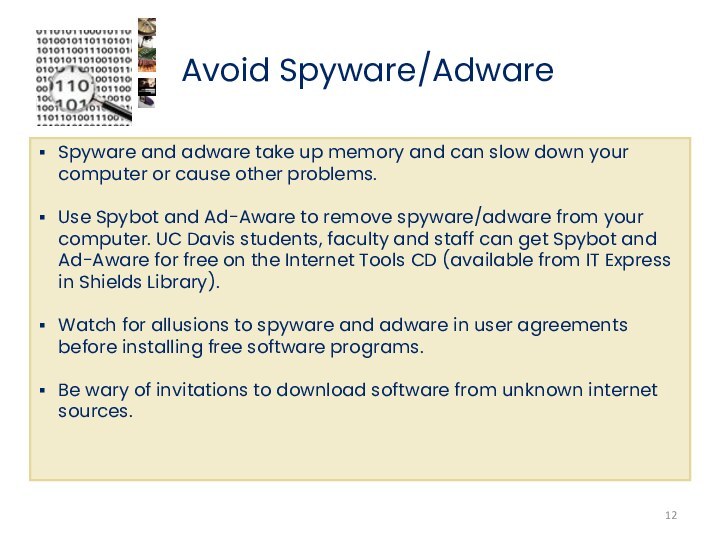
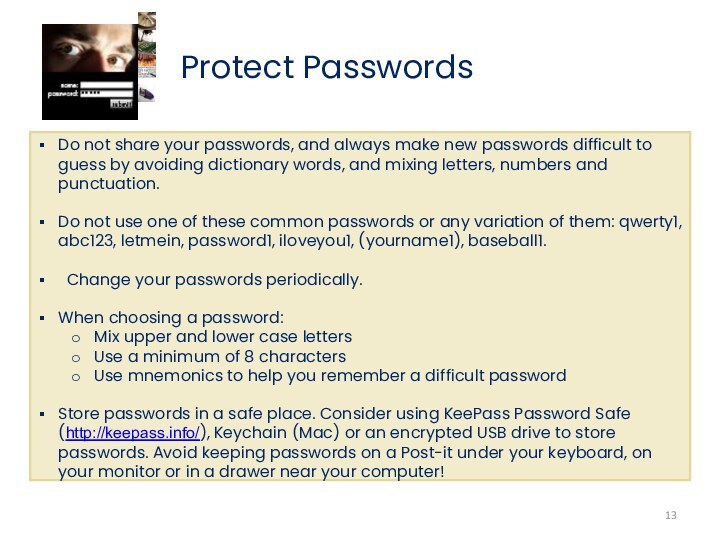
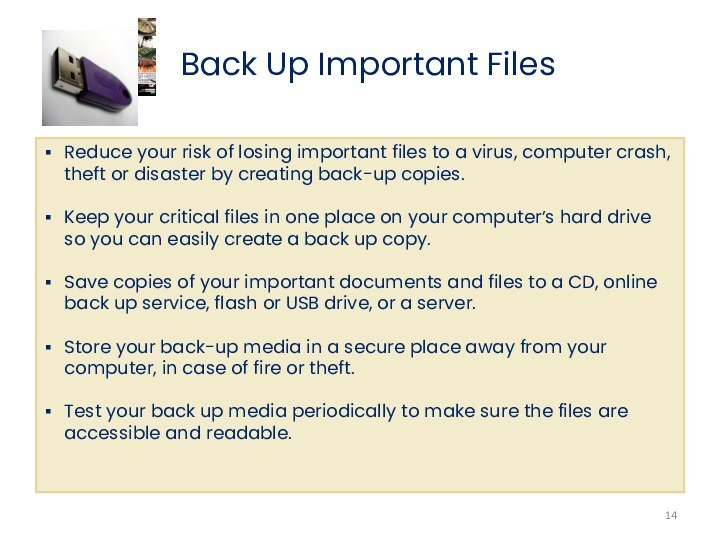
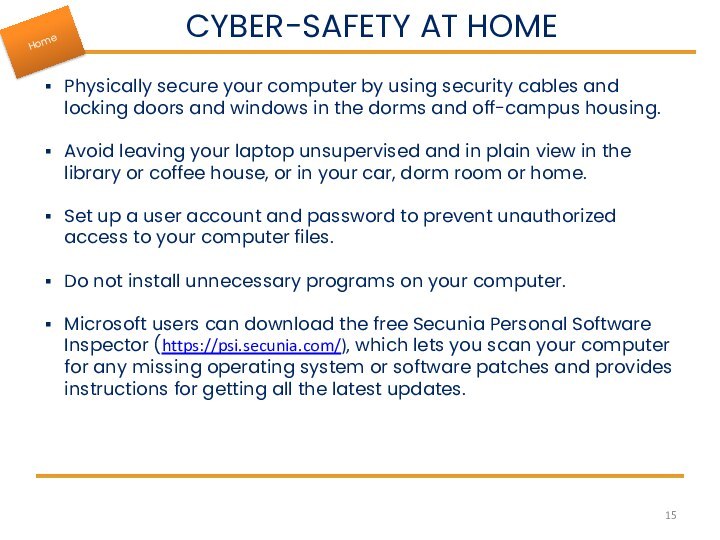

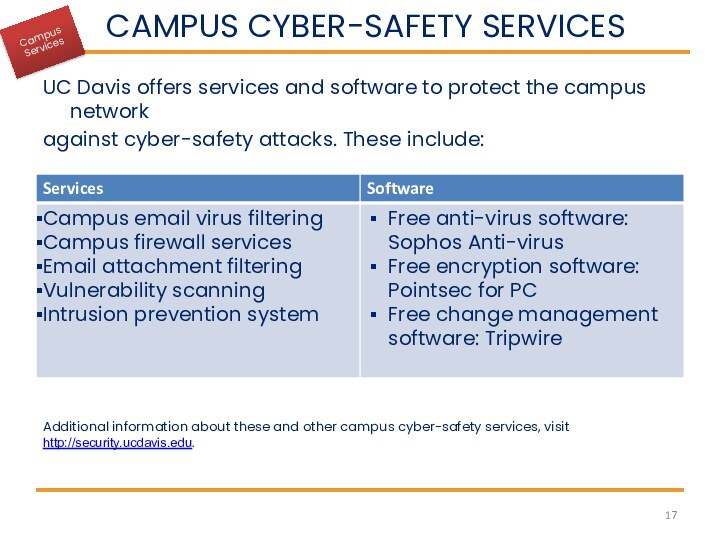
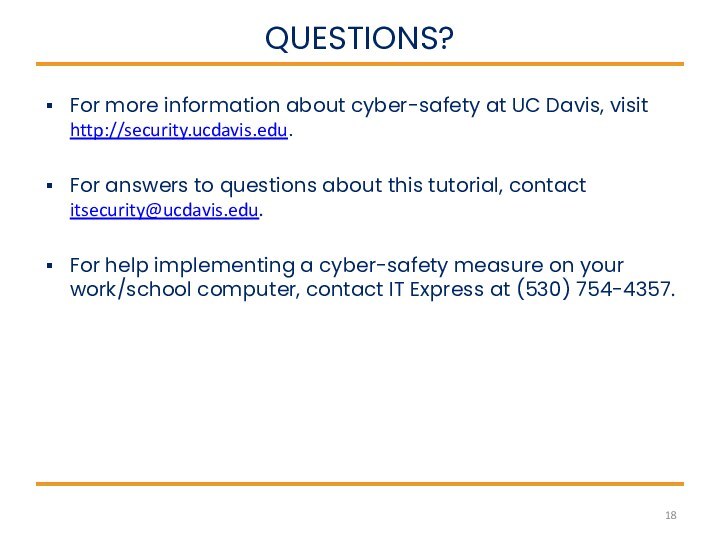

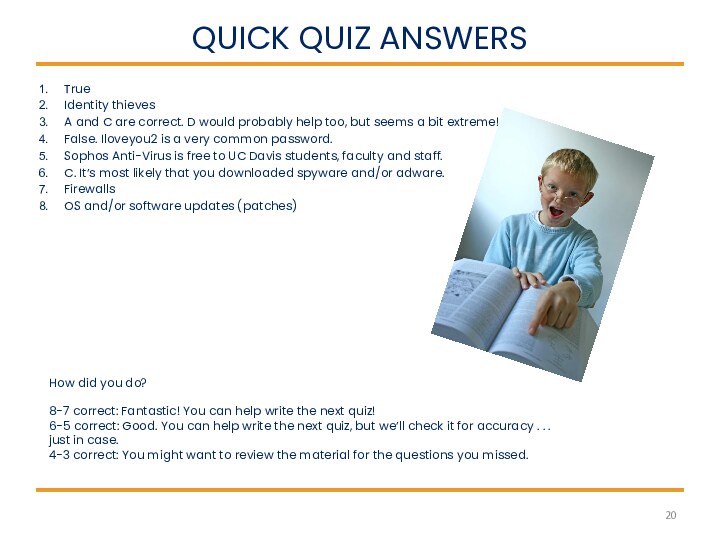
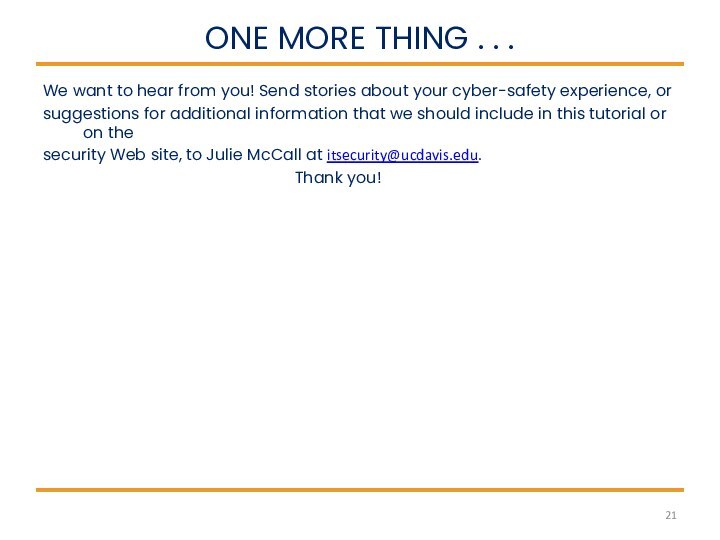

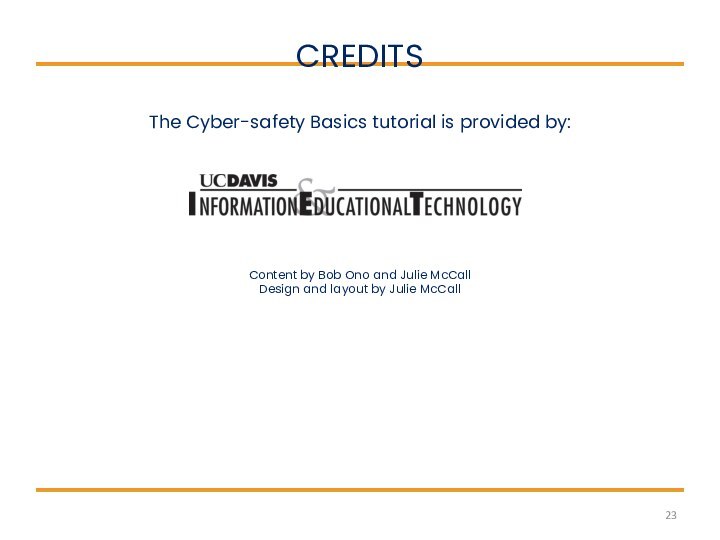
Слайд 3
WHAT IS CYBER-SAFETY?
Cyber-safety is a common term used
to describe a set of practices, measures and/or actions
you can take to protect personal information and your computer from attacks.At UC Davis, we have the Cyber-safety Program policy, PPM 310-22, (http://manuals.ucdavis.edu/ppm/310/310-22.htm) which establishes that all devices connected to the UC Davis electronic communications network must meet certain security standards.
As part of this policy, all campus units provide annual reports demonstrating their level of compliance.
Further, there are services in place to help all students, faculty and staff meet the cyber-safety standards. Specific information about these services is provided in this tutorial.
UC Davis Mrak Hall
Слайд 4
CYBER-SAFETY THREATS
First, let’s talk about some common cyber-safety
threats and the problems they can cause . .
.
Слайд 5
CONSEQUENCES OF INACTION
In addition to the risks identified
on the previous slide, as part of the UC
Davis communityyou may face a number of other consequences if you fail to take actions to protect
personal information and your computer. Consequences include:
Слайд 6
CYBER-SAFETY ACTIONS
The following slides describe the top seven
actions you can take to protect personal information and
your computer. These actions will help you meet the UC Davis Cyber-safety Program policy standards.By implementing all seven of these security measures, you will protect yourself, others, and your computer from many common threats.
In most cases, implementing each of these security measures will only take a few minutes.
You can find more about cyber-safety on the UC Davis Computer Security Web site (http://security.ucdavis.edu/).
Слайд 7
TOP SEVEN CYBER-SAFETY ACTIONS
1. Install OS/Software Updates
2. Run
Anti-virus Software
3. Prevent Identity Theft
4. Turn on Personal Firewalls
5.
Avoid Spyware/Adware7. Back up Important Files
Additional information about each of the actions below is provided on slides 8-14. Faculty and staff should work with their technical support coordinator before implementing these measures.
6. Protect Passwords
Слайд 8 Updates-sometimes called patches-fix problems with your operating system
(OS) (e.g., Windows XP, Windows Vista, Mac OS X)
and software programs (e.g., Microsoft Office applications).Most new operating systems are set to download updates by default. After updates are downloaded, you will be asked to install them. Click yes!
To download patches for your system and software, visit:
Windows Update: http://windowsupdate.microsoft.com to get or ensure you have all the latest operating system updates only. Newer Windows systems are set to download these updates by default.
Microsoft Update: http://www.update.microsoft.com/microsoftupdate/ to get or ensure you have all the latest OS and Microsoft Office software updates. You must sign up for this service.
Apple: http://www.apple.com/support
Unix: Consult documentation or online help for system update information and instructions.
Be sure to restart your computer after updates are installed so that the patches can be applied immediately.
Install OS/Software Updates
Слайд 9
Run Anti-Virus Software
To avoid computer problems caused by
viruses, install and run an anti-virus program like Sophos.
Periodically,
check to see if your anti-virus is up to date by opening your anti-virus program and checking the Last updated: date.Anti-virus software removes viruses, quarantines and repairs infected files, and can help prevent future viruses.
UC Davis students, faculty and staff can get Sophos for their work and home computer for FREE on the Internet Tools CD (available from IT Express in Shields Library).
Sophos can also be downloaded for free from the UC Davis Software License Coordination Web site (https://my.ucdavis.edu/software/).
Слайд 10
Prevent Identity Theft
Don't give out financial account numbers,
Social Security numbers, driver’s license numbers or other personal
identity information unless you know exactly who's receiving it. Protect others people’s information as you would your own.Never send personal or confidential information via email or instant messages as these can be easily intercepted.
Beware of phishing scams - a form of fraud that uses email messages that appear to be from a reputable business (often a financial institution) in an attempt to gain personal or account information. These often do not include a personal salutation. Never enter personal information into an online form you accessed via a link in an email you were not expecting. Legitimate businesses will not ask for personal information online.
Order a copy of your credit report from each of the three major credit bureaus-Equifax, Experian, and Trans Union. Reports can be ordered online at each of the bureaus’ Web sites. Make sure reports are accurate and include only those activities you have authorized.
Слайд 11
Turn on Personal Firewalls
Check your computer's security settings
for a built-in personal firewall. If you have one,
turn it on. Microsoft Vista and Mac OSX have built-in firewalls. For more information, see:Mac Firewall
(docs.info.apple.com/article.html?path=Mac/10.4/en/mh1042.html)
Microsoft Firewall (www.microsoft.com/windowsxp/using/networking/security/winfirewall.mspx)
Unix users should consult system documentation or online help for personal firewall instructions and/or recommendations.
Once your firewall is turned on, test your firewall for open ports that could allow in viruses and hackers. Firewall scanners like the one on http://www.auditmypc.com/firewall-test.asp simplify this process.
Firewalls act as protective barriers between computers and the internet.
Hackers search the Internet by sending out pings (calls) to random computers and wait for responses. Firewalls prevent your computer from responding to these calls.
Слайд 12
Avoid Spyware/Adware
Spyware and adware take up memory and
can slow down your computer or cause other problems.
Use
Spybot and Ad-Aware to remove spyware/adware from your computer. UC Davis students, faculty and staff can get Spybot and Ad-Aware for free on the Internet Tools CD (available from IT Express in Shields Library). Watch for allusions to spyware and adware in user agreements before installing free software programs.
Be wary of invitations to download software from unknown internet sources.
Слайд 13
Protect Passwords
Do not share your passwords, and always
make new passwords difficult to guess by avoiding dictionary
words, and mixing letters, numbers and punctuation.Do not use one of these common passwords or any variation of them: qwerty1, abc123, letmein, password1, iloveyou1, (yourname1), baseball1.
Change your passwords periodically.
When choosing a password:
Mix upper and lower case letters
Use a minimum of 8 characters
Use mnemonics to help you remember a difficult password
Store passwords in a safe place. Consider using KeePass Password Safe (http://keepass.info/), Keychain (Mac) or an encrypted USB drive to store passwords. Avoid keeping passwords on a Post-it under your keyboard, on your monitor or in a drawer near your computer!
Слайд 14
Back Up Important Files
Reduce your risk of losing
important files to a virus, computer crash, theft or
disaster by creating back-up copies.Keep your critical files in one place on your computer’s hard drive so you can easily create a back up copy.
Save copies of your important documents and files to a CD, online back up service, flash or USB drive, or a server.
Store your back-up media in a secure place away from your computer, in case of fire or theft.
Test your back up media periodically to make sure the files are accessible and readable.
Слайд 15
CYBER-SAFETY AT HOME
Physically secure your computer by using
security cables and locking doors and windows in the
dorms and off-campus housing.Avoid leaving your laptop unsupervised and in plain view in the library or coffee house, or in your car, dorm room or home.
Set up a user account and password to prevent unauthorized access to your computer files.
Do not install unnecessary programs on your computer.
Microsoft users can download the free Secunia Personal Software Inspector (https://psi.secunia.com/), which lets you scan your computer for any missing operating system or software patches and provides instructions for getting all the latest updates.
Слайд 16
CYBER-SAFETY AT WORK
Be sure to work with your
technical support coordinator before implementing new cyber-safety measures.
Talk with
your technical support coordinator about what cyber-safety measures are in place in your department.Report to your supervisor any cyber-safety policy violations, security flaws/weaknesses you discover or any suspicious activity by unauthorized individuals in your work area.
Physically secure your computer by using security cables and locking building/office doors and windows.
Do not install unnecessary programs on your work computer.
Слайд 17
CAMPUS CYBER-SAFETY SERVICES
UC Davis offers services and software
to protect the campus network
against cyber-safety attacks. These include:
Additional
information about these and other campus cyber-safety services, visit http://security.ucdavis.edu.
Слайд 18
QUESTIONS?
For more information about cyber-safety at UC Davis,
visit http://security.ucdavis.edu.
For answers to questions about this
tutorial, contact itsecurity@ucdavis.edu. For help implementing a cyber-safety measure on your work/school computer, contact IT Express at (530) 754-4357.
Слайд 19
CYBER-SAFETY BASICS QUICK QUIZ
True or False? Viruses can
be transmitted via email, email attachments or IM.
People who
seek out your personal information and then use it to commit crimes are called:_____________________Which of the following are ways to help prevent identity theft. (Check all that apply.)
__A. Never send personal information via email or instant messages.
__B. Always send personal information via email or instant messages.
__C. Lock my office door.
__D. Don’t tell anybody my name.
True or False? Iloveyou2 is a good password. Why or why not?
Which anti-virus program is available to all UC Davis students, faculty and staff for free?________________________
I just downloaded a free program online and now my computer is running very, very slowly. Which of the following most likely happened?
__A. I didn’t install the program properly.
__B. I didn’t have enough space on my hard drive for the new program.
__C. I downloaded spyware and/or adware, too.
__D. Someone snuck in while the program was downloading and changed my password.
___________________help prevent your computer from responding to pings (calls) from hackers.
8. To fix problems with my operating system and/or application software, I should install __________________.
Answers on next slide . . .
Слайд 20
QUICK QUIZ ANSWERS
True
Identity thieves
A and C are correct.
D would probably help too, but seems a bit
extreme!False. Iloveyou2 is a very common password.
Sophos Anti-Virus is free to UC Davis students, faculty and staff.
C. It’s most likely that you downloaded spyware and/or adware.
Firewalls
OS and/or software updates (patches)
How did you do?
8-7 correct: Fantastic! You can help write the next quiz!
6-5 correct: Good. You can help write the next quiz, but we’ll check it for accuracy . . . just in case.
4-3 correct: You might want to review the material for the questions you missed.
Слайд 21
ONE MORE THING . . .
We want
to hear from you! Send stories about your cyber-safety
experience, orsuggestions for additional information that we should include in this tutorial or on the
security Web site, to Julie McCall at itsecurity@ucdavis.edu.
Thank you!
Слайд 22
REFERENCES
UC Davis Cyber-safety Program policy (PPM 310-22) (http://manuals.ucdavis.edu/ppm/310/310-22.htm)
UC Davis Cyber-safety Program
(http://security.ucdavis.edu/cybersafety.cfm)
UC
Davis Security Web Site (http://security.ucdavis.edu)
Cyber-Safety Basics
(http://security.ucdavis.edu/cybersafetybasics.cfm)