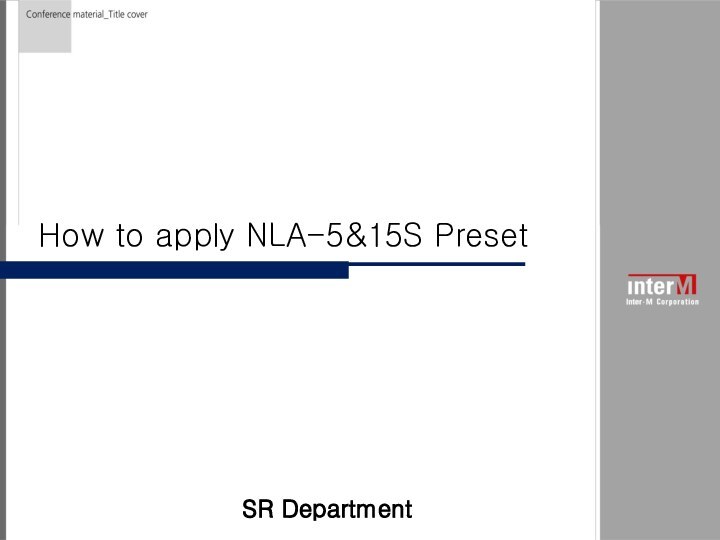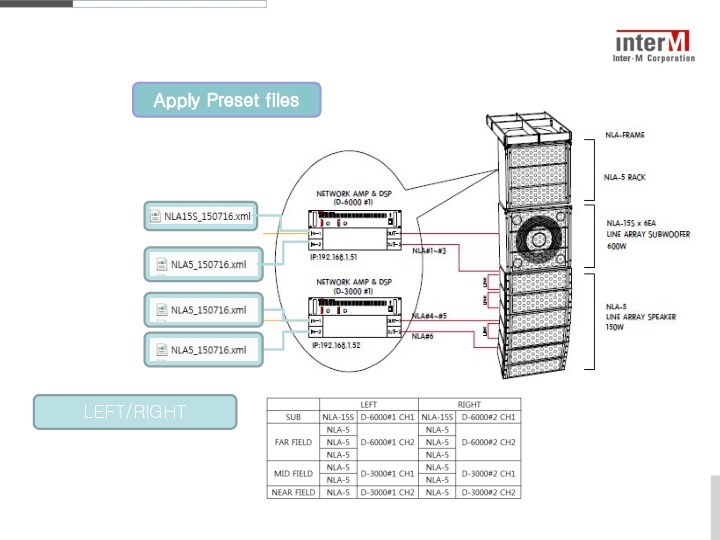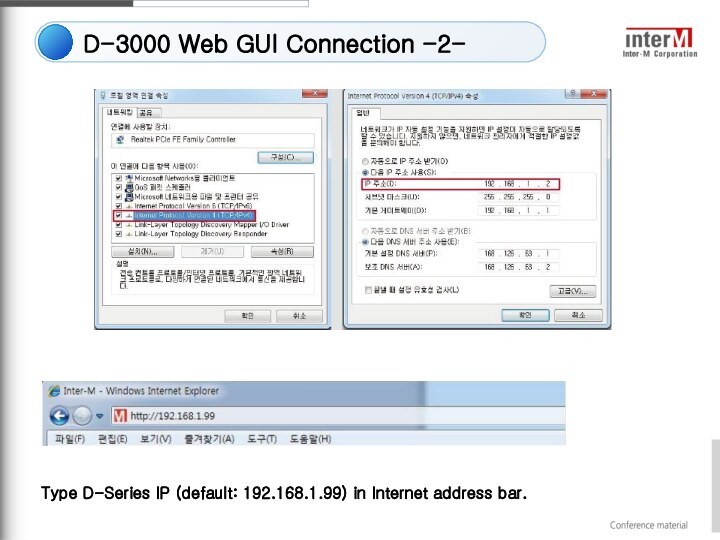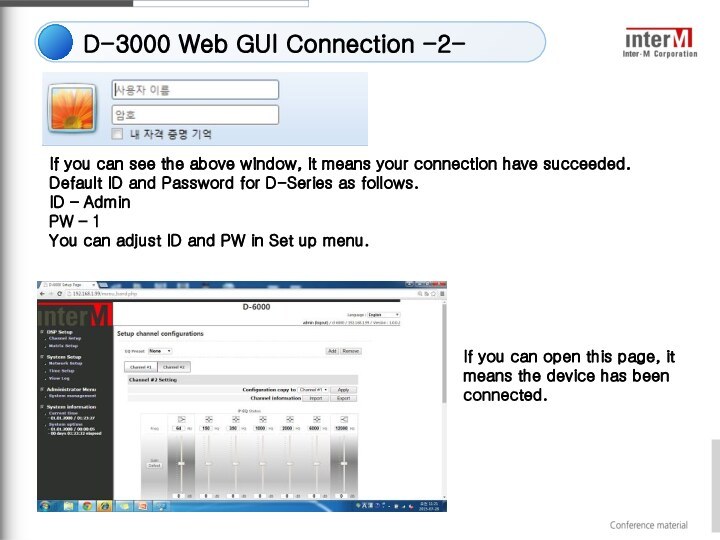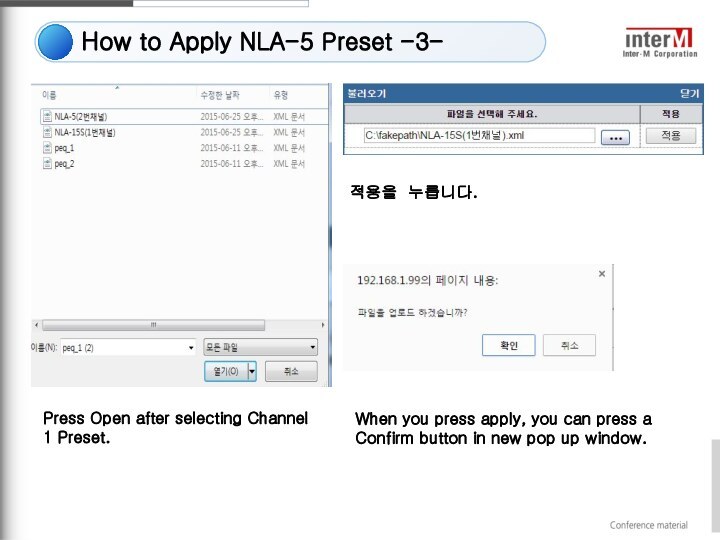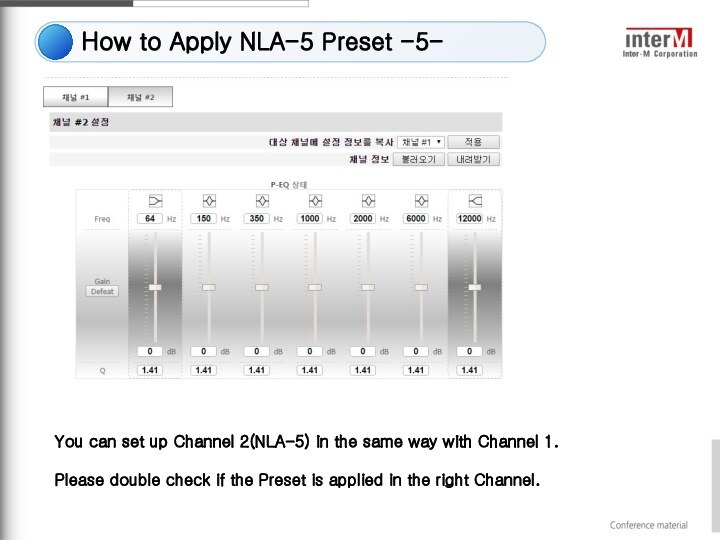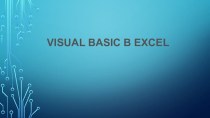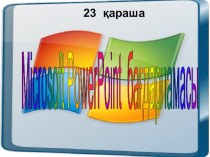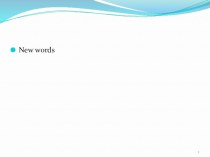Since NLA series is a passive
type speaker, you need to connect Output 1 channel to NLA-15S, and Output 2 channel should be connected to NLA-5(4EA connection) by using 2P Cable.You should know the IP address for your D-3000 device to set up DSP.
Please check the light is blinking when you connect Control terminal and Dante terminal to LAN cable.
Checklist