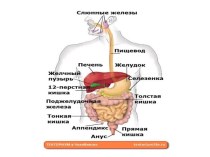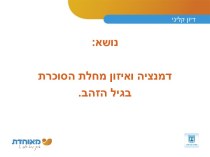- Главная
- Разное
- Бизнес и предпринимательство
- Образование
- Развлечения
- Государство
- Спорт
- Графика
- Культурология
- Еда и кулинария
- Лингвистика
- Религиоведение
- Черчение
- Физкультура
- ИЗО
- Психология
- Социология
- Английский язык
- Астрономия
- Алгебра
- Биология
- География
- Геометрия
- Детские презентации
- Информатика
- История
- Литература
- Маркетинг
- Математика
- Медицина
- Менеджмент
- Музыка
- МХК
- Немецкий язык
- ОБЖ
- Обществознание
- Окружающий мир
- Педагогика
- Русский язык
- Технология
- Физика
- Философия
- Химия
- Шаблоны, картинки для презентаций
- Экология
- Экономика
- Юриспруденция
Что такое findslide.org?
FindSlide.org - это сайт презентаций, докладов, шаблонов в формате PowerPoint.
Обратная связь
Email: Нажмите что бы посмотреть
Презентация на тему SVC Training Document
Содержание
- 2. AgendaOverviewGeneral SpecificationsFeatureUI OperationUI LED StatusSmart Panel & EPMNetwork ConfigurationManagementTech ModeError CodeEDCF/W Upgrade
- 3. Part. Ⅰ OverviewGeneral Specification
- 4. Ⅰ. General Specification
- 5. Part. Ⅱ FeatureUI OperationUI LED StatusSmart Panel & EPMNetwork Configuration
- 6. Ⅰ. UI 패널
- 7. Ⅱ. UI LED
- 8. Ⅱ. Status LED Description
- 9. Ⅲ. Smart Panel & EPM Smart Panel EPM (Easy Print Manager)
- 10. Ⅳ. Network Configuration (Only for Wireless Model)
- 11. Ⅳ. Network Configuration (Only for Wireless Model) SWSLogin as AdminID : adminPW : sec00000
- 12. Ⅳ. Network Configuration (Only for Wireless Model)
- 13. Ⅳ. Network Configuration (Only for Wireless Model)
- 14. Part. Ⅲ ManagementTech ModeError CodeEDCF/W Upgrade
- 15. Ⅰ. Tech ModeThere is no tech mode
- 16. Ⅱ. Error Code
- 17. Engine Diagnostic III EDC Mode
- 18. Ⅲ. F/W Upgrade[Prepare to upgrade using USB]
- 19. Ⅵ. Firmware Upgrade3. Maintemance ? Firmware Upgrade[SWS(SyncThru
- 20. Ⅵ. Firmware Upgrade
- 21. Ⅵ. Firmware Upgrade※ Do not turn off the power during upgrade
- 22. Скачать презентацию
- 23. Похожие презентации
AgendaOverviewGeneral SpecificationsFeatureUI OperationUI LED StatusSmart Panel & EPMNetwork ConfigurationManagementTech ModeError CodeEDCF/W Upgrade



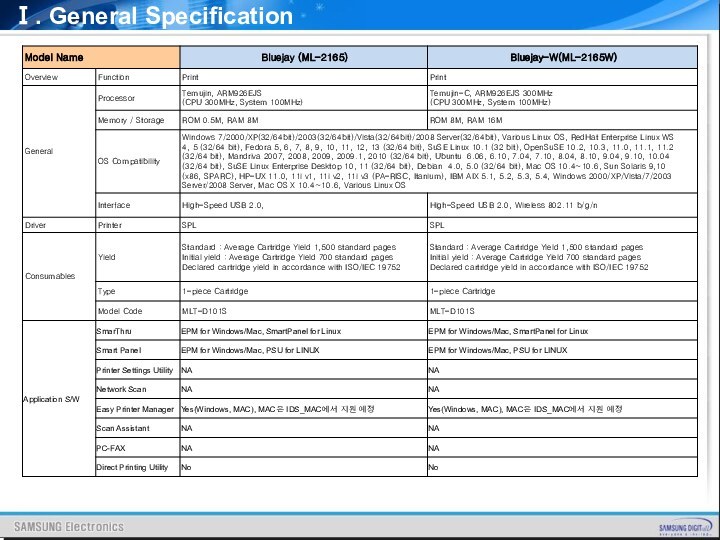

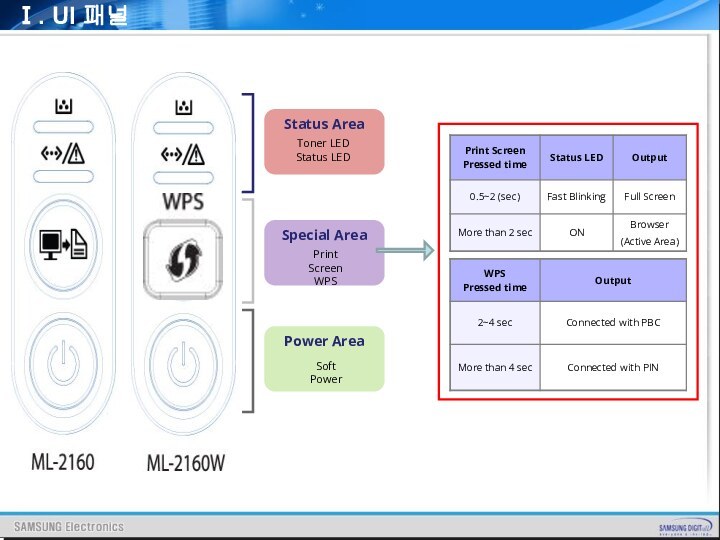



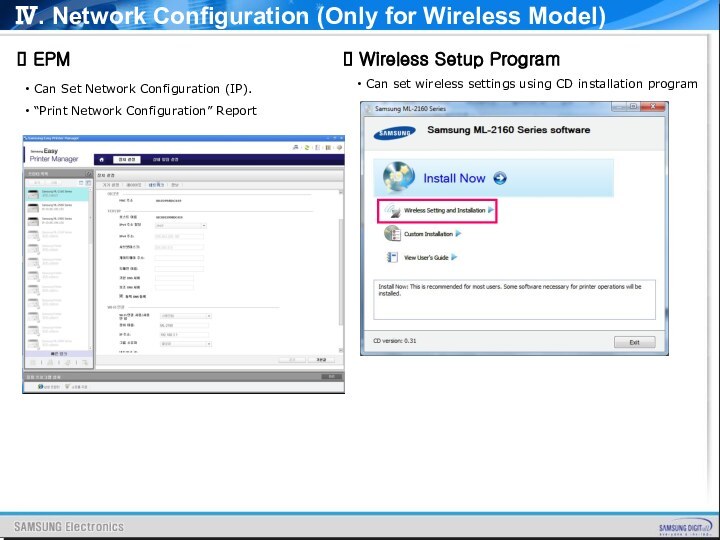

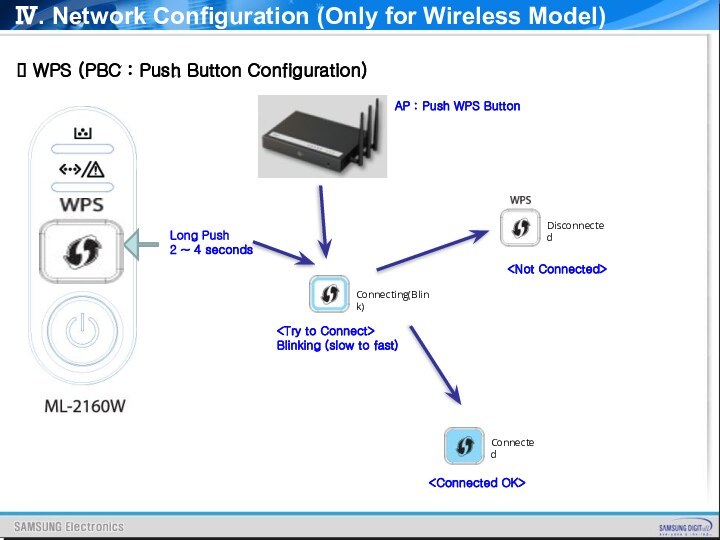
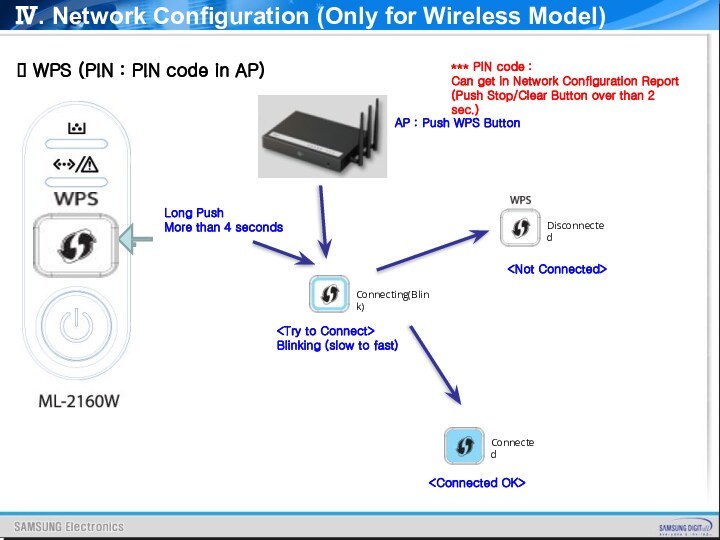


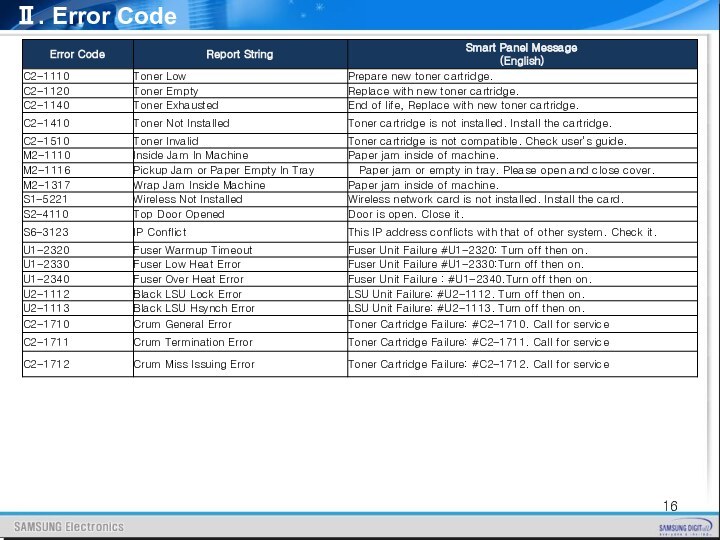

![SVC Training Document Ⅲ. F/W Upgrade[Prepare to upgrade using USB] usblist2.exe: The tool for transferring](/img/tmb/14/1397231/85312439ed9a31c4450f4e700508296c-720x.jpg)
![SVC Training Document Ⅵ. Firmware Upgrade3. Maintemance ? Firmware Upgrade[SWS(SyncThru Web Service) Upgrade] Network connection](/img/tmb/14/1397231/9af0176076f8aaaeffddd4f75db5b176-720x.jpg)
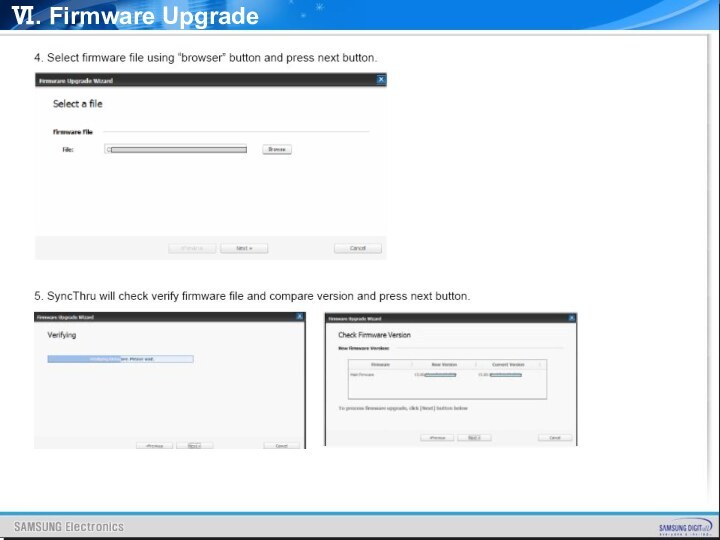

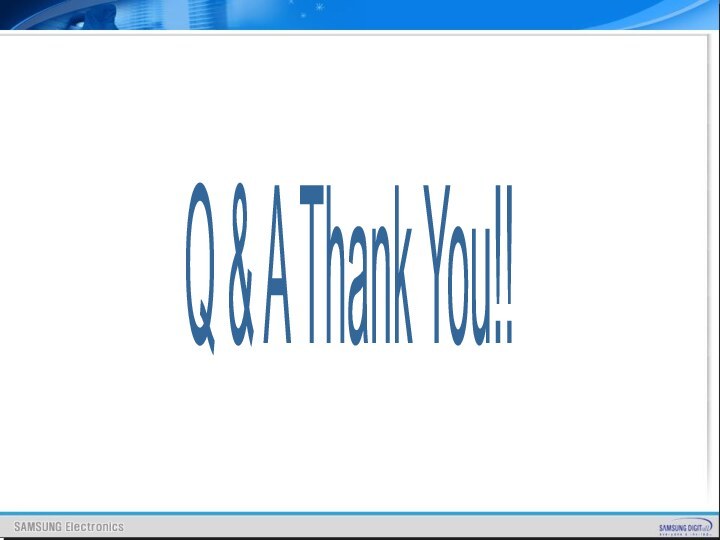
Слайд 2
Agenda
Overview
General Specifications
Feature
UI Operation
UI LED Status
Smart Panel & EPM
Network
Configuration
Слайд 10
Ⅳ. Network Configuration (Only for Wireless Model)
EPM
Can Set Network Configuration (IP).
“Print Network Configuration” Report
Wireless Setup Program Can set wireless settings using CD installation program
Слайд 11
Ⅳ. Network Configuration (Only for Wireless Model)
SWS
Login
as Admin
ID : admin
PW : sec00000
Слайд 12
Ⅳ. Network Configuration (Only for Wireless Model)
WPS
(PBC : Push Button Configuration)
Blinking (slow to
fast)Long Push AP : Push WPS Button Disconnected Connecting(Blink) Connected
2 ~ 4 seconds
Слайд 13
Ⅳ. Network Configuration (Only for Wireless Model)
WPS
(PIN : PIN code in AP)
Long Push
More than 4
seconds*** PIN code :
Can get in Network Configuration Report
(Push Stop/Clear Button over than 2 sec.)
AP : Push WPS Button Disconnected Connecting(Blink) Connected
Blinking (slow to fast)
Слайд 18
Ⅲ. F/W Upgrade
[Prepare to upgrade using USB]
usblist2.exe:
The tool for transferring firmware data to the machine.
Firmware file for upgrading.[Upgrade procedure]
Turn off the power on machine.
Plug in USB cable to the machine.
Turn on the power then check if the machine is in ready state.
Drag firmware file then drop to usblist2.exe.
Upgrading will start.
The machine will initialize itself after upgrading.
[Caution]
Downgrading to a lower version is not allowed due to security rule.
※ Do not turn off the power during upgrade
Слайд 19
Ⅵ. Firmware Upgrade
3. Maintemance ? Firmware Upgrade
[SWS(SyncThru Web
Service) Upgrade]
Network connection is established.
Prepare firmware to
upgrade.[Upgrade procedure]
Open web browser then input IP address of machine.
2. Log-In with admin account.
ID : admin, PSWD : sec00000