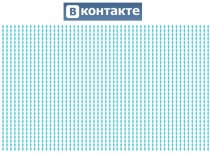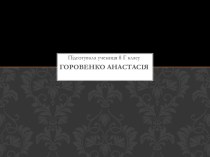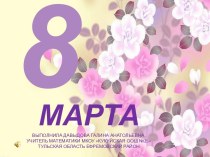- Главная
- Разное
- Бизнес и предпринимательство
- Образование
- Развлечения
- Государство
- Спорт
- Графика
- Культурология
- Еда и кулинария
- Лингвистика
- Религиоведение
- Черчение
- Физкультура
- ИЗО
- Психология
- Социология
- Английский язык
- Астрономия
- Алгебра
- Биология
- География
- Геометрия
- Детские презентации
- Информатика
- История
- Литература
- Маркетинг
- Математика
- Медицина
- Менеджмент
- Музыка
- МХК
- Немецкий язык
- ОБЖ
- Обществознание
- Окружающий мир
- Педагогика
- Русский язык
- Технология
- Физика
- Философия
- Химия
- Шаблоны, картинки для презентаций
- Экология
- Экономика
- Юриспруденция
Что такое findslide.org?
FindSlide.org - это сайт презентаций, докладов, шаблонов в формате PowerPoint.
Обратная связь
Email: Нажмите что бы посмотреть
Презентация на тему Microsoft word
Содержание
- 2. Microsoft Word is a word processing software
- 3. File Tab: You can click it
- 5. In this example, the "Home" tab is
- 7. Making text Italic: An italic text appears
- 8. Change Font Colours: By default any typed
- 10. Creating a numbered list from existing text
- 11. A meaningful description of pictures, clip art,
- 12. Clip Art: Images that are intended to
- 13. SmartArt is simply one of the graphics
- 14. Скачать презентацию
- 15. Похожие презентации
Microsoft Word is a word processing software application that enables you do easily create both simple and complex documents, such as memos or reports. Microsoft Word provides tools to enable you to check spelling of your
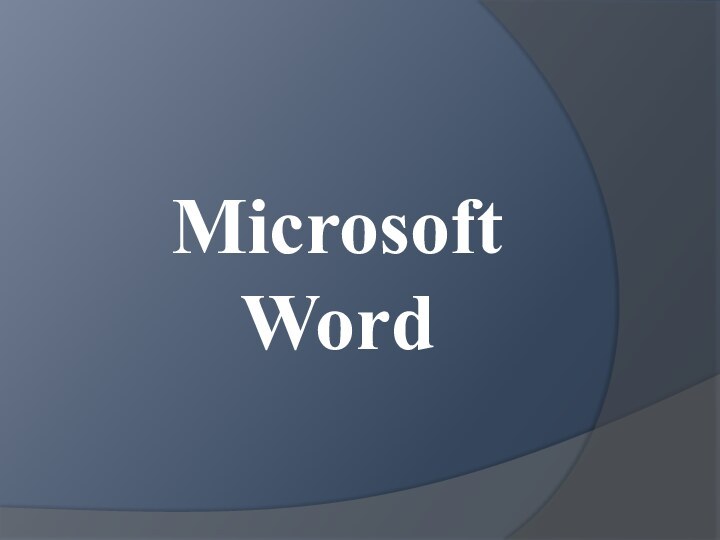
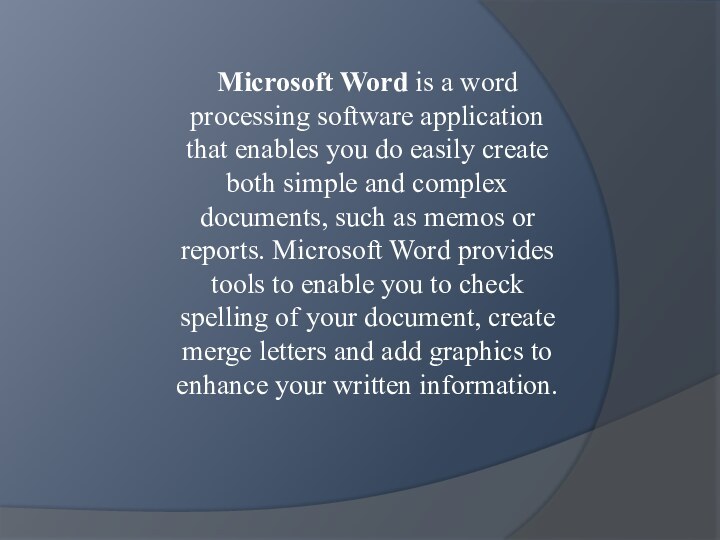
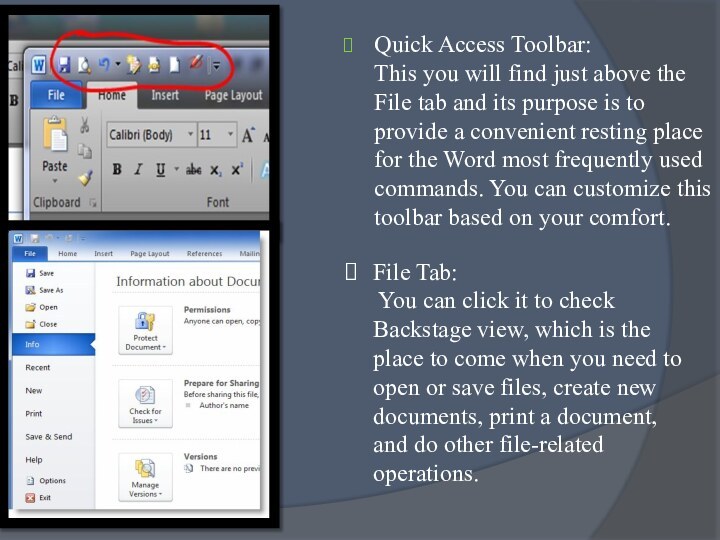
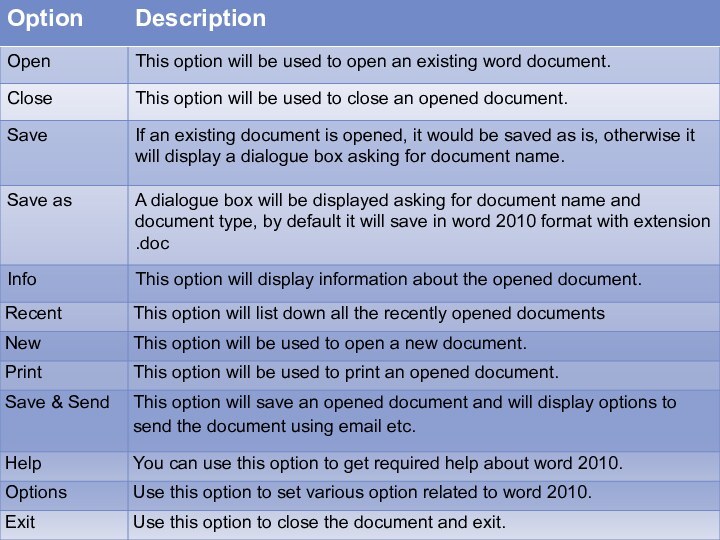
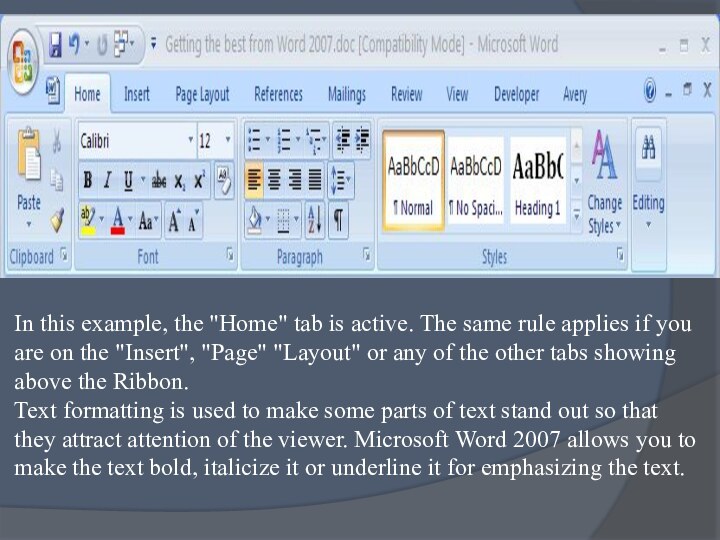
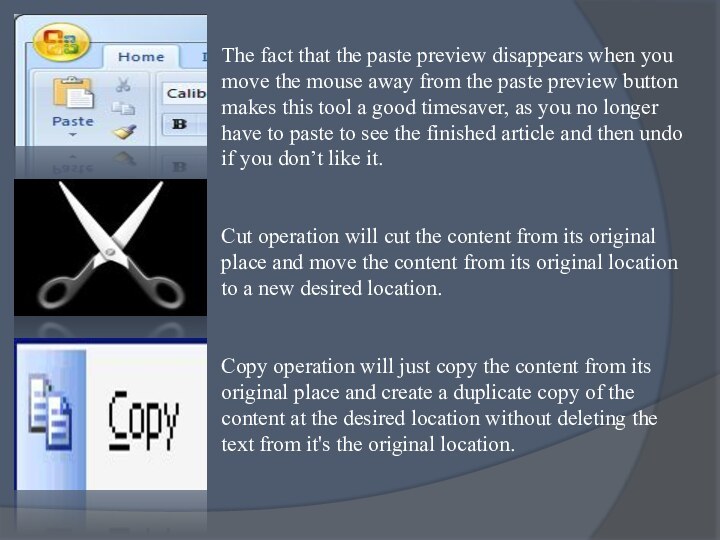

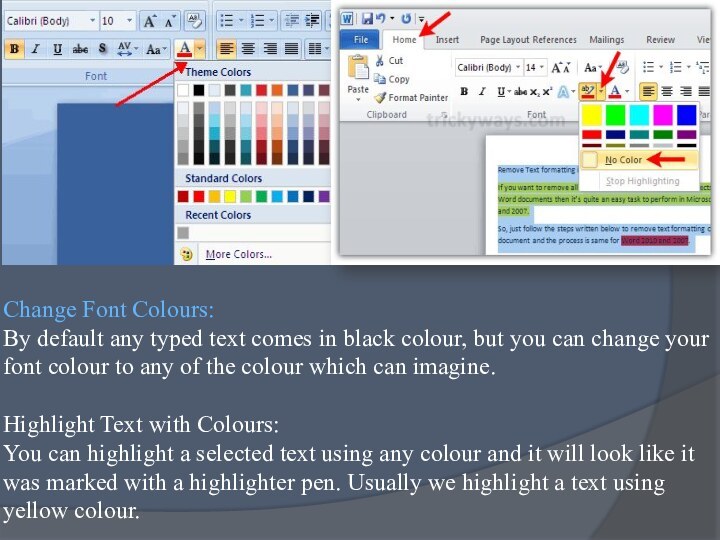
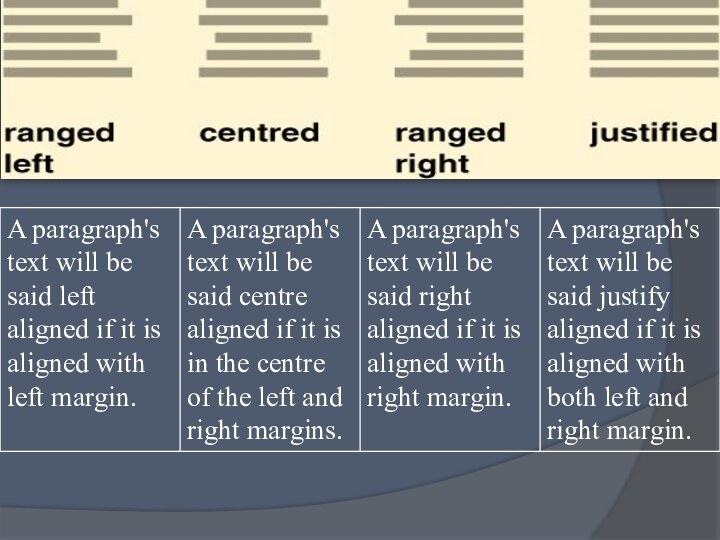
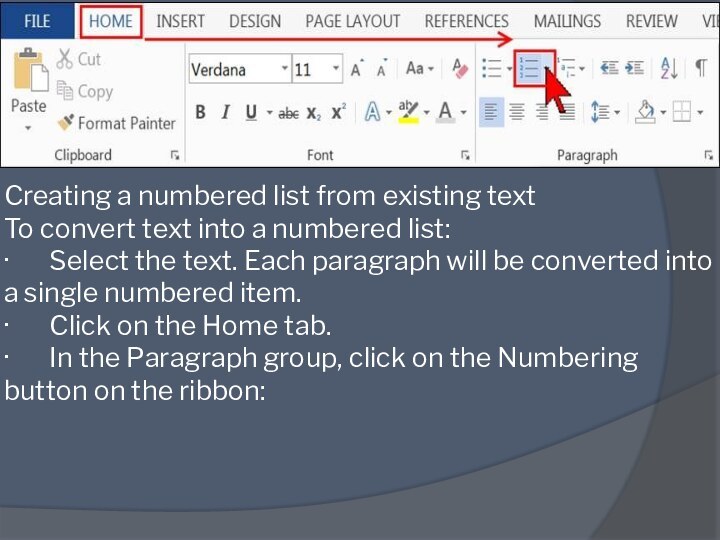
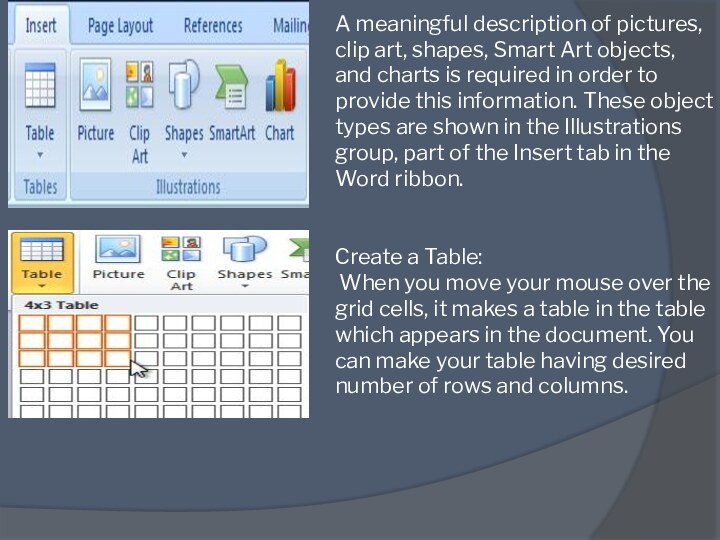
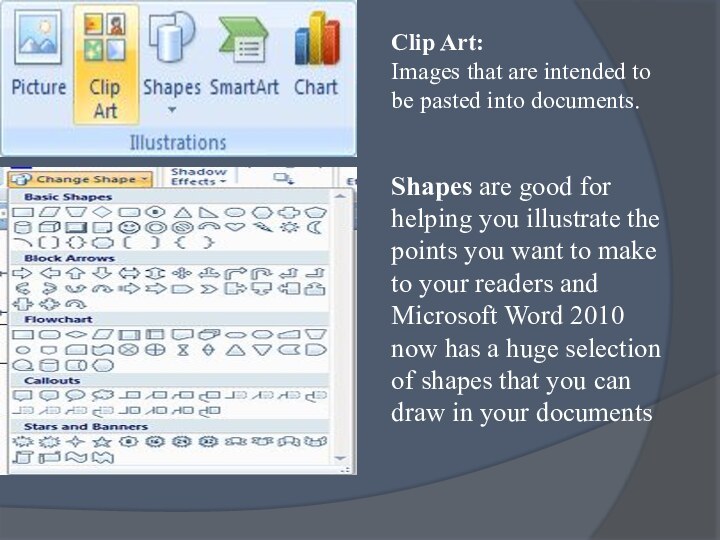
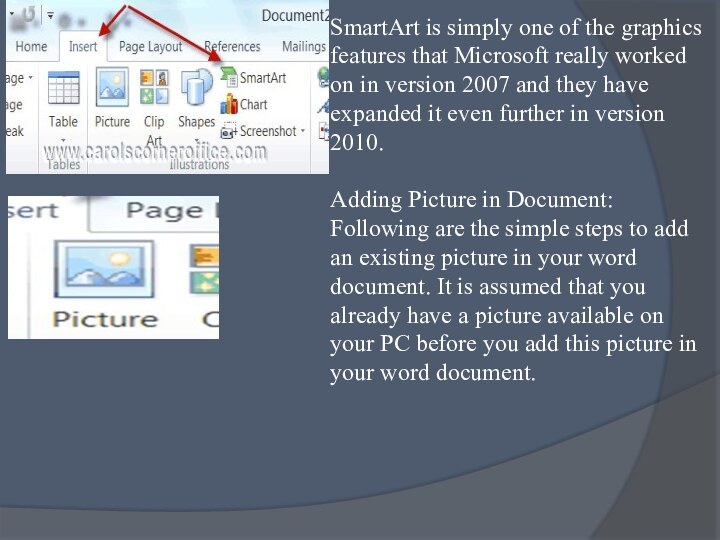
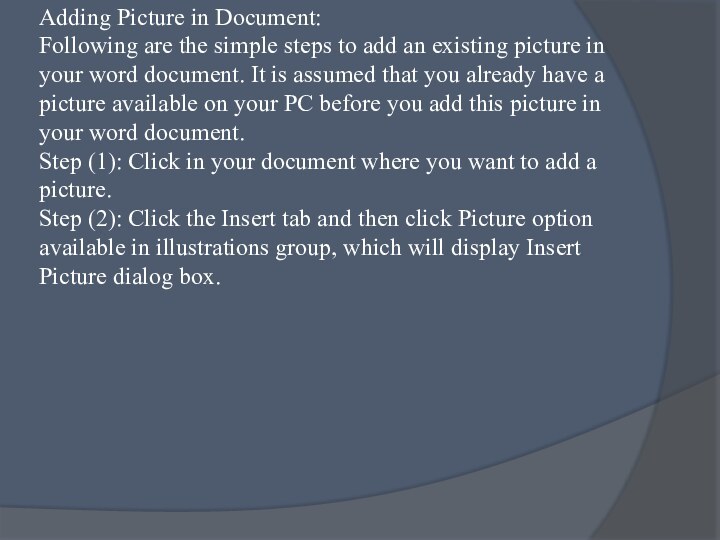
Слайд 3 File Tab: You can click it to check
Backstage view, which is the place to come when
you need to open or save files, create new documents, print a document, and do other file-related operations.Quick Access Toolbar:
This you will find just above the File tab and its purpose is to provide a convenient resting place for the Word most frequently used commands. You can customize this toolbar based on your comfort.
Слайд 5 In this example, the "Home" tab is active.
The same rule applies if you are on the
"Insert", "Page" "Layout" or any of the other tabs showing above the Ribbon. Text formatting is used to make some parts of text stand out so that they attract attention of the viewer. Microsoft Word 2007 allows you to make the text bold, italicize it or underline it for emphasizing the text.Слайд 6 The fact that the paste preview disappears when
you move the mouse away from the paste preview
button makes this tool a good timesaver, as you no longer have to paste to see the finished article and then undo if you don’t like it. Cut operation will cut the content from its original place and move the content from its original location to a new desired location. Copy operation will just copy the content from its original place and create a duplicate copy of the content at the desired location without deleting the text from it's the original location.Слайд 7 Making text Italic: An italic text appears with a
small inclination and we use italicized text to differentiate
to differentiate it from other text. Underline the Text: An underlined text appears with an underline and we use underlined text to make it more distinguished from other text.
Making text bold:
A bold text appears with heavy weight and dark ink and we use bold text to give more emphasis on the sentence.