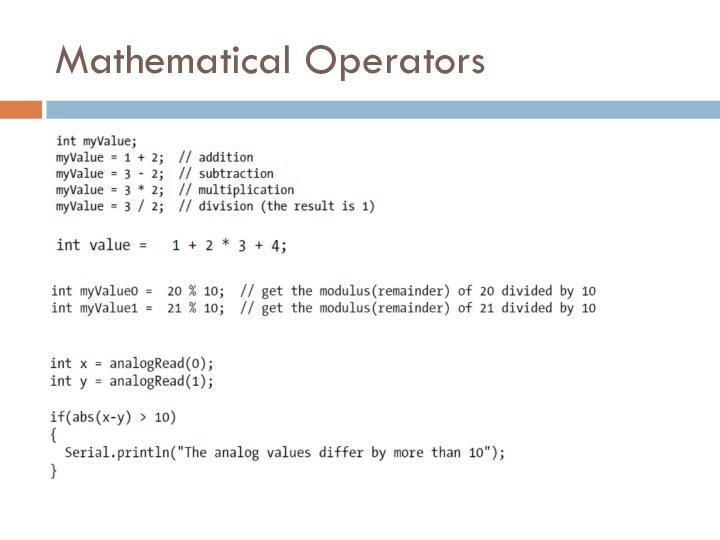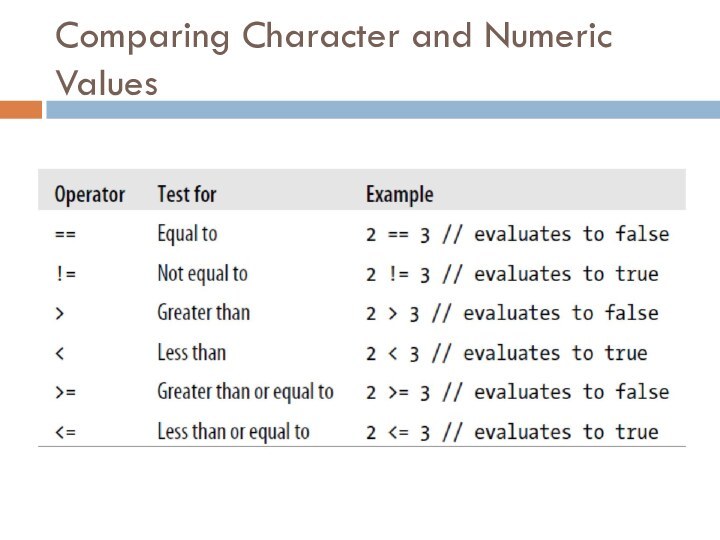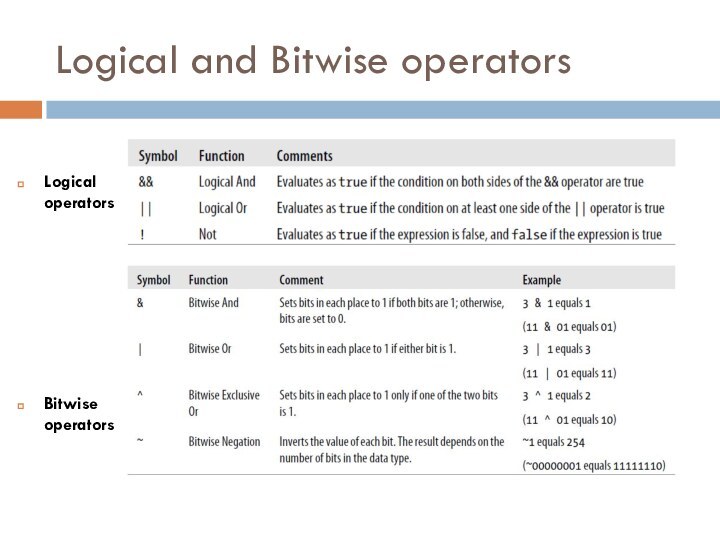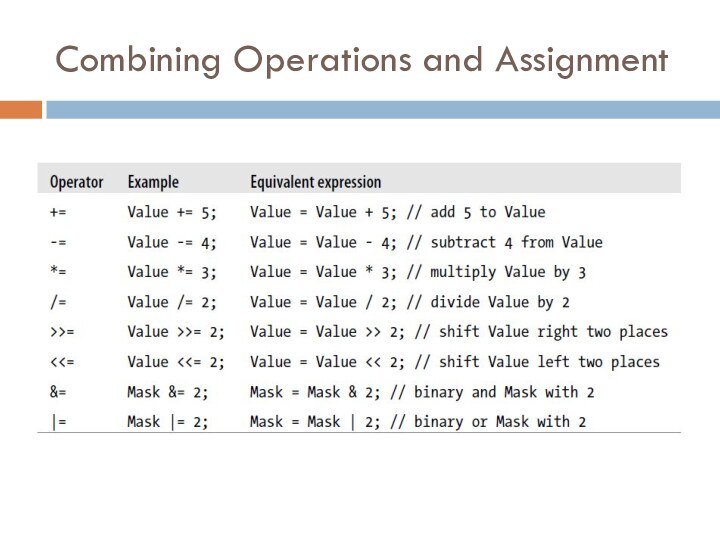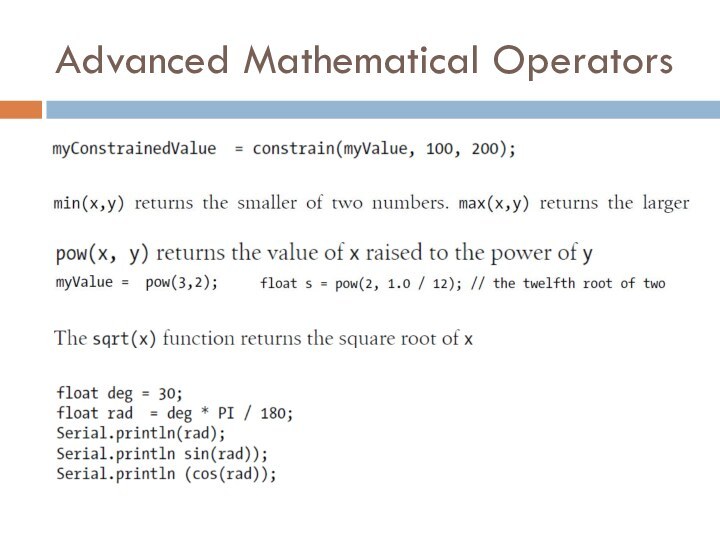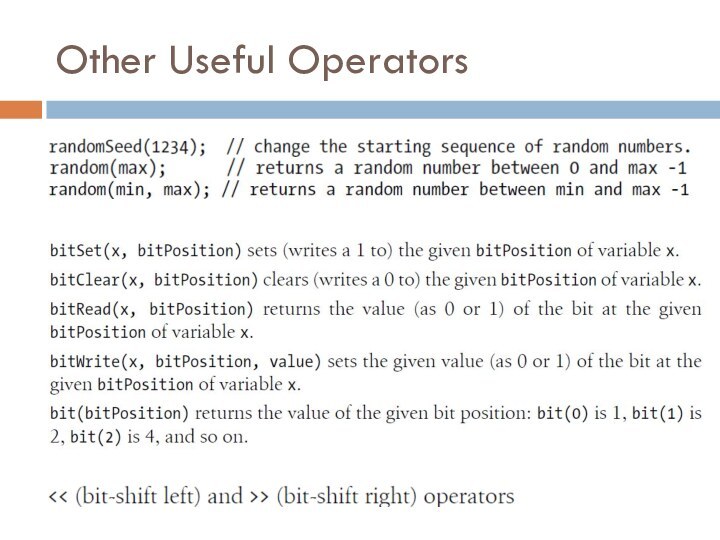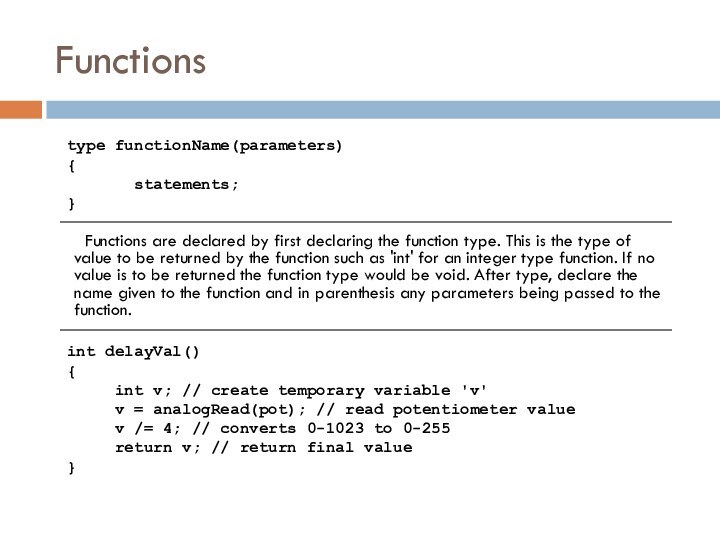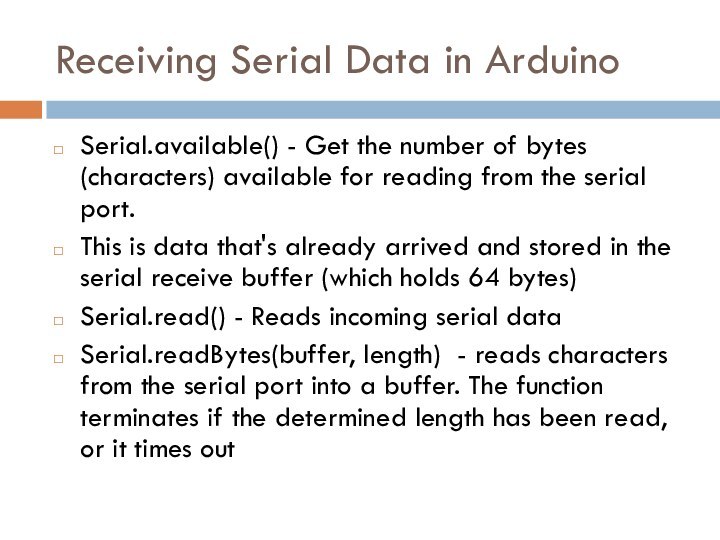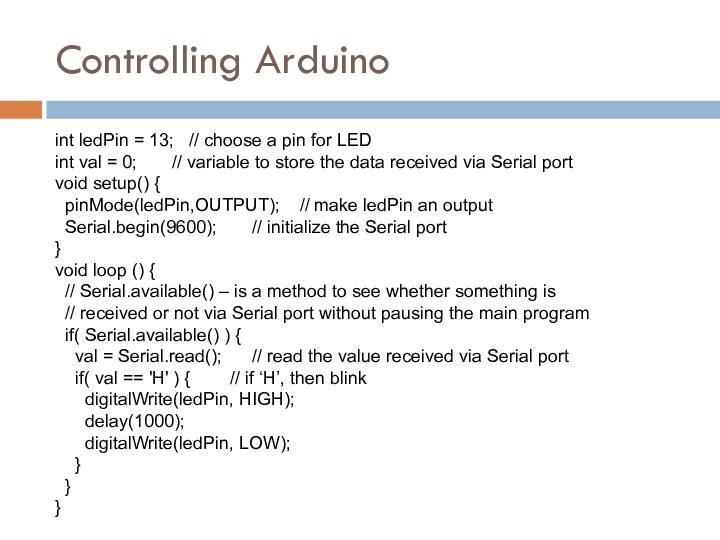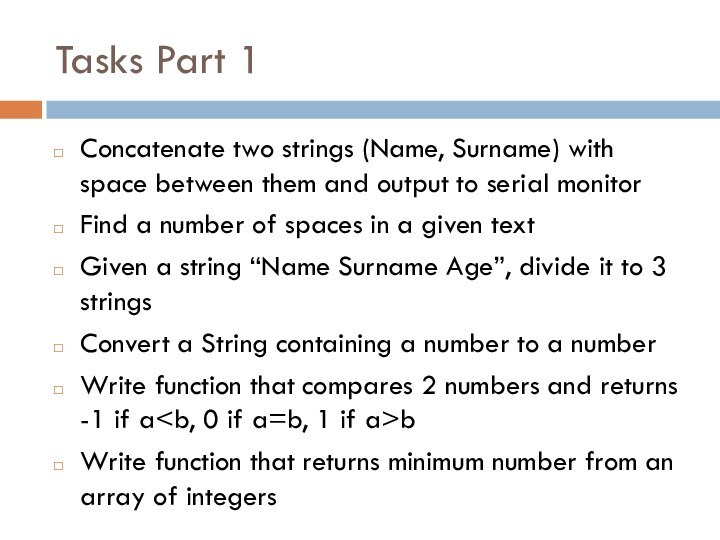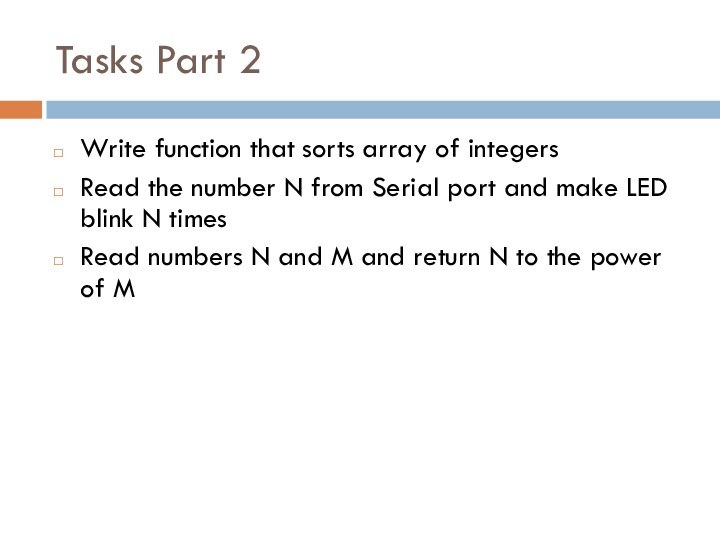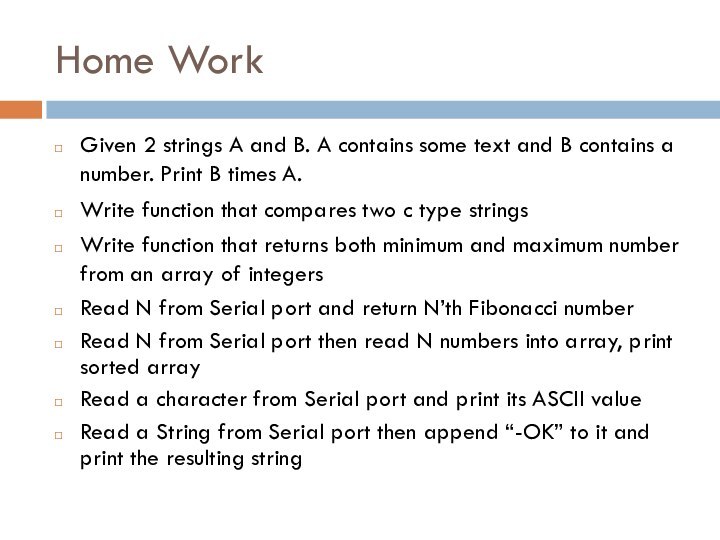Слайд 2
Communicating with Others
Arduino can use same USB cable
for programming and to talk with computers
Talking to other
devices uses the “Serial” commands
TX – sending to PC
RX – receiving from PC
Слайд 3
Serial Communications
Sends “Hello world!” to your computer
Click on
“Serial Monitor” button to see output
Слайд 4
Arduino Communications
Is just serial communications
Arduino doesn’t really do
USB
It really is “serial”, like old RS-232 serial
All microcontrollers
can do serial
Not many can do USB
Serial is easy, USB is hard
serial terminal from the old days
Слайд 5
Serial Communications
“Serial” because data is broken down into
bits, each sent one after the other down a
single wire.
The single ASCII character ‘B’ is sent as:
Toggle a pin to send data, just like blinking an LED
You could implement sending serial data with digitalWrite() and delay()
A single data wire needed to send data. One other to receive.
Слайд 6
Arduino & USB-to-serial
A standard Arduino has a single
hardware serial port
But serial communication is also possible using
software libraries to emulate additional ports
Слайд 7
Arduino Mini
Arduino Mini separates the two circuits
Arduino Mini
USB adapter
Arduino Mini
Слайд 8
Arduino Mega
The Arduino Mega has four hardware serial
ports
Only one of these has a USB adapter built
in
Слайд 9
Arduino to Computer
USB is totally optional for Arduino,
but it makes things easier
Original Arduino boards were RS-232
serial, not USB
All programs that talk to Arduino (even the Arduino IDE) think that they’re talking via a serial port
Слайд 10
Arduino & USB
Since Arduino is all about serial,
and not USB, Interfacing to things like USB flash
drives, USB hard disks, USB webcams, etc. is not possible
Also, USB is a host/peripheral protocol. Being a USB “host” means needing a lot of processing power and software, not something for a tiny 8kB microcontroller. It can be a peripheral. In fact, there is an open project called “AVR-USB” that allows AVR chips like used in Arduino to be proper USB peripherals
Слайд 11
Serial Message Protocol
Where each message begins and ends?
Sides
must agree how information is organized in the message
(communications protocol)
Header - one or more special characters that identify the start of message
Footer - one or more special characters that identify the end of message
Слайд 12
Sending Debug Information from Arduino to Your Computer
This
sketch prints sequential numbers on the Serial Monitor:
void setup(){
Serial.begin(9600); // send and receive at 9600 baud
}
int number = 0;
void loop(){
Serial.print("The number is ");
Serial.println(number); // print the number
delay(500); // delay half second between numbers
number++; // to the next number
}
The number is 0
The number is 1
The number is 2
Output is:
Слайд 13
Baud rate
First call the
Serial.begin()
The function takes a single
parameter: the desired communication speed (baud).
You must use the
same speed for the sending side and the receiving side.
baud is a measure of the number of bits transmitted per second
Слайд 14
Sending information
You can display text using the Serial.print()or
Serial.println() function
println() – prints the data followed by a
carriage return character and a newline character
These commands can take many forms
Numbers are printed using an ASCII character for each digit
Floats are similarly printed as ASCII digits, defaulting to two decimal places
Bytes are sent as a single character
Characters and strings are sent as is
Слайд 15
Strings
String message = "This string"; //C++ type strings
message.length()
//provides thenumber of characters) in the string
message.concat(anotherMessage)
//appends the
contents of anotheMessage to message (also + operator)
message.substring(s, e);
//returns a substring starting from s till e
You can use the indexOf and lastIndexOf functions to find an instance of a particular character in a string
char message[8] = "Arduino"; //C type string
int length = strlen(message);
// return the number of characters in the string
strcpy(destination, source);
// copy string source to destination
strcat(destination, source);
// append source string to the end of the destination string
if(strcmp(str, "Arduino") == 0)
// do something if the variable str is equal to "Arduino"
Слайд 16
Comparing C type Strings
char str1[ ] = "left";
char
Слайд 17
String Object
charAt(n) or [n] - Access a particular
![Serial Communications String ObjectcharAt(n) or [n] - Access a particular character of the](/img/tmb/15/1456349/b10aafd0944f0d7983d32713aaa69419-720x.jpg)
character of the String
concat(parameter) or + - Appends the
parameter to a String
endsWith(string2) - Tests whether or not a String ends with string2
equals(string2) or == - Compares two strings for equality (case sensitive)
indexOf(val, [strt]) – locates val in a String by searching forward starting from strt index. To search backward use lastIndexOf(val,[strt])
length() - Returns the length of the String, in characters
remove(index,[count]) – remove all characters (or count caracters if given) from a String starting from index
replace(substring1, substring2) – Replace all instances of substring1 in a String to substring2
setCharAt(index, c) - Sets a character to c at index of the String
startsWith(string2) - Tests whether or not a String starts with the string2
substring(from, [to]) - Get a substring of a String, from - inclusive, to – exclusive
toInt() or toFloat() - Converts a valid String to an integer or float
toLowerCase() or toUpperCase() - Get a lower-case or upper-case version of a String
trim() - Get a version of the String with any leading and trailing whitespace removed
Слайд 19
Comparing Character and Numeric Values
Слайд 20
Logical and Bitwise operators
Logical operators
Bitwise operators
Слайд 21
Combining Operations and Assignment
Слайд 22
Advanced Mathematical Operators
Слайд 24
Functions
Functions are declared by first declaring the function
type. This is the type of value to be
returned by the function such as 'int' for an integer type function. If no value is to be returned the function type would be void. After type, declare the name given to the function and in parenthesis any parameters being passed to the function.
type functionName(parameters)
{
statements;
}
int delayVal()
{
int v; // create temporary variable 'v'
v = analogRead(pot); // read potentiometer value
v /= 4; // converts 0-1023 to 0-255
return v; // return final value
}
Слайд 25
Receiving Serial Data in Arduino
Serial.available() - Get the
number of bytes (characters) available for reading from the
serial port.
This is data that's already arrived and stored in the serial receive buffer (which holds 64 bytes)
Serial.read() - Reads incoming serial data
Serial.readBytes(buffer, length) - reads characters from the serial port into a buffer. The function terminates if the determined length has been read, or it times out
Слайд 26
Controlling Arduino
int ledPin = 13; // choose
a pin for LED
int val = 0;
// variable to store the data received via Serial port
void setup() {
pinMode(ledPin,OUTPUT); // make ledPin an output
Serial.begin(9600); // initialize the Serial port
}
void loop () {
// Serial.available() – is a method to see whether something is
// received or not via Serial port without pausing the main program
if( Serial.available() ) {
val = Serial.read(); // read the value received via Serial port
if( val == 'H' ) { // if ‘H’, then blink
digitalWrite(ledPin, HIGH);
delay(1000);
digitalWrite(ledPin, LOW);
}
}
}
Слайд 27
Tasks Part 1
Concatenate two strings (Name, Surname) with
space between them and output to serial monitor
Find a
number of spaces in a given text
Given a string “Name Surname Age”, divide it to 3 strings
Convert a String containing a number to a number
Write function that compares 2 numbers and returns -1 if ab
Write function that returns minimum number from an array of integers
Слайд 28
Tasks Part 2
Write function that sorts array of
integers
Read the number N from Serial port and make
LED blink N times
Read numbers N and M and return N to the power of M
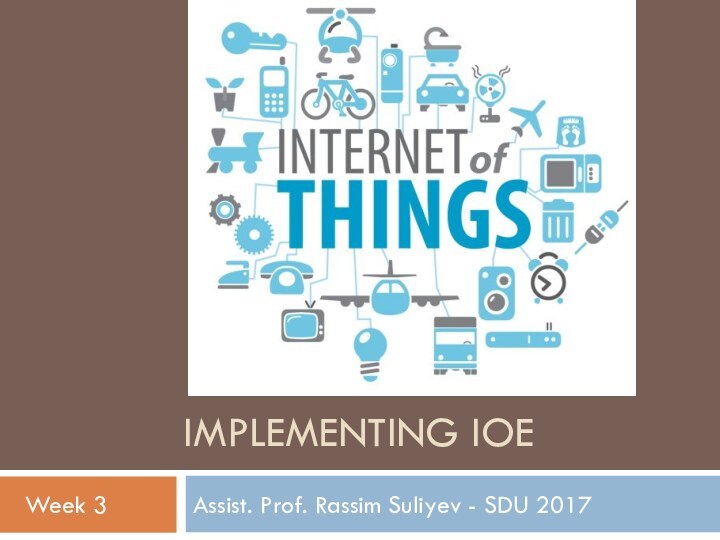
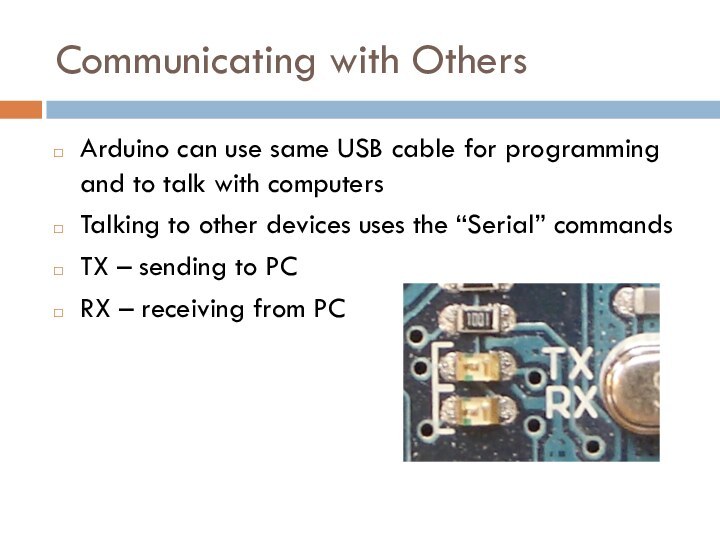
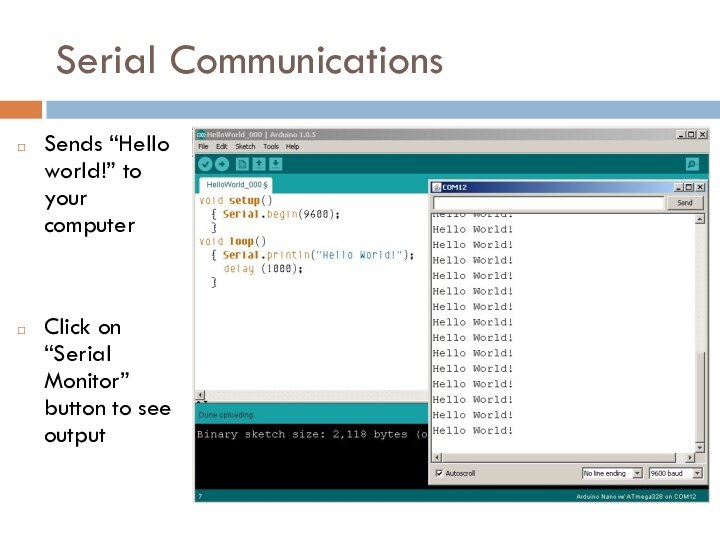
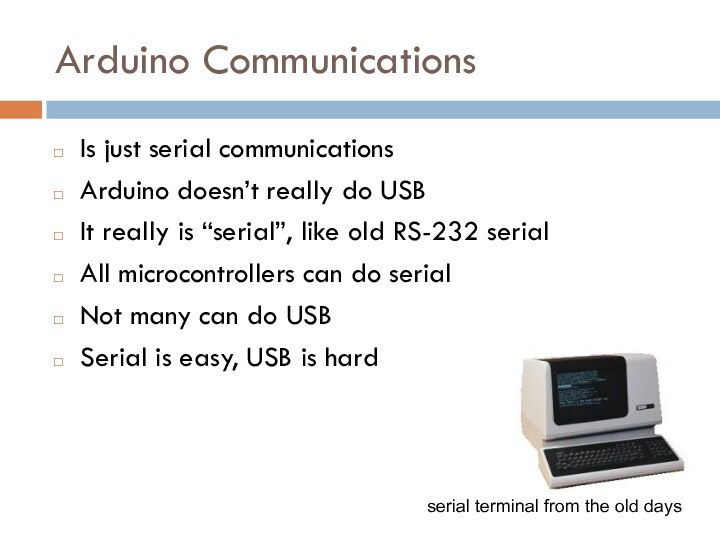
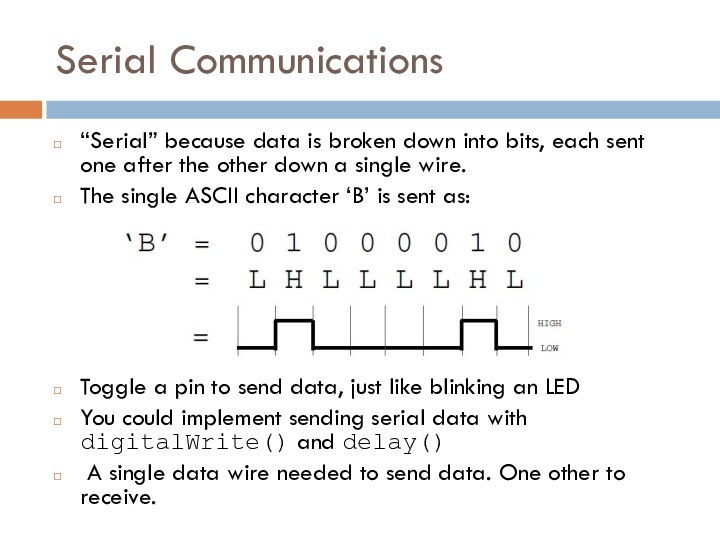



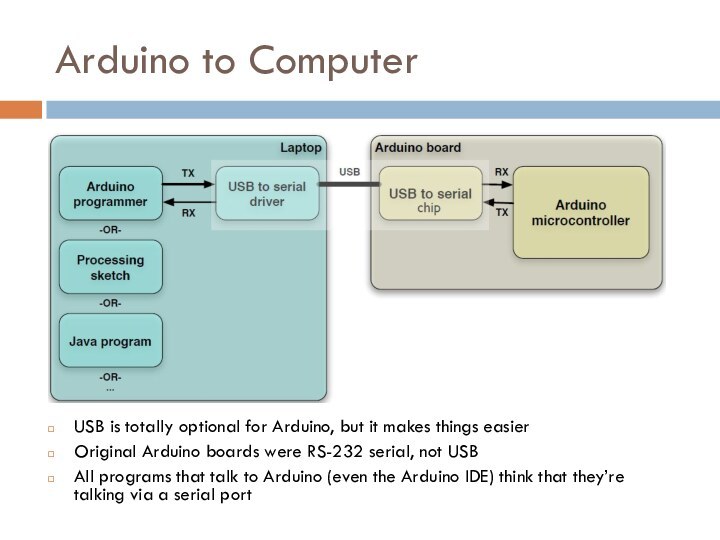
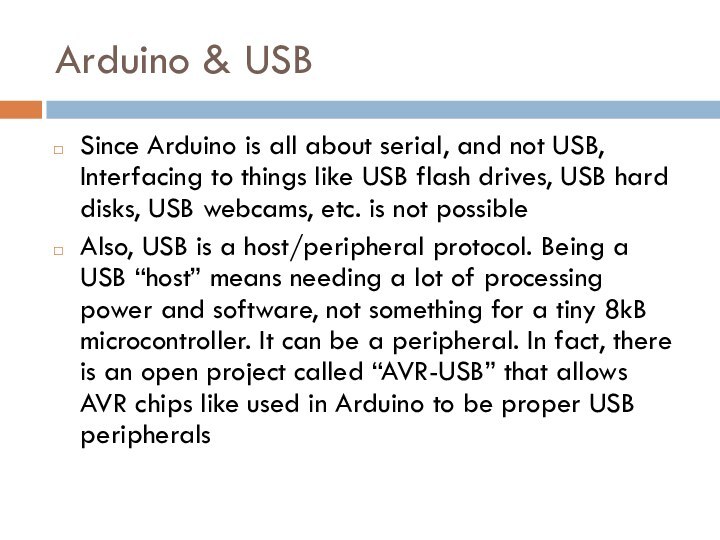
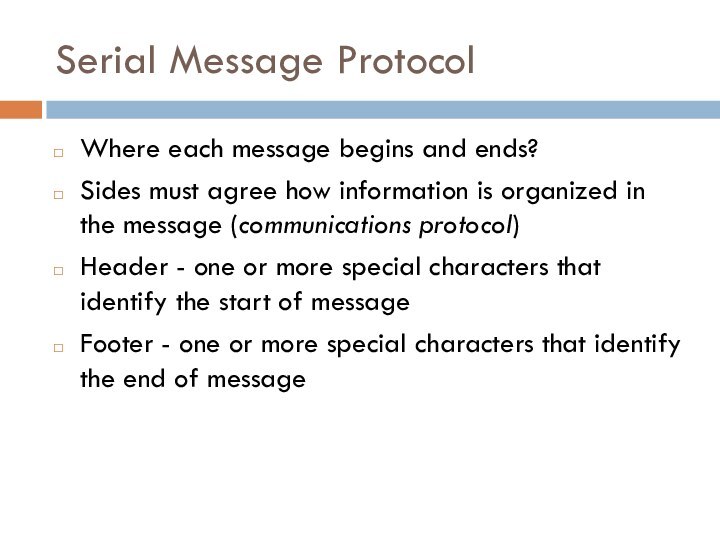
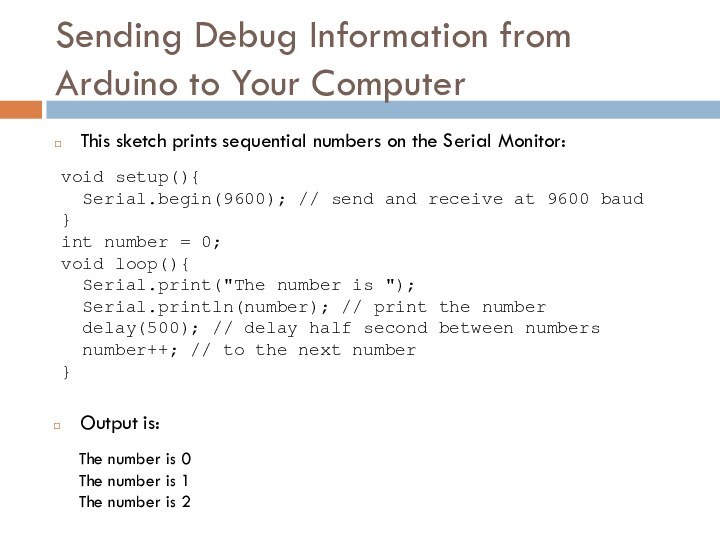
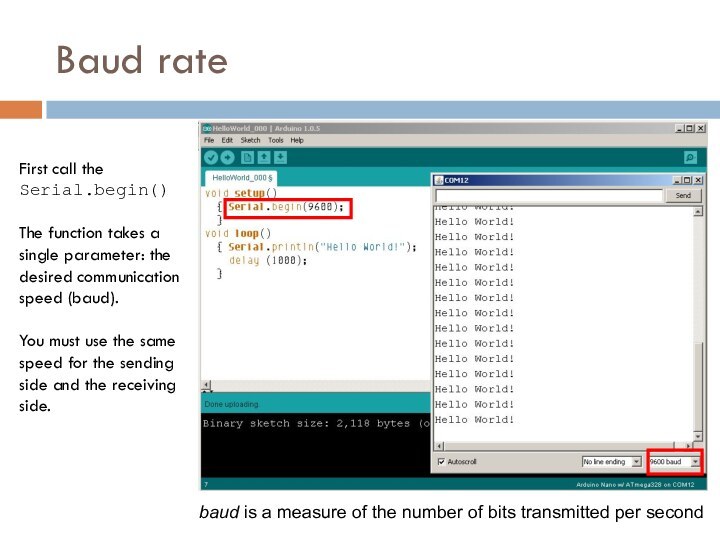
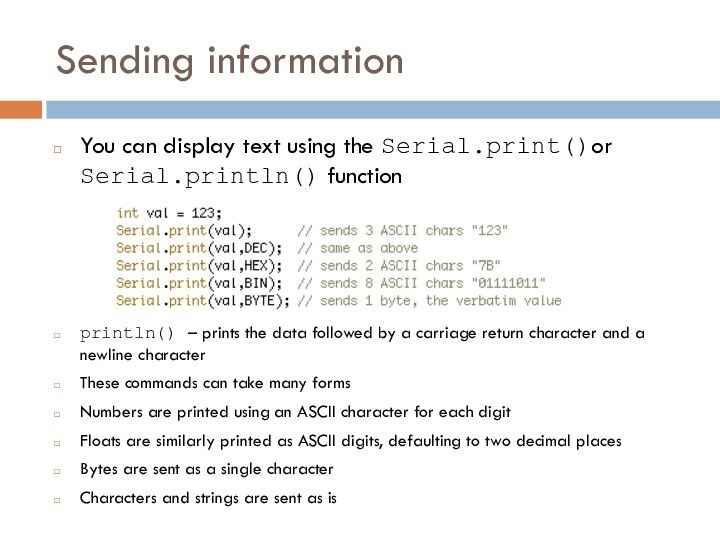
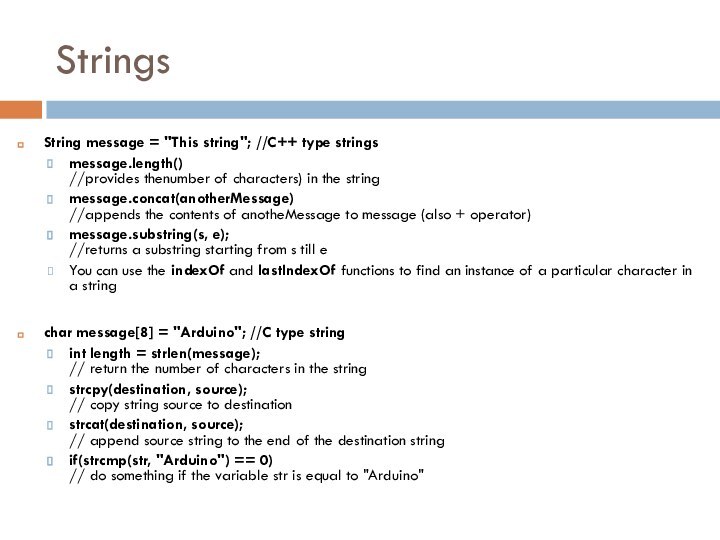
![Serial Communications Comparing C type Stringschar str1[ ] =](/img/tmb/15/1456349/c48fb44debb00c576f592e32ddb887ac-720x.jpg)
![Serial Communications String ObjectcharAt(n) or [n] - Access a particular character of the Stringconcat(parameter)](/img/tmb/15/1456349/b10aafd0944f0d7983d32713aaa69419-720x.jpg)