configure a system using the GT10xx-LBD (RS422, 24VDC) connected
to a FR-E700 Frequency Inverter.24V DC power supply for HMI can be taken from Inverter (terminals PC/SD). Please do not connect anything else except the HMI.
FindSlide.org - это сайт презентаций, докладов, шаблонов в формате PowerPoint.
Email: Нажмите что бы посмотреть

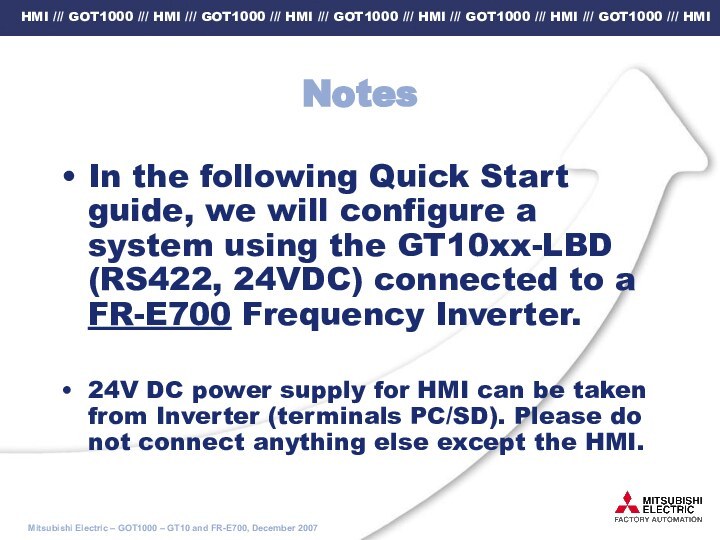
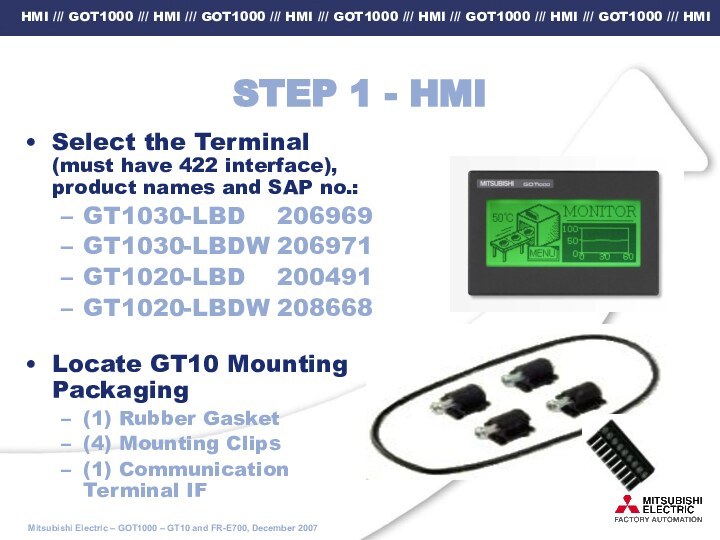
![080626-GT10 Inverter Quick start guide STEP 2 – communication cable[6]: User prepared cable (RJ45 patch cable)“568A”“568B”Please check your cable:OR](/img/tmb/15/1412949/1bdfdc8f43a9752be3e0370bde4341aa-720x.jpg)
![080626-GT10 Inverter Quick start guide STEP 2 – “568B”-type cable[6]: User prepared cable (RJ45 patch cable)](/img/tmb/15/1412949/a60ff702615a96ff33e4c0a3348749da-720x.jpg)

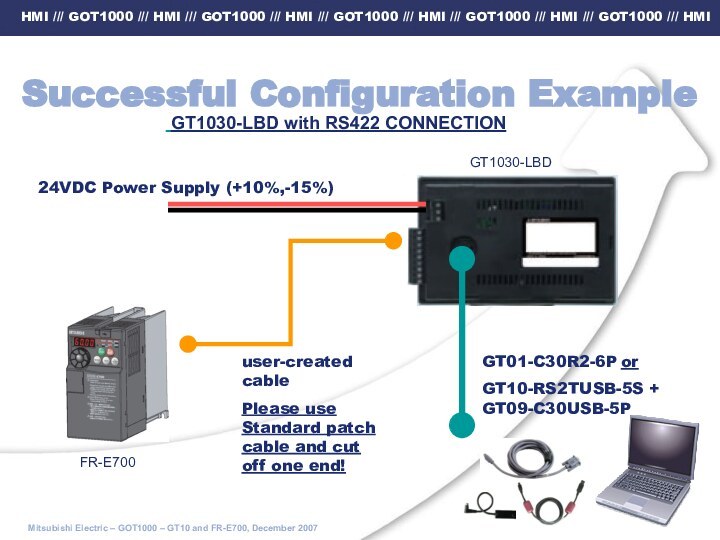
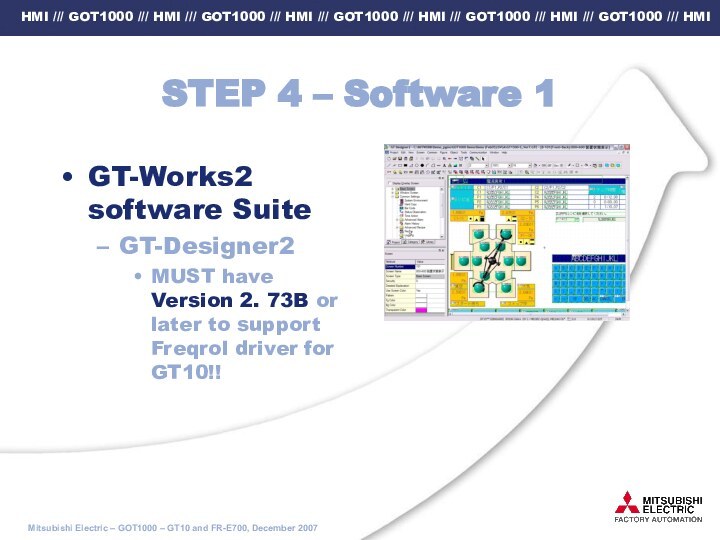
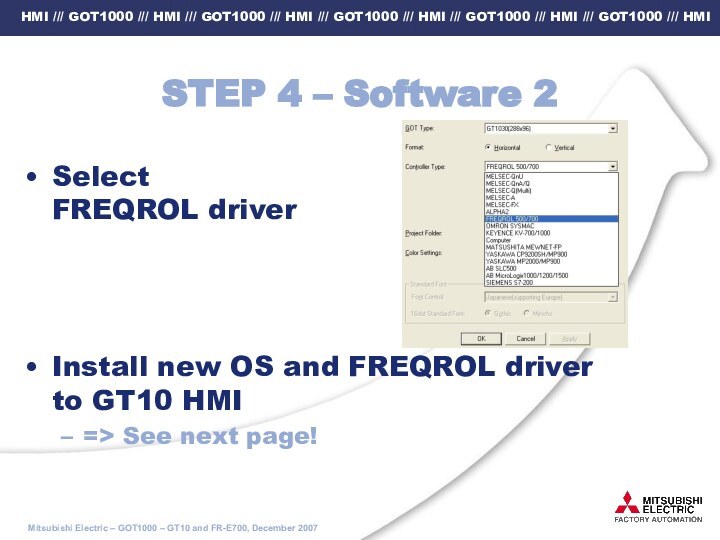
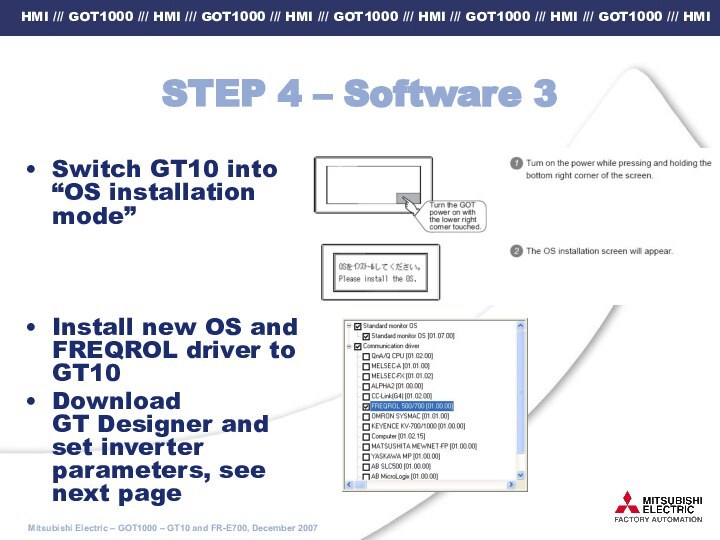
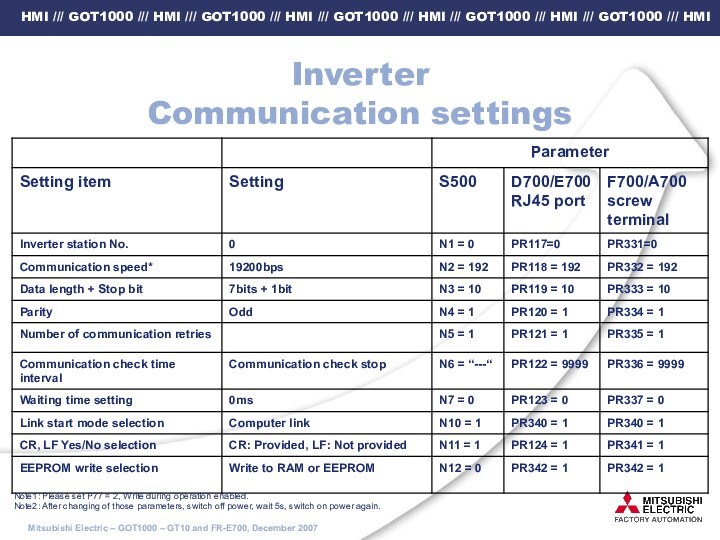
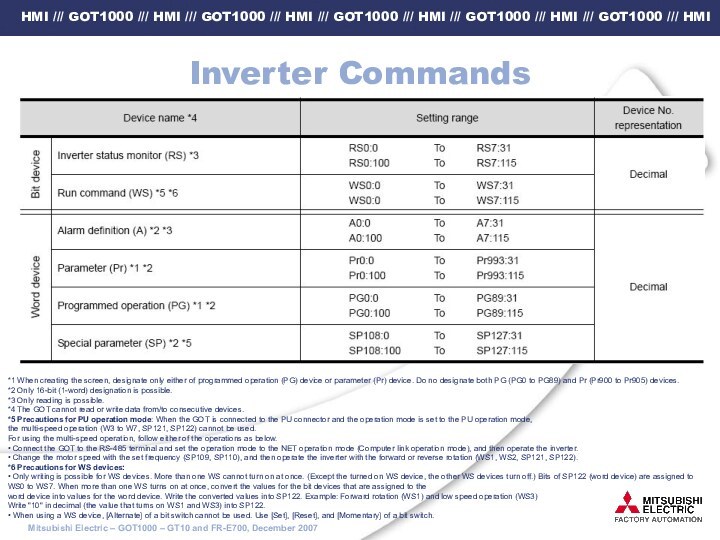
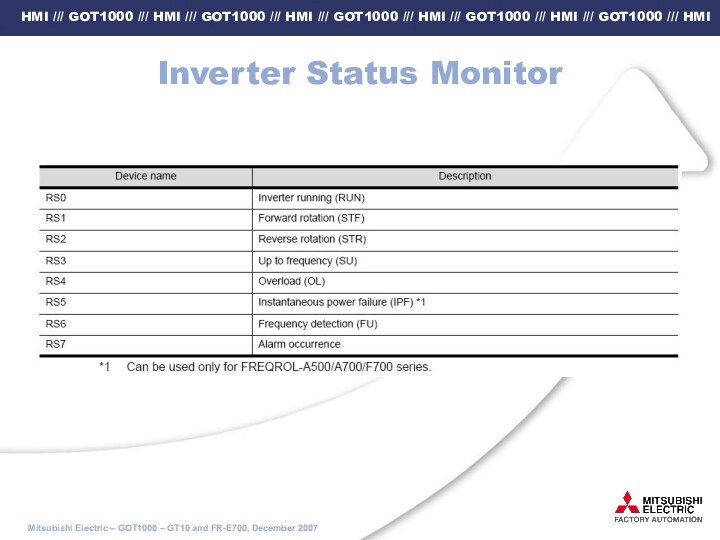
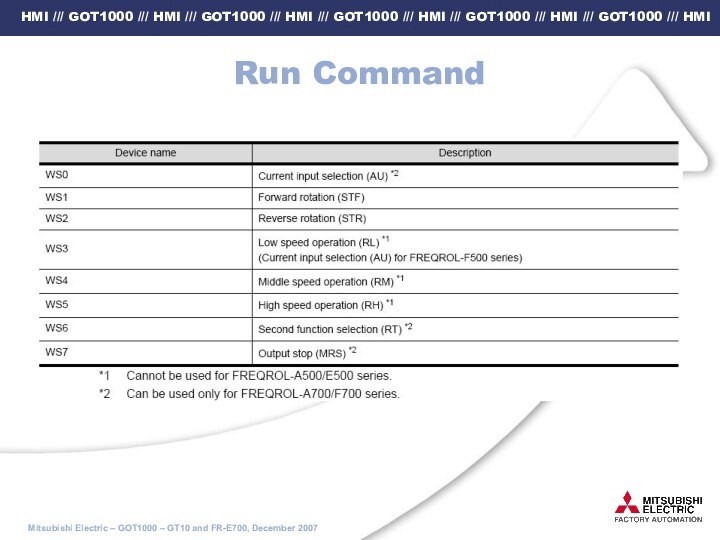
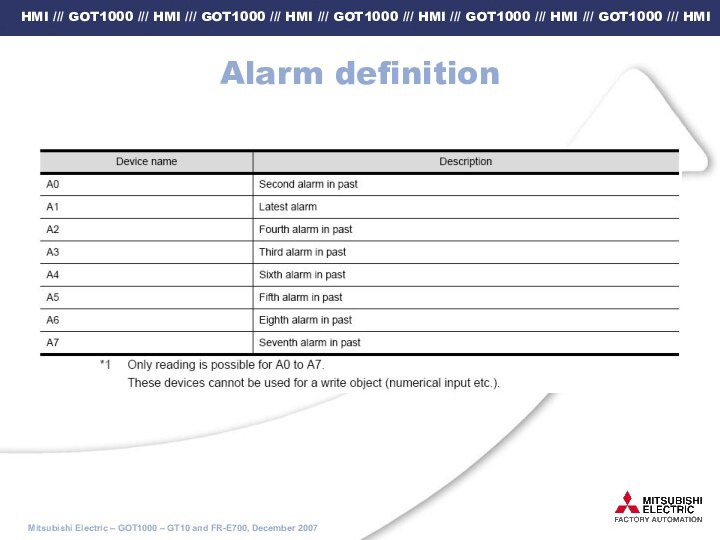
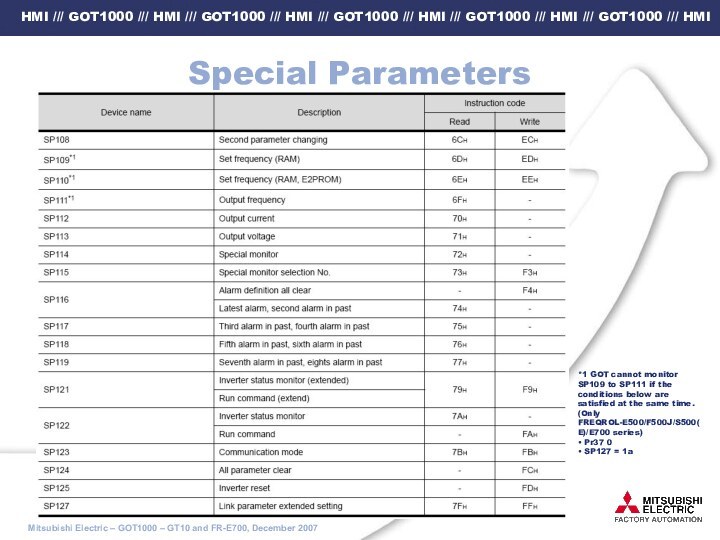
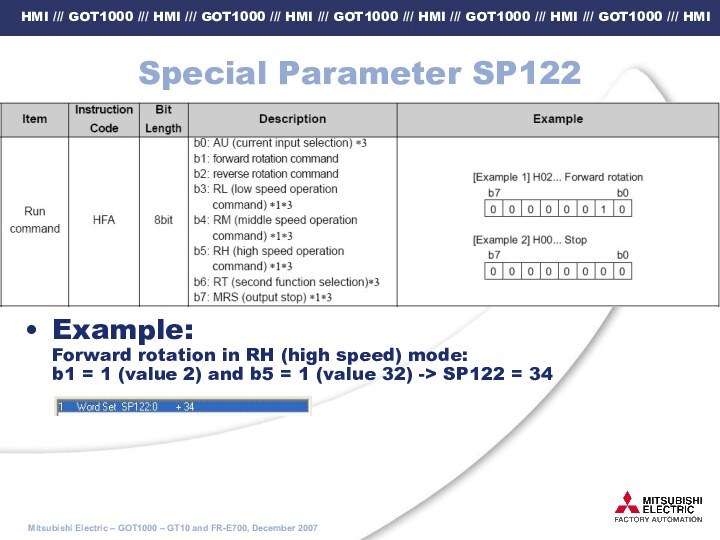
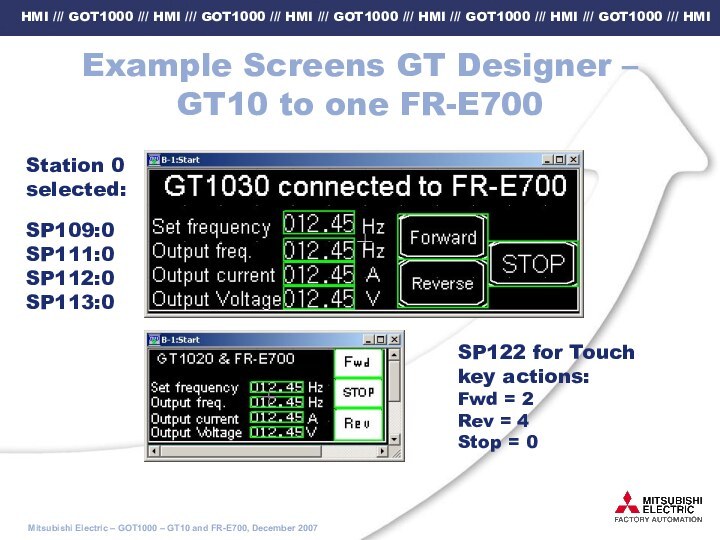
![080626-GT10 Inverter Quick start guide GT10 to two FR-E700 in Multi-drop[1]: FR-RJ45-HUBxx +](/img/tmb/15/1412949/3965c49154d4b5ab966e391326fa944b-720x.jpg)
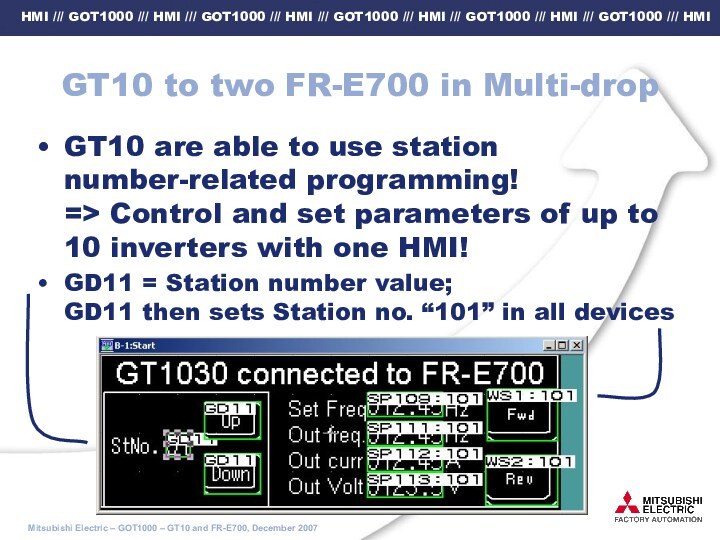
QC30R2 or GT01-C30R2-6P
FR-E700
GT1030-LBD
Station 0 selected:
SP109:0
SP111:0
SP112:0
SP113:0
…Up to 10
[1]
[3]
[2]