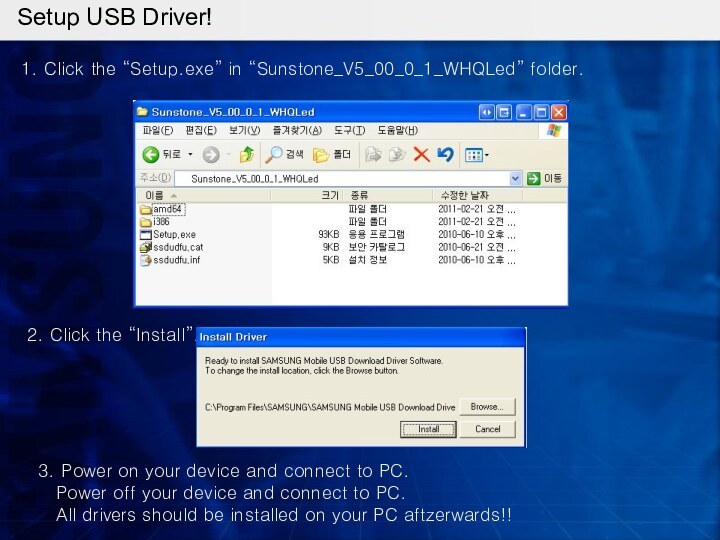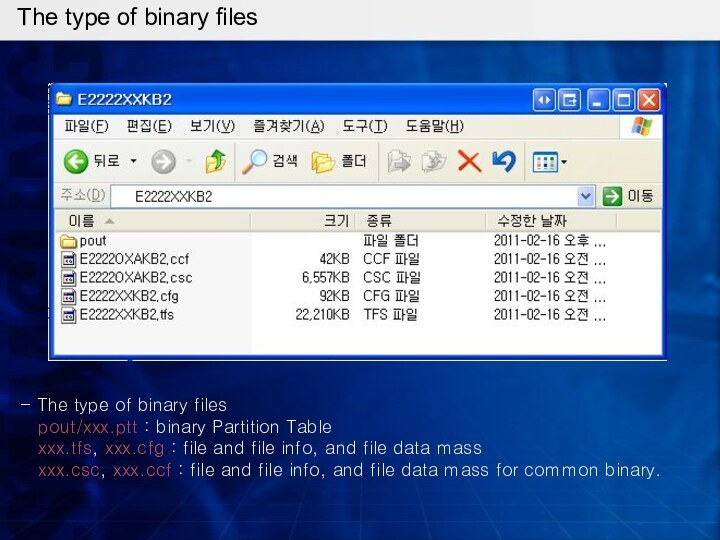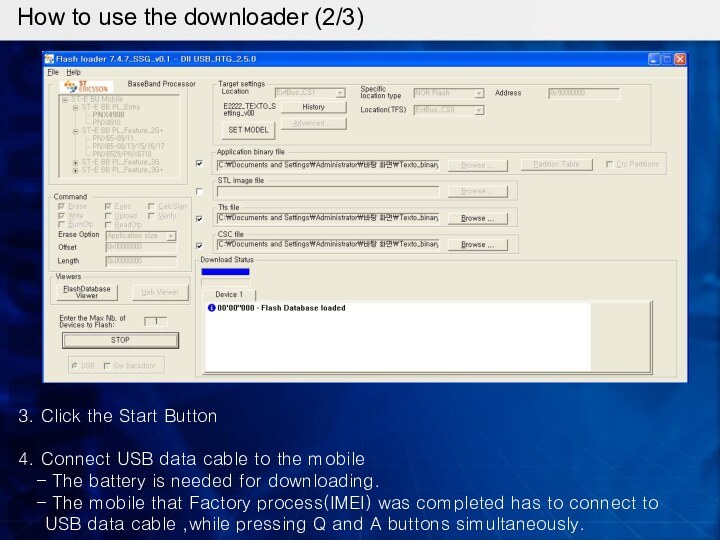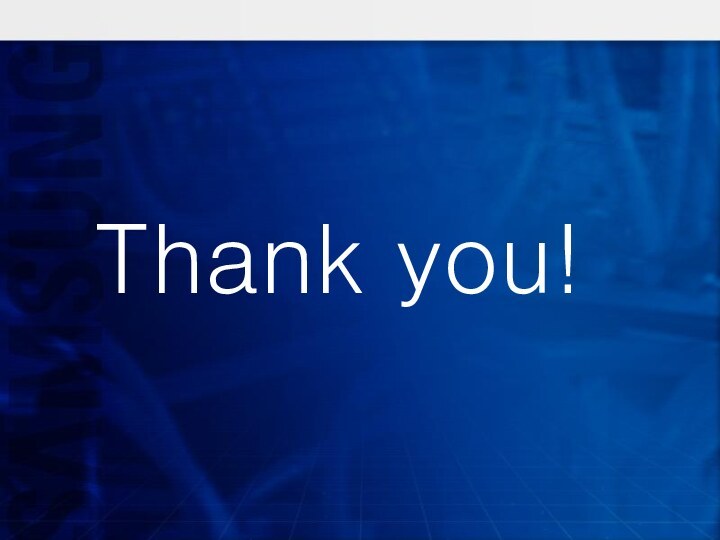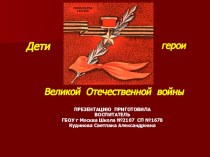“Setup.exe” in “Sunstone_V5_00_0_1_WHQLed” folder.
2. Click the “Install”.
3. Power on
your device and connect to PC.Power off your device and connect to PC.
All drivers should be installed on your PC aftzerwards!!